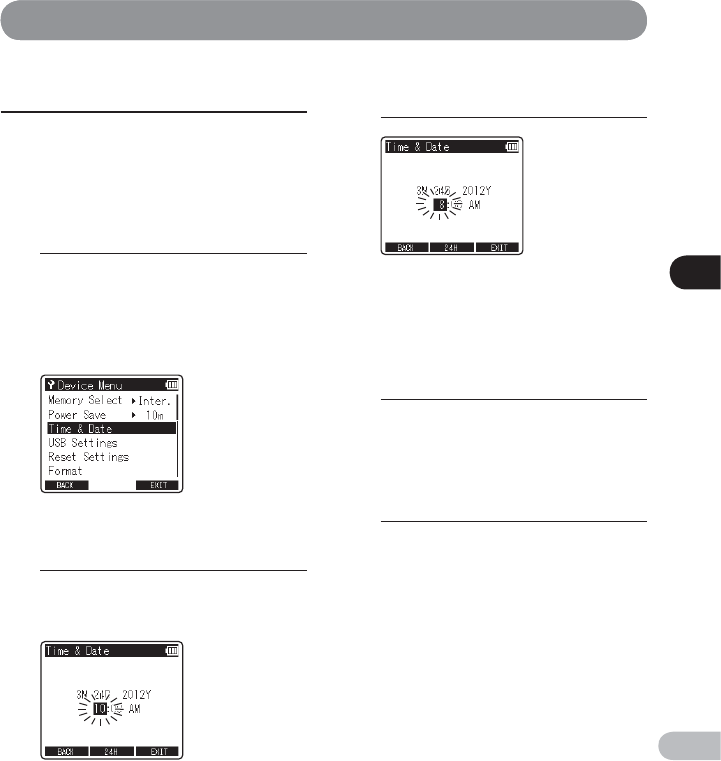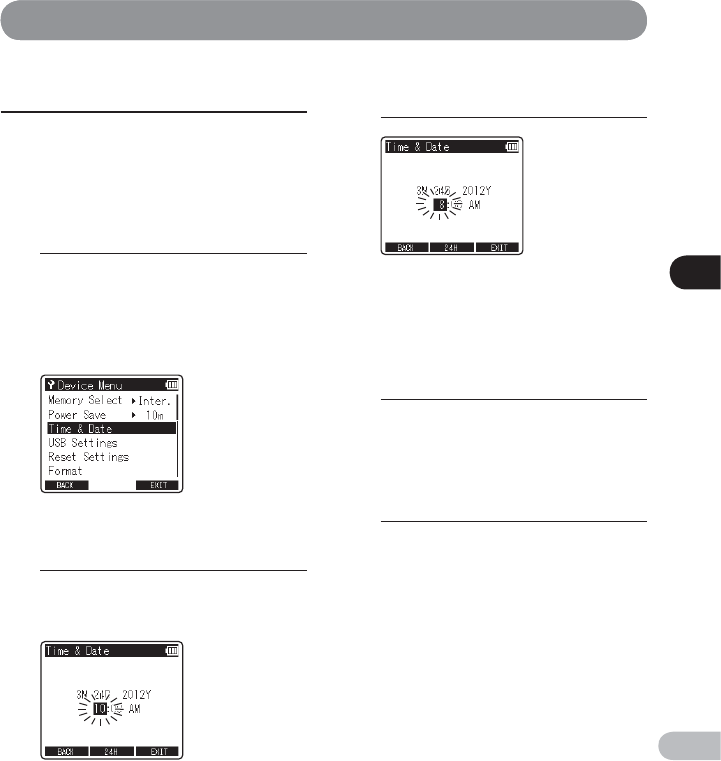
5
Menu setting method
75
EN
Changing the time and date
[ Time & Date ]
If the current time and date are not correct, set them
using the procedure below.
2
Press the
9
or
0
button to
select the item you want to set.
• Select “ Hour ”, “ Minute ”, “ Year ”, “ Month ” or
“ Day ” by moving the flashing position.
1
Select [ Time & Date ] from the
menu on the [ Device Menu ].
• For details on how to enter the menu
settings, see “ Menu setting method ”
(
☞
P.64).
• “ Hour ” flashes on the display, indicating the
start of the Time and Date setup process.
• Follow the same steps by pressing the
9
or
0
button to select the next item, and
pressing the + or − button to change the
value.
4
Press the OK button to complete
the setting.
• The clock will start from the set date and
time. Press the OK button when you want
the clock to start.
5
Press the F3 ( EXIT ) button to close
the menu screen.
3
Press the + or − button to change
the value.