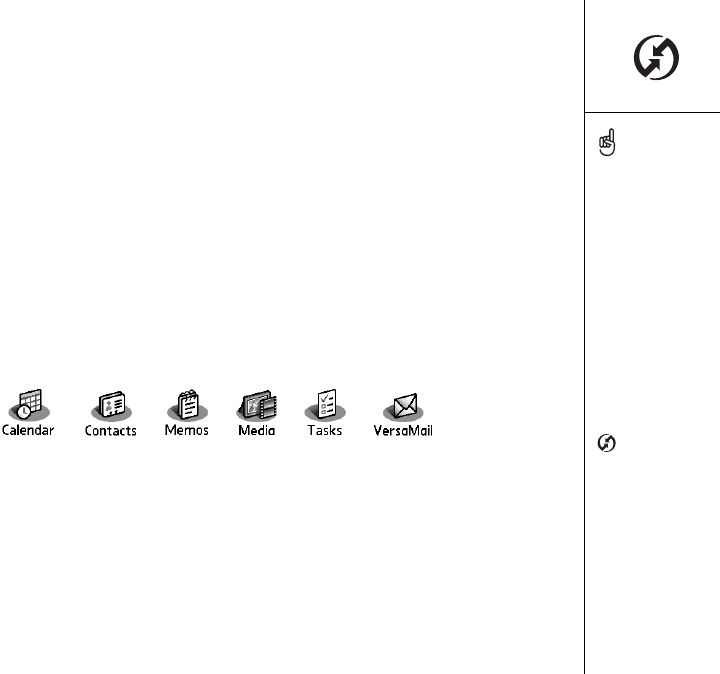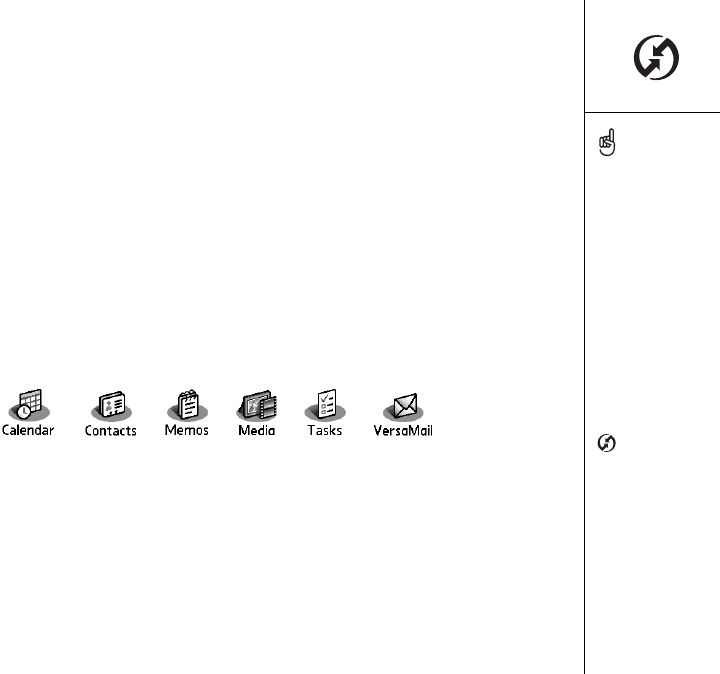
Synchronizing contacts and other information :: 33
Synchronizing contacts and
other information
Synchronizing means that information that is entered or updated in one place (your
phone or your computer) is automatically updated in the other—no need to enter
information twice. We strongly recommend that you synchronize your Treo and your
computer frequently to keep your information up-to-date (and backed up) in both
locations.
Before you can synchronize your contacts and other personal information, you must
install the software from the CD that came with your Treo. See “Installing the desktop
synchronization software on your computer” on page 32 for instructions.
If you use the default settings, information from all the following applications is
transferred each time you synchronize your phone with your computer:
If you choose to synchronize with Outlook, information from Contacts, Calendar, Tasks,
and Memos is synchronized with Outlook. You can also set up the VersaMail
application to synchronize with Outlook. Other info, such as photos, is synchronized
with Palm Desktop software.
1. Connect your Treo 650 smartphone to your computer, as described in “Connecting
your Treo to your computer” on page 31.
2. Press the HotSync button on the sync cable.
We strongly recommend
that you install the
synchronization software
soon after you start using
your Treo, and that you
synchronize your Treo and
computer frequently to
keep your information
up-to-date (and backed up)
in both locations.
If you installed
Palm Desktop software, the
HotSync Manager icon
should appear in
the lower-right corner of
your computer screen.