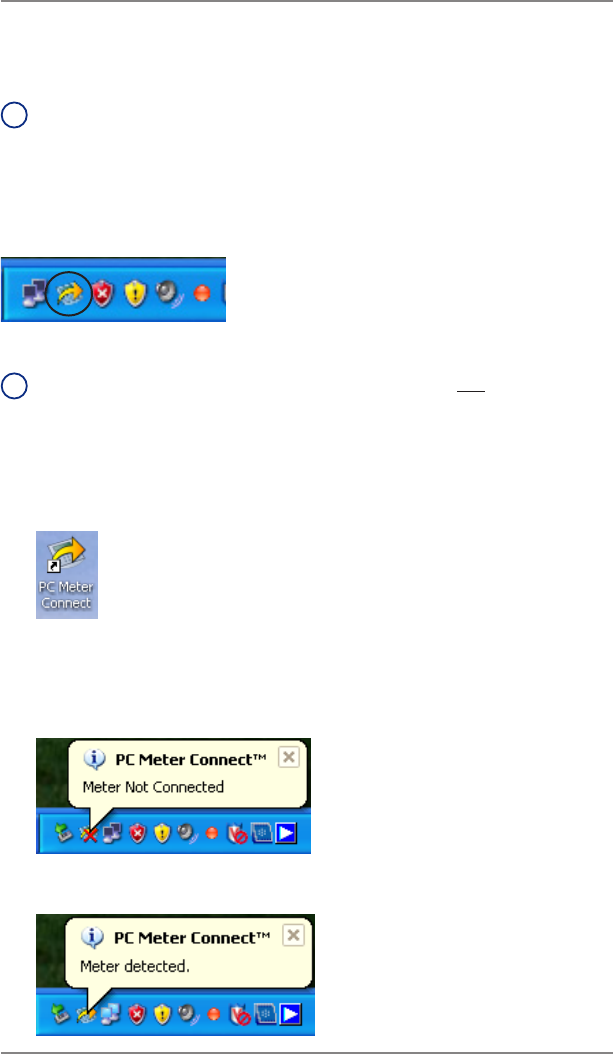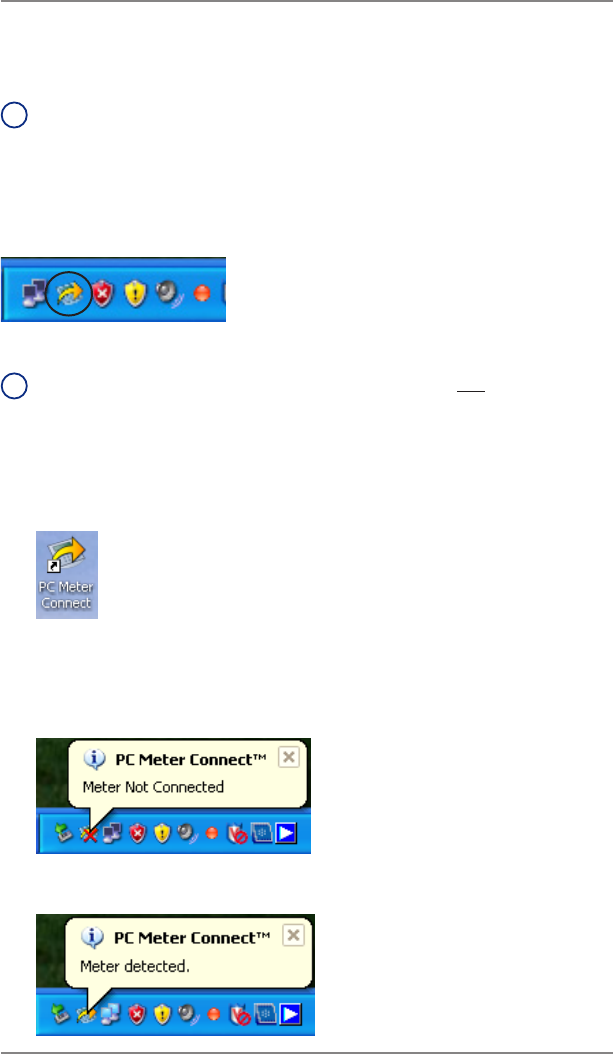
6-6
6 • Adding Postage/Connecting to Data Center
SV62276Rev.A
Using PC Meter Connect™ to Establish Communications
with the Data Center
i
NOTE: If the PC Meter Connect
™
software was not running for
some reason (you'll know this when you don't see the PC Meter
Connect
™
icon in the system tray), double clicking on the desktop
icon will restart the software. Alternately, you may click on the Start
button > All Programs > Pitney Bowes > PC Meter Connect. A PC
Meter Connect
™
icon will then appear in system tray.
i
NOTE: For information on installing this feature on your PC, see
AppendixA-PCMeterConnect
™.
Once installed, all you need to do is verify that the PC Meter Con-
nect™ icon is in the system tray (this indicates it is running), and that
there is no red "X" on the icon (which indicates the meter is not de-
teced by the application).
If you connect or disconnect your machine from the PC, messages
display from the PC Meter Connect
™
icon in the system tray:
• "Meter Not Connected" displays when you disconnect your meter
from the PC. The red "x" stays on the icon thereafter.
• "Meter detected" displays when you connect your meter to the PC
(after it had been disconnected). The red "x" disappears.
Desktop
Shortcut Icon
Icon in System Tray