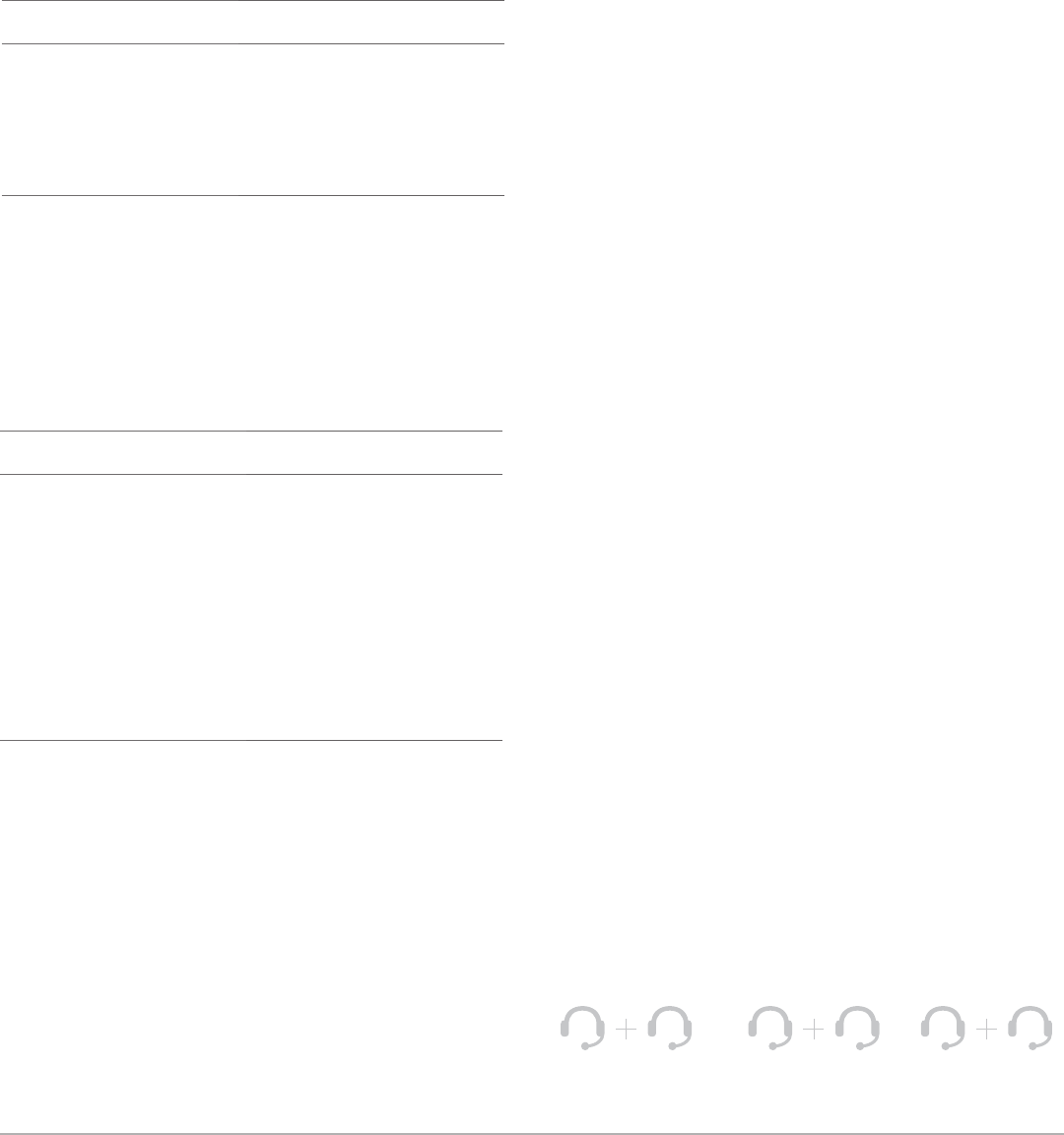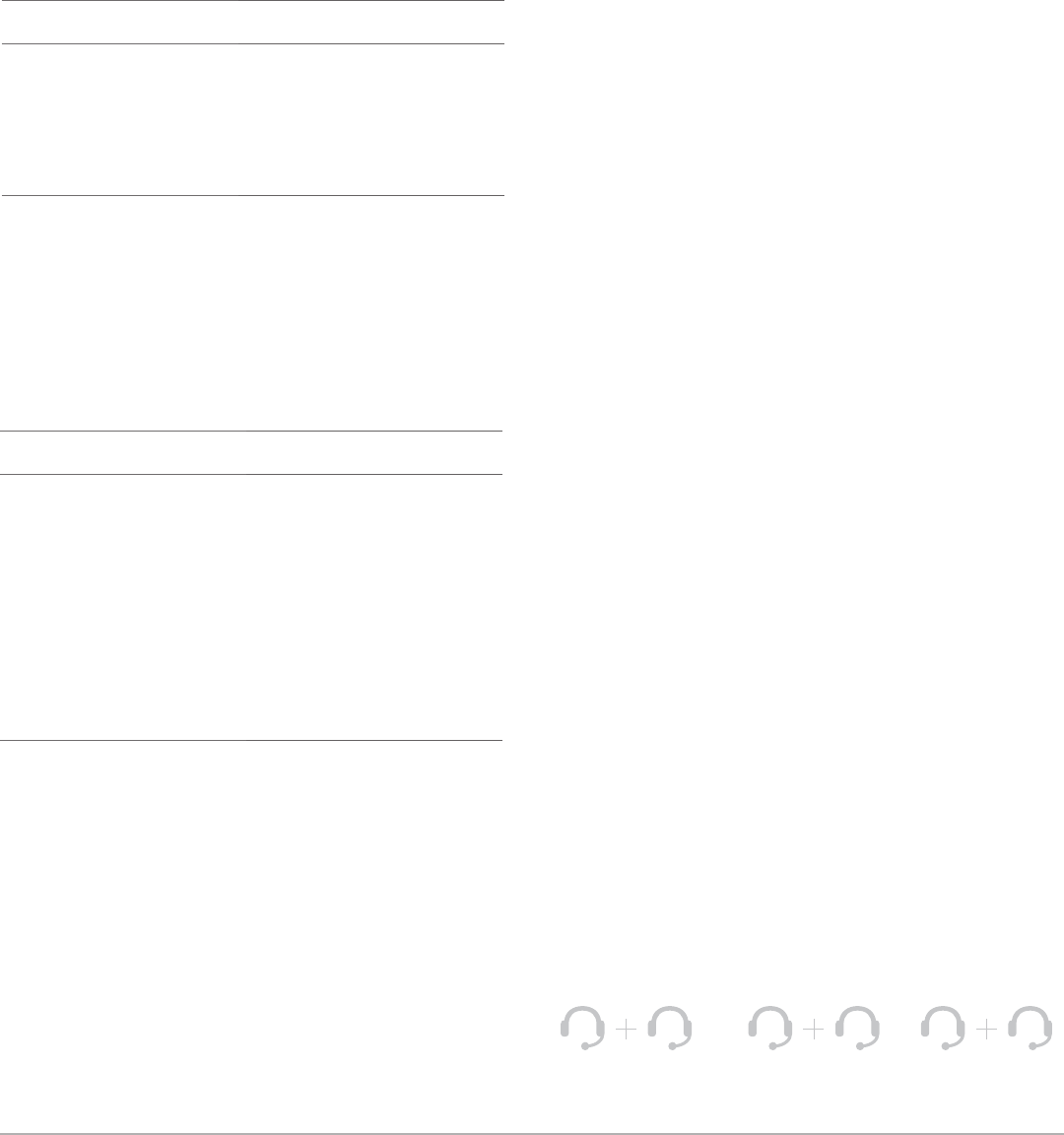
Plantronics Savi User Guide
15
Conferencing In Up to Three Additional
Headsets
While on a call you can subscribe up to three additional headsets
to your base for conferencing. As you add headsets to the base
an additional headset icon will appear in the Plantronics software
screen with a number from 1 to 3 indicating the number of
additional headset subscribed to the base.
Guests may conference in as described below:
1 While you are on a call:
a) Place the guest’s headset into primary user’s charge
cradle.
OR
b) Place the guest’s headset into over-the-air
subscription mode by pushing the headset volume
up button for three seconds until the indicator light
becomes solid green.
2 Short press (less than one second) the subscription
button on the base.
The subscription light will flash yellow and green.
3 The subscription light will then turn solid yellow and you
will hear a tone in the master headset indicating a guest
wishes to join the call.
4 If you press the call control button on the master
headset within five seconds, the guest is joined to the
call.
If you do not press the call control button within five seconds,
the request to join the call is rejected and the guest will hear an
error tone in their headset.
5 Guests may leave the conference call by pressing their
call control button.
When they do you will hear a single tone in the master headset
as each guest leaves the call.
To see how many headsets are subscribed to the base, refer to
the lower left corner of the Plantronics software screen. The first
headset is the master headset and the number inside the next
headset is the number of guest headsets subscribed to the base.
The examples below show 1, then 2, then 3, guest headsets
subscribed to the base in addition to the master headset.
Headset Docked Headset Undocked
Double press the subscription
button on the base. The
subscription light will flash red
and green.
When the subscription light
becomes solid green, the
headset and based are
subscribed to one another.
Double press the subscription
button on the base. The
subscription light will flash red
and green. Press the volume
up button on the headset for
three seconds until the headset
indicator light turns solid green.
When the subscription light on
the base becomes solid green,
the headset and base are
subscribed to one another.
NOTE If the subscription process times out after two minutes or
if the subscription process fails, the subscription light will become
solid red for four seconds and then return to its previous state. If
this occurs, try to re-subscribe the headset again.
Subscribing a Master Headset
The headset and base are subscribed to each other at the factory.
In the event that you need to subscribe a new master headset
to the base you can do so one of two ways. You can subscribe
a master headset to the base with the headset docked (secure
subscription) or undocked (over-the-air subscription). In either
case, the system must be idle (not on a call).
Muting the Headset
You can mute/unmute the headset the following ways:
Headset Base
Short press the dedicated
mute button to toggle mute
on/off.
Short press (less than one second)
of a red desk phone or PC talk
button on the base will unmute
the headset. You cannot mute the
headset using the desk phone or
PC talk buttons.