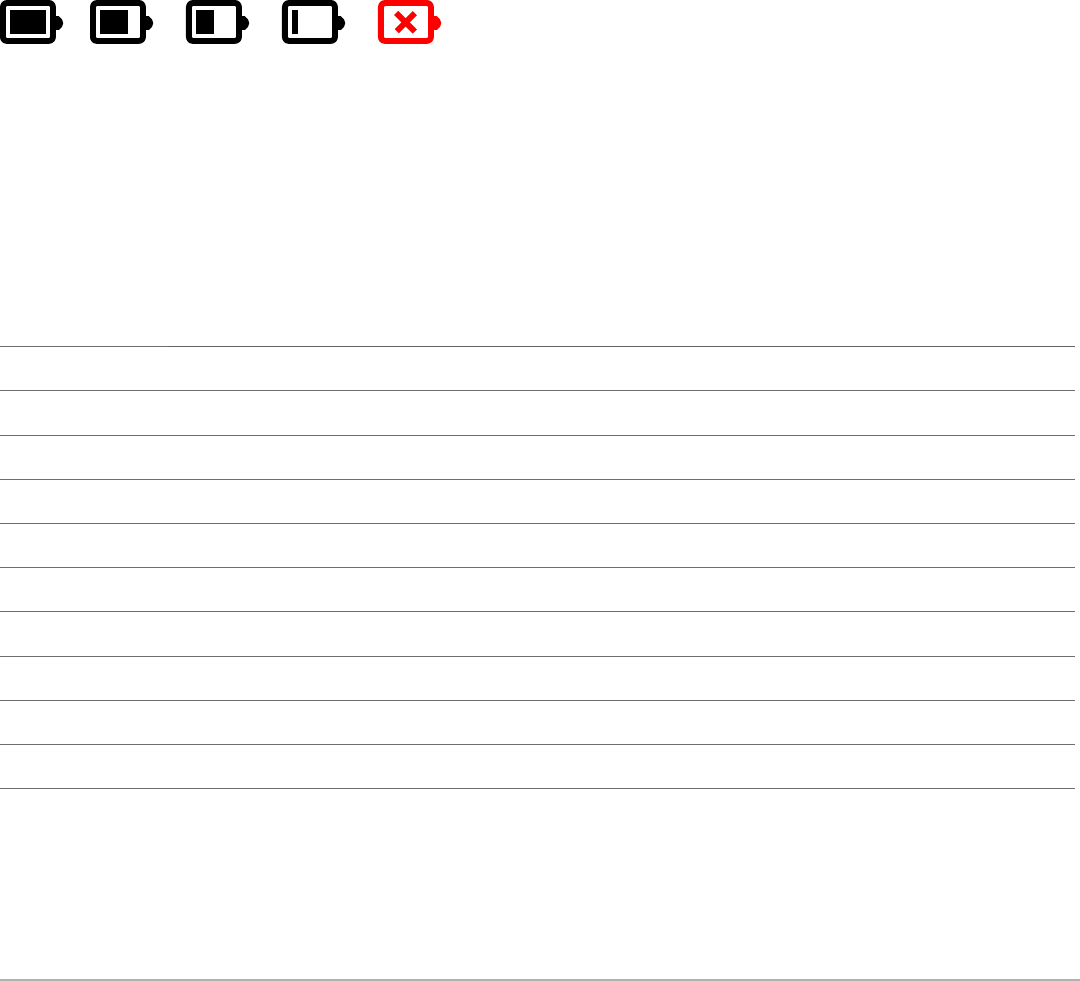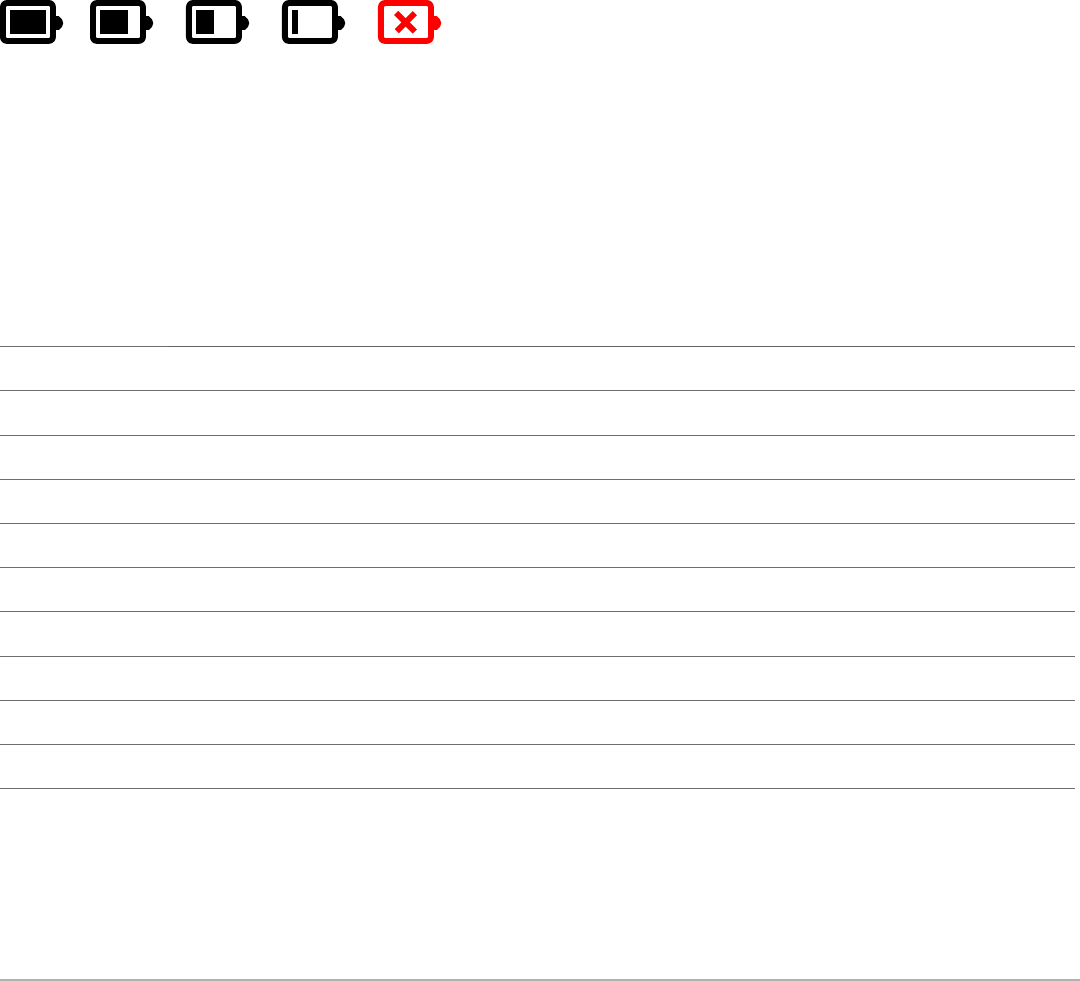
Plantronics Savi User Guide
19
Plantronics Control Panel
User preferences and various device settings can be changed using the Plantronics Control Panel. To start this program, click
Start>Programs>Plantronics then open Plantronics Control Panel.
Battery Life
At the lower left corner of the screen (and for all software screens), you will see one of the following icons indicating the approximate charge
left in the headset battery.
Devices Tab
To configure your settings, select Savi Office from the pull down menu and click the Device Settings button. Below are the setting options
and defaults for the base and headset.
NOTE Some parameters that do not apply to a particular Plantronics device may appear grayed out.
100% 75% 50% 25% 0%
Device Settings – Base
Feature Settings Default
General
Default Line Deskphone/PC Deskphone
Range High/Med/Low High
Auto Answer Selected/Not selected Not selected
Over-the-Air Subscription Selected/Not selected Selected
Audio
Deskphone Audio Bandwidth Wideband/Narrowband Narrowband
PC Audio Bandwidth* Wideband/Narrowband Narrowband
Deskphone Tone Control Variable Bass to Treble Midrange
PC Tone Control Variable Bass to Treble Midrange
Feature Set Lock
(See Device Settings - Security)
*The system will support both narrowband and wideband audio from the PC. Wideband audio delivers heightened speech clarity and life-
like fidelity. However, wideband audio consumes more battery power and has more stringent access criteria which reduces the number of
systems that can be deployed in a small area.
All PCs support wideband audio.
When switching between narrowband and wideband audio, you must re-establish the audio link for the changes to take effect.