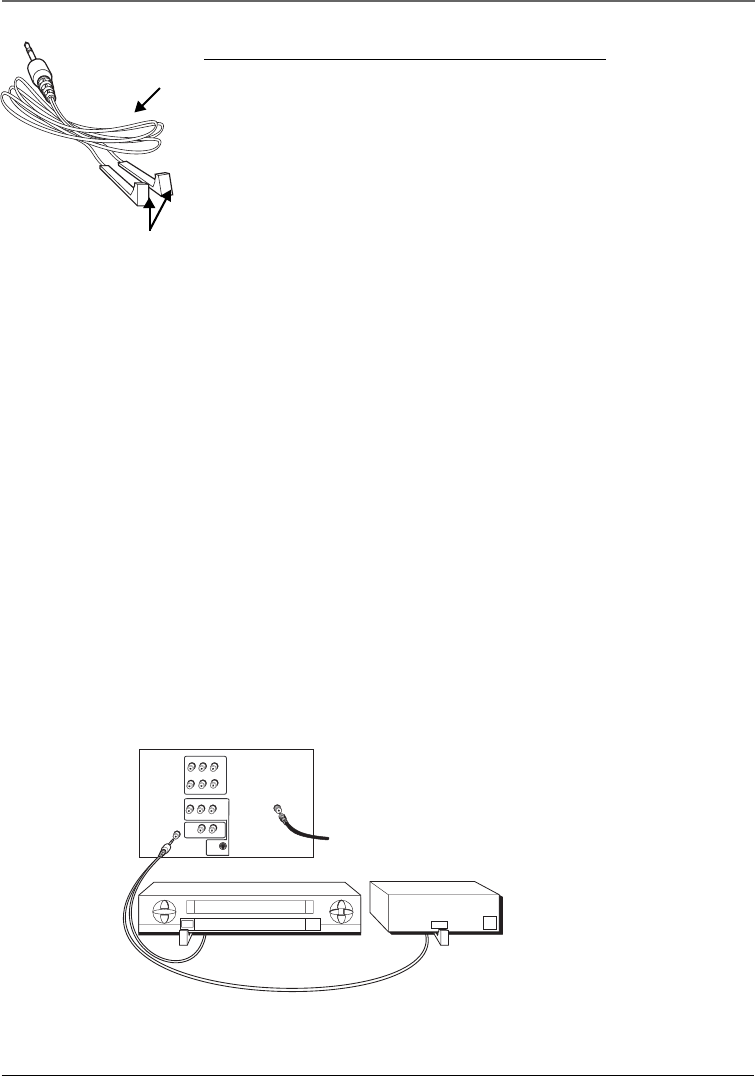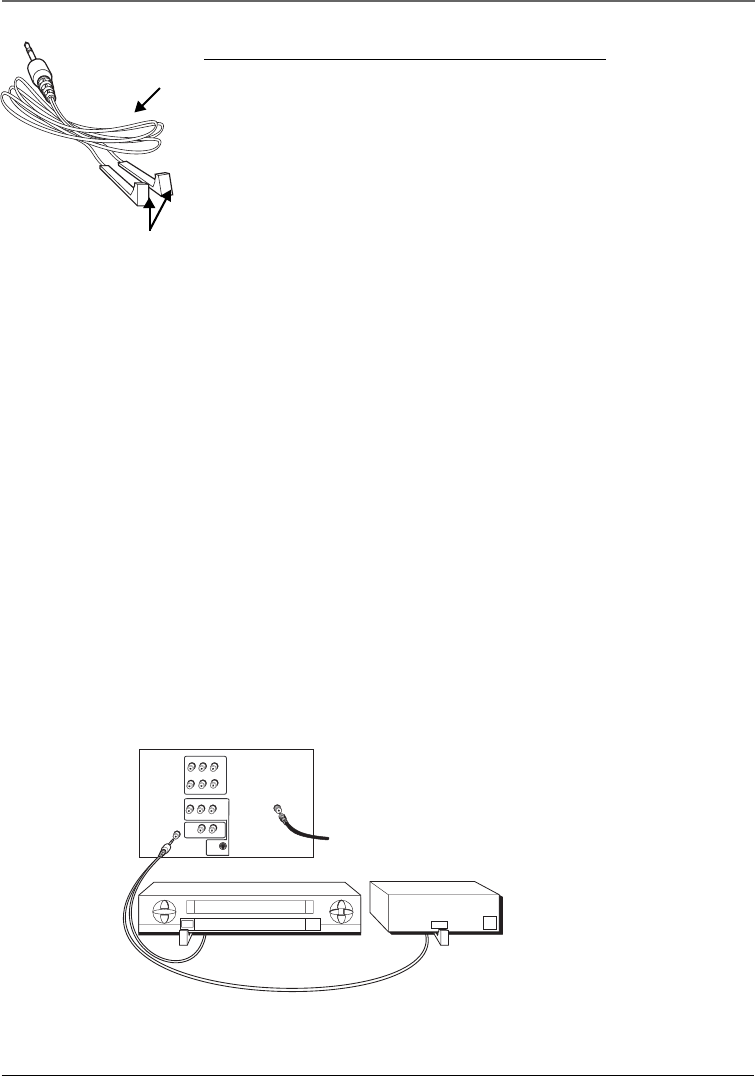
Chapter 1 7
Graphics contained within this publication are for representation only.
Connections & Setup
P
R
P
B
R-AUDIO-L
VIDEO
Y
CABLE/
ANTENNA
G-LINK
RL
From Cable,
Cable Box,
or Antenna
INPUT2
R-AUDIO-L
VIDEO
INPUT1
AUDIO
OUT
VCR
03
CHANNEL
SENSOR
SENSOR
Connect to G-LINK jack
on the back of the TV.
TV (back panel)
S-VIDEO
Why You Should Connect This G-LINK Cable
The G-LINK cable enables the GUIDE Plus+ system (the on-screen interactive
program guide) to work with your VCR and/or cable box.
Cable Box – If your TV is connected to a cable box you must connect the
G-LINK cable to receive TV program listings for your area, and to tune
directly to a channel when the program guide is on your TV screen.
VCR – If your TV is connected to a VCR and you don’t connect the G-LINK
cable, one-touch VCR recording won’t work. The other features of the guide
will work properly.
G-LINK wands
G-LINK cable
How to Find the Remote Sensor
You have to place the G-LINK wands in front of the remote sensor on the VCR and/
or cable box. Some cable boxes and VCRs have the remote sensor labeled on the
unit. If the remote sensor isn’t labeled on your VCR and/or cable box, you need to
use the remote control that came with the VCR and/or cable box to locate the
sensor.
1. Turn off the VCR and/or cable box.
2. Hold the remote control (not the one that came with your TV, but the one that
came with the cable box and/or VCR to which you’re attaching the G-LINK
cable) so that it is touching the front of the component.
3. Slowly move the remote control across the front of the component (VCR or
cable box) while you press the power button on and off. You must press and
release the power button each time you move the remote (holding down the
button won’t work).
4. When the component turns on, you’ve located the remote sensor.
Placing the G-LINK Wands
Place the G-LINK wands in front of the remote sensor on your VCR and/or cable
box approximately one inch away from the remote sensor.