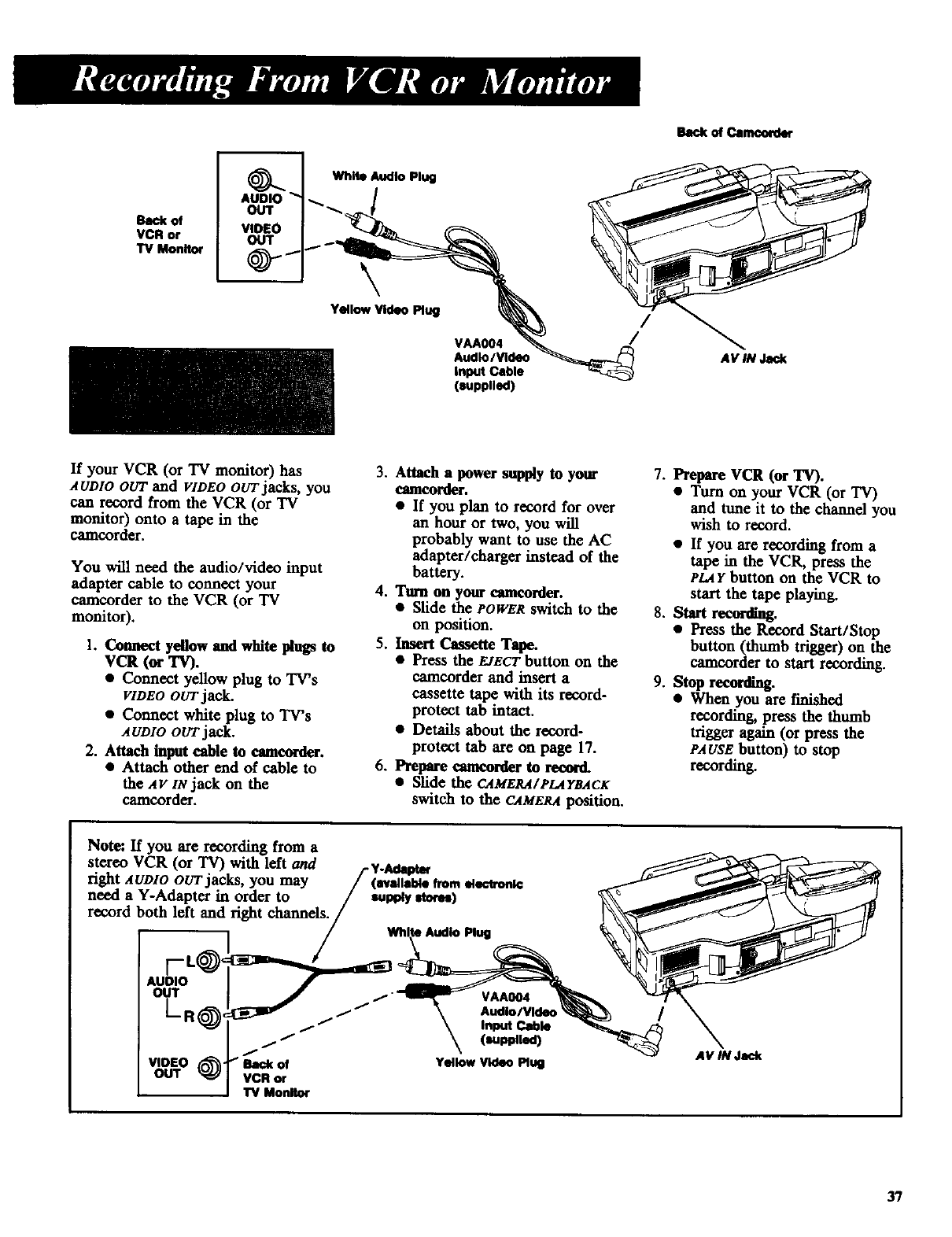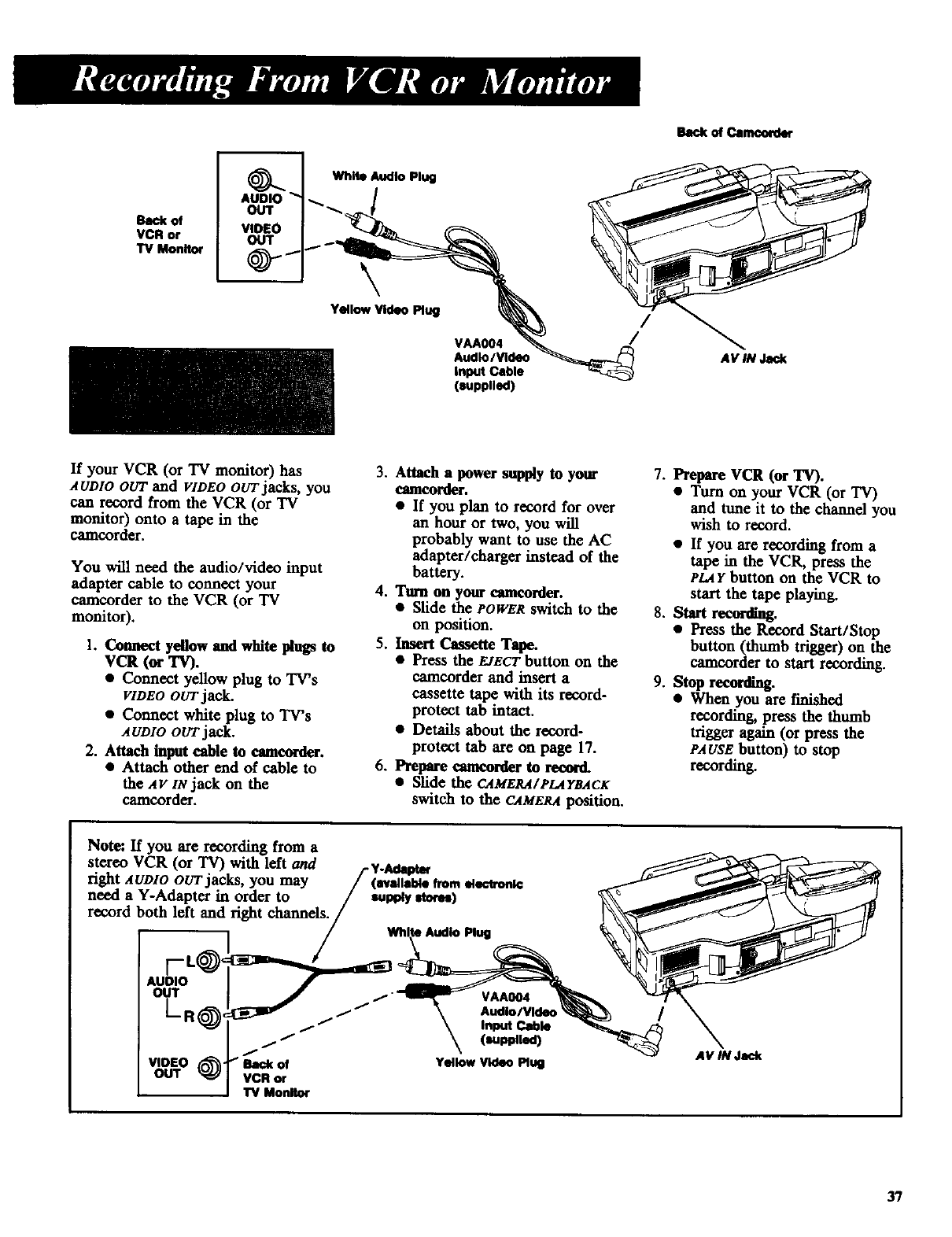
lledt ot Cameera_
Back of
VCR or
TV Monitor
OUT
VIDEO
OUT
White Audio Plug
\
Y_low VideoPlug
VAA004
Audio/Video
input Cable
(supplied)
/
AV_Jack
If your VCR (or TV monitor) has
AUDIO OUT and VIDEO OUT jacks, you
can record from the VCR (or TV
monitor) onto a tape in the
camcorder.
You will need the audio/video input
adapter cable to connect your
camcorder to the VCR (or TV
monitor).
1. Connect yellow and white plugs to
VCR (or TV).
• Connect yellow plug to TWs
VIDEO OUTjack.
• Connect white plug to TWs
AUDIO OUT jack.
2. Attach inlmt cable to eamcorder.
• Attach other end of cable to
the AV IN jack on the
camcorder.
3. Attach a power supply to your
omcorder.
• If you plan to record for over
an hour or two, you will
probably want to use the AC
adapter/charger instead of the
battery.
4. Turn on your eam:urder.
• Slide the POWER switch to the
on position.
5. Insert Cassette Tape.
• Press the EJECTbutton on the
camcorder and insert a
cassette tape with its record-
protect tab intact.
• Details about the record-
protect tab are on page 17.
6. Prelmre eamcorder to record.
• Slide the CAMERA/PLAYBACK
switch to the CAMERA position.
7. Prepare VCR (or TV).
• Turn on your VCR (or TV)
and tune it to the channel you
wish to record.
• If you are recording from a
tape in the VCR, press the
PLAY button on the VCR to
start the tape playing.
8. Start reoording.
• Press the Record Start/Stop
button (thumb trigger) on the
camcorder to start recording.
9. Stop recording.
• When you are finished
recording, press the thumb
trigger again (or press the
PAUSE button) to stop
recording.
Note: If you are recording from a
stereo VCR (or TV) with left and Y-Adeptor
fight AUDIO ouT jacks, you may /(available from _4mtront¢
need a Y-Adapter in order to
record both left and right channels.
i /
AUDIO
_DEO _-_ _"Back of
OUT ___ VCR or
TV Monit_
f
Input Cable
Yellow Video Plug
AV lN Jack
37