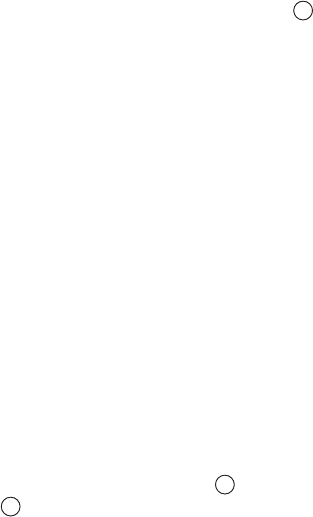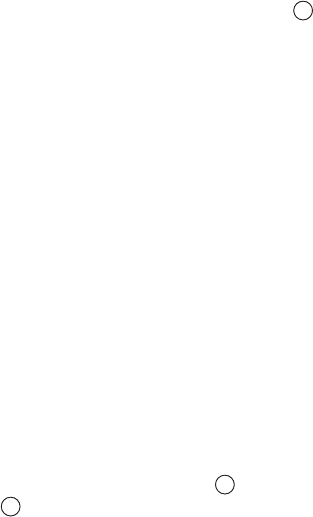
Extras
171
Printing stickers
You can print an image as a sticker.
1. On the Print screen, select
Gallery to see a list of
pictures in the phone’s memory. Push right once
to see the pictures on the memory card, if you use
one.
2. Select
Options → Page format.
3. Select
Stickers in Page format and select how many
copies of the image to print on a page in Sticker
layout. Push the Back soft key.
4. Select the sticker image you want to print. You can
select only one image for sticker printing.
5. After selecting the image, you are asked to add a
border to the image. Press the
Yes soft key to add a
border to the image, or the No soft key.
6. If you select
Yes in step 5, you can select a border on
the Select border screen.
If you select
No in step 5, go to step 8.
7. Scroll to a border by pushing right or left and
press or select
Options → Select.
The Select printer screen displays a list of BPP-
enabled Bluetooth printers that have already been
found.
8. Select the printer you want to use.
If no printers have been previously used, you can add
the printer to the list. Select
Options → Find printers.