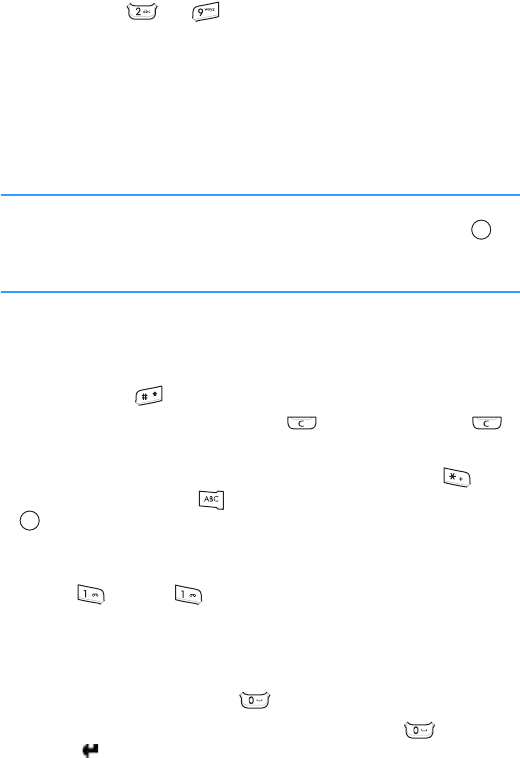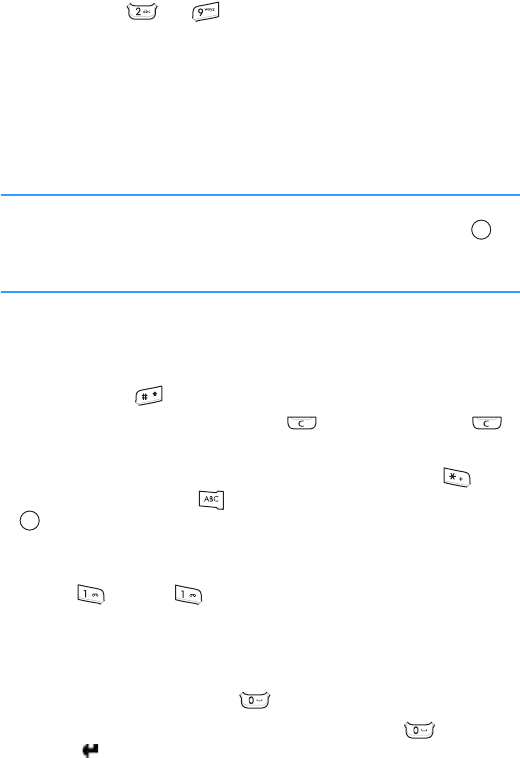
General information
38
Using traditional text input
Use the keys to to enter text.
1. Press a number key repeatedly until the desired
character appears. Note that there are more
characters available for a number key than are printed
on the key.
2. Select the other letters in the same way.
Note
: If the next letter is located on the same key as the
present one, wait until the cursor appears or push
r
ight to end the time-out period, and then enter the
letter.
Tips for traditional text input
• To change cases, .Abc (Initial capital) and abc (Lower
case), press .
• To remove a character, press . Press and hold
to clear more than one character.
• To insert a symbol or punctuation mark, press .
Alternatively, press and select
Insert symbol. Use
to scroll through the list and press the
Select soft
key.
• The most common punctuation marks are available
under . Press repeatedly to reach the desired
punctuation mark.
• To insert a number quickly, press and hold the
corresponding number key.
• To insert a space, press .
• To move the cursor to the next line, press three
times. displays briefly and then the cursor moves.