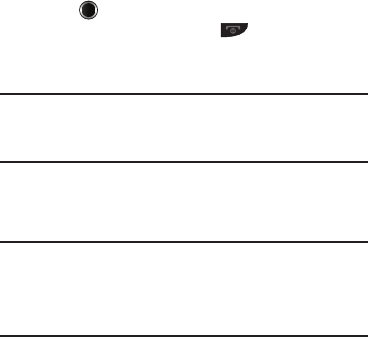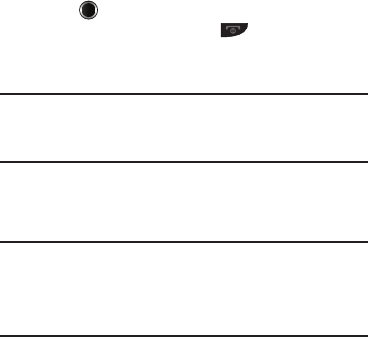
103
Freeing Memory
Card Memory sub-menus let you list files in your multimedia
folders and let you erase or move files as needed to free up
space on your Memory Card for reuse.
1. From the
Memory Manager
menu, tap Card Memory ➔
Pictures
/
Videos
/
Music
. A list of all files in the folder
appears in the display.
Files are listed by name, and each file entry shows the
name and size of each file.
2. To erase files, do the following:
•
Tap
Erase
.
•
Tap a file you want to erase to mark the file for erasure. (Tap
Mark
All
to mark all files for erasure.)
•
Tap
Done
. You are prompted to confirm erasure of the selected
file(s).
•
Tap
Yes
to erase all marked files, or tap
No
to return to the
Erase
screen.
3. To move files to the phone, do the following:
•
Tap
Move
.
•
Tap an image file to mark the file for moving. (Press
Mark All
to
mark all files for moving.)
•
Tap
Done
. You are prompted to confirm moving or copying the
selected file(s) to the phone.
•
Tap
Yes
to move all marked files or press
No
to return to the
Move
screen.
4. Press to return to the Pictures /
Videos
/
Music
/
Format Card sub-menu. Press to return to Standby
mode.
Formatting a Memory Card
Tip:
Memory Cards written to and/or formatted by other devices are likely to
slow your phone’s response to commands and produce other unwanted
results. To avoid such problems, format a used microSD Memory Card
after inserting it in your handset.
Formatting a microSD or microSDHC Memory Card erases any
data currently on the card and creates multimedia directories
compatible with your phone.
Caution!:
Repeated formatting of a microSD card reduces its service life. So,
don’t reformat a Memory Card just to free up storage space.
To regain space on a microSD card already formatted by your
phone, just delete unwanted files. (For more information, refer to
“Card Memory” on page 102.)
1. From the
Memory Manager
menu, tap Card Memory ➔
Format Card. You are prompted to confirm formatting of
the Memory Card.
2. To format the Memory Card, tap Yes. To return to the Card
Memory screen without formatting the card, tap No.