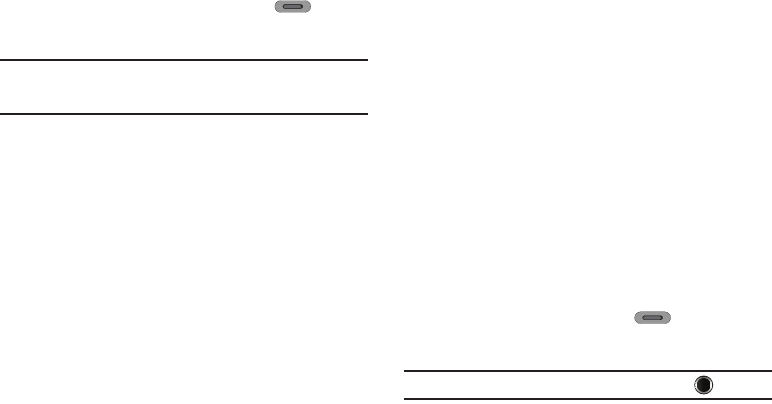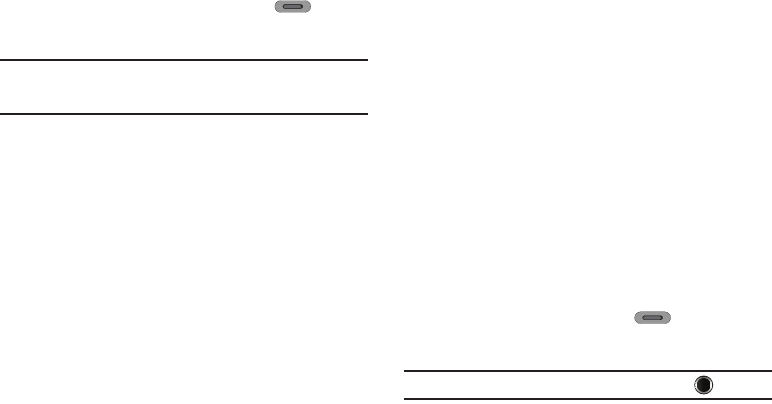
65
in the display.
2. To Zoom in on a subject, press the Volume key down.
3. To Zoom out from a subject, press the Volume key up.
The next time you press the Camera key ( ), the
camera takes an enlarged picture according to your
selected Zoom setting.
Note:
The
Size
setting affects zoom capabilities. When
Size
is set to
1600 x
1200
, zoom is not available. When
Size
is set to any value lower than
1600 x 1200
, zoom settings 1 – 9 are available.
Camcorder Options
The Camcorder Options let you adjust the default camcorder
settings to suite available lighting, the subject of the video, or the
purpose of the video.
To access Camcorder Options, press/select the any of the
following buttons/options:
Mode
Switches to Camera mode. The Camera view finder screen
appears in the display.
Recording Mode
1. In Camcorder mode, tap
Recording Mode
. The following
options pop-up:
• Limit For Send
— Record videos that are a maximum of 30
seconds long. The videos can be included in video messages.
•For Save
— Record videos that are any length up, depending on
available memory.
2. Tap the desired recording mode setting. The camcorder
viewfinder screen appears in the display.
Timer
Timer lets you delay recording a video long enough to let you join
others in a picture.
1. In Camcorder mode, press
Timer
. The following options
appear in the display:
•Off
•3 sec
•5 sec
• 10 sec
2. Select the desired Self Timer option. If you select
3 sec
,
5
sec
, or
10 sec
, the Self Timer icon appears in the
camcorder screen in the display.
When you press the Camera key ( ), the countdown
timer indicates the time remaining before the camcorder
begins recording.
Tip:
To stop the countdown timer without resetting it, press .