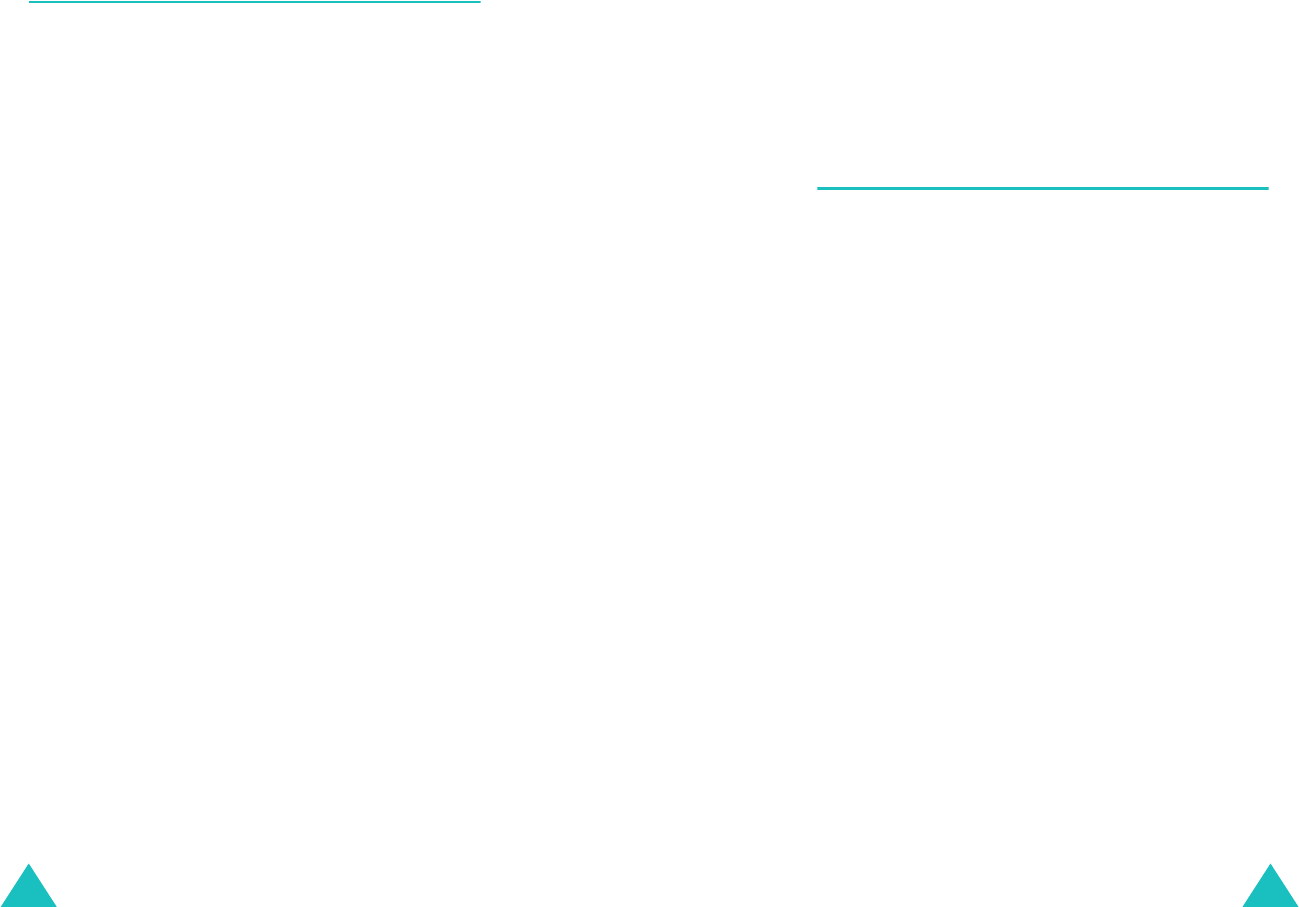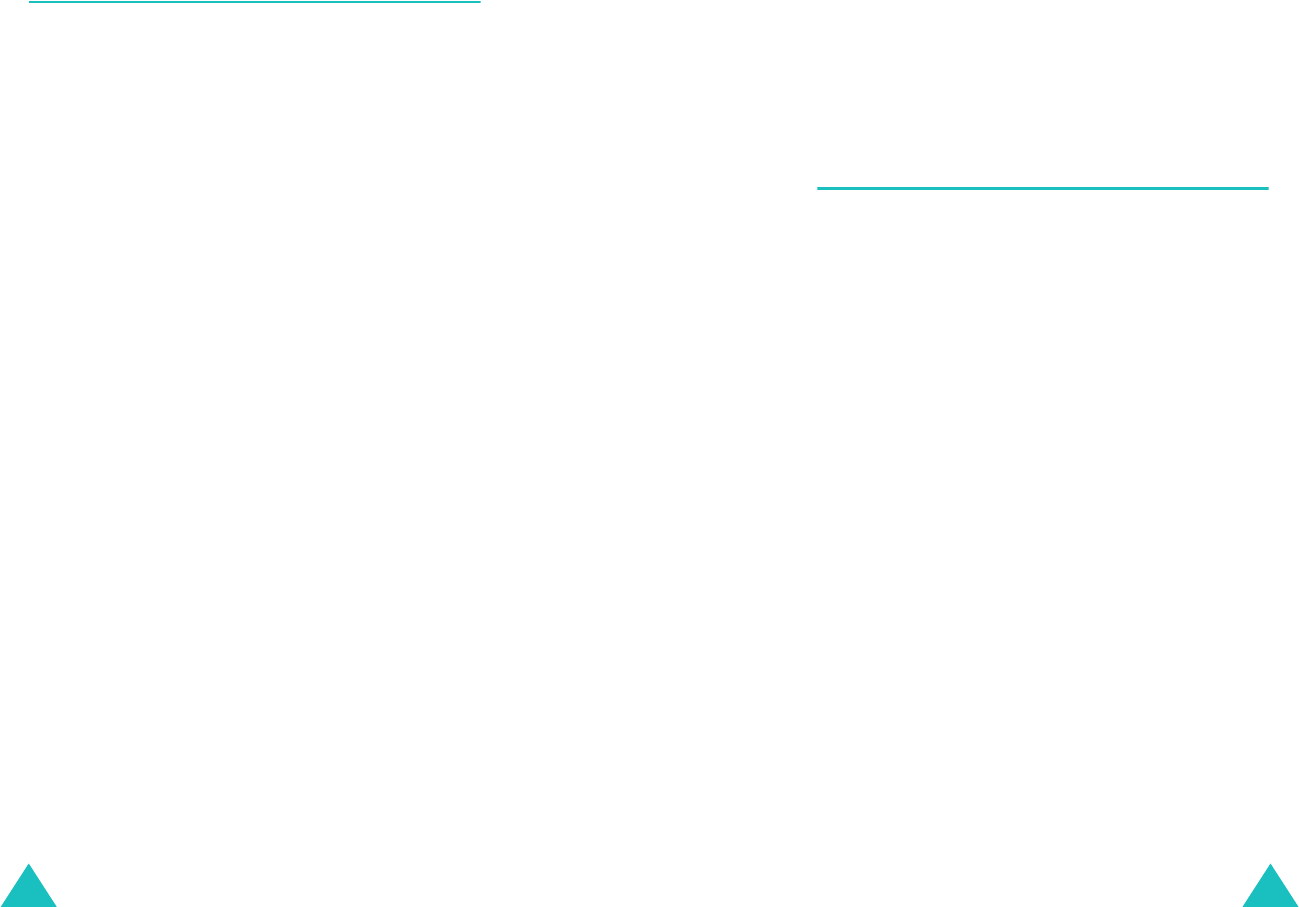
Scheduler
86
Countdown
(Menu 4-8)
This menu helps you know how much time it takes
for you to do something or how many months,
days, hours, and/or minutes until a specific event
occurs. You can create up to 20 Countdown timers
using this feature.
Creating a countdown timer
1. Enter a name for your Countdown timer and
press the
OK
soft key.
For more information about how to enter
characters, see page 37.
2. Enter the time and date from which you want to
count down.
Notes
:
• You need to enter the time in 24-hour format.
• You can move through the input fields using the
Left or Right key.
• You can enter between 1981 and 2099 for the
year.
3. Press the
Save
soft key to save the timer.
Viewing a countdown timer
The list of Countdown timers displays when you
access the
Countdown
menu (
Menu 4-8
).
Scroll to the timer you want to view by pressing the
Left or Right key.
While viewing a timer, press the
Menu
soft key to
use the following options:
Scheduler
87
Add new
: creates a new timer.
Edit
: edits the selected timer.
Erase
: erases the selected timer.
Erase All
: erases all of timers.
Memo pad
(Menu 4-9)
This feature allows you to make memos of
important things you need to remember.
Writing a new memo
1. Enter what you need to remember.
For further details on how to enter characters,
see page 37.
2. Press the
OK
soft key to save the memo.
Viewing a memo
The list of your memos displays when you access
the
Memo pad
menu (
Menu 4-9
).
To view details, press the Navigation keys to scroll
to the memo you want to view from the list and
press the
Select
soft key.
On the Memo pad list, press the
Menu
soft key to
use the following options:
Add new
: adds a new memo.
Edit
: edits the selected memo.
Erase
: erases the selected memo.
Erase All
: erases all of memos.