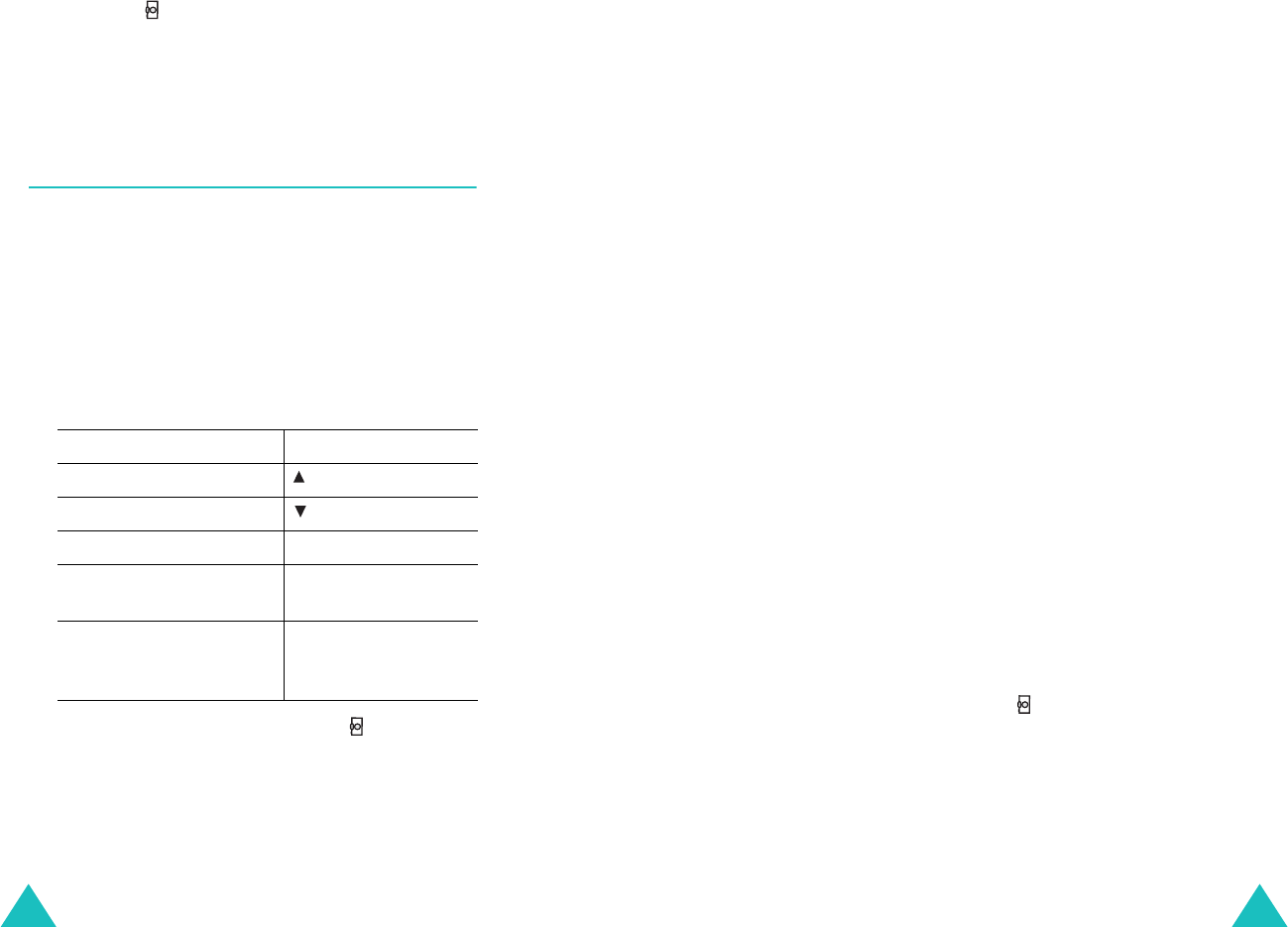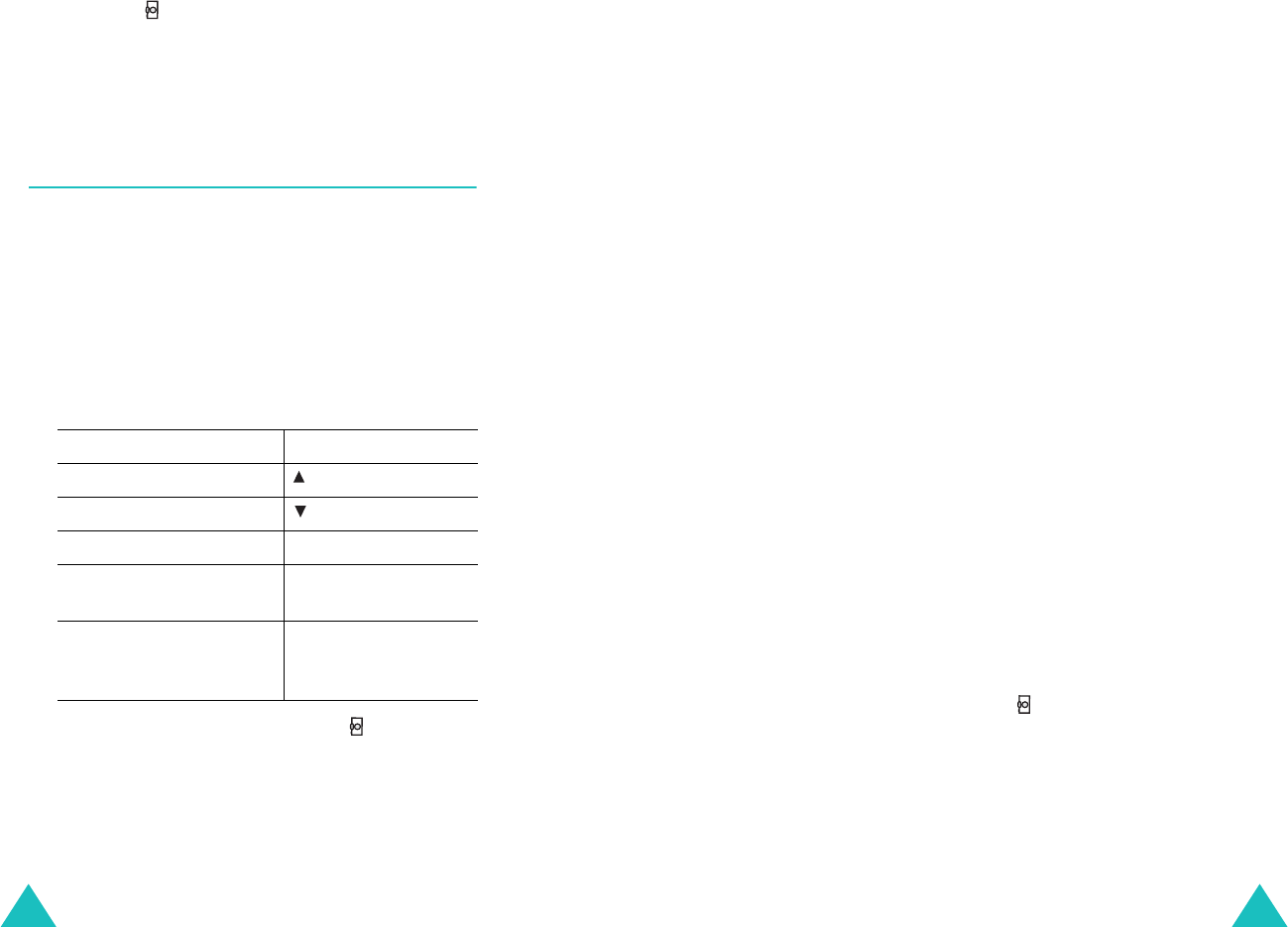
Camera
124
3. Press the key to take the photo.
The phone saves the photo in the
Photo album
menu (
Menu 9-3
) and returns to Capture
mode.
Record video
(Menu 9-2)
To record a video:
1. Accessing the
Record video
menu turns on the
camera.
The image to be captured appears on the
display.
2. Adjust the image by aiming the camera at the
subject.
4. Press the
Record
soft key or the key to start
recording.
5. When you have finished, press the
Stop
soft
key.
Otherwise, the phone will automatically stop
when the recording time expires.
3.
To Press the
flip the image vertically key.
view the mirror image key.
zoom in or out Left or Right key.
change the brightness
of the image
Up or Down key.
use the options the
Option
soft key.
For details, see
page 125.
Camera
125
6. Press the
Save
soft key.
You can review your recording by pressing the
Review
soft key.
7. Enter the video name you want.
For further details about entering characters,
see page 37.
8. Press the
OK
soft key.
The phone saves the video in the
Video album
menu (
Menu 9-4
), and returns to Record mode.
Using the options in Record mode
When you press the
Option
soft key in Record
mode, the following options are available:
Photo Mode
Selecting this option switches the phone to Capture
mode. See page 120.
Voice REC.
This option allows you to record audio with the
video.
Self Timer
You can set the phone to start a video at a
predefined time. You can view the timer icon on the
bottom line of the display. When you press the
Record
soft key or the key, the timer starts
counting down.
Brightness
You can adjust the brightness of the image. When
Auto
is selected, the phone automatically
determines the setting.