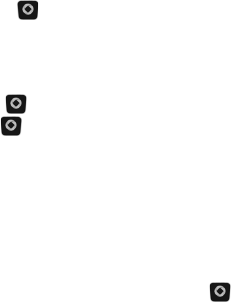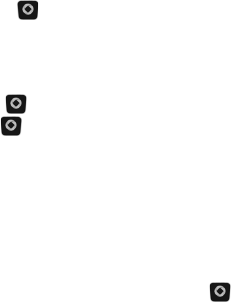
Messages
58
6. To send your message, press <Send To> and enter the recipient’s
mobile phone number.
♦You can enter additional recipients by pressing the Down navigation
key to move the cursor to a new entry box.
♦You can also press <Options> and add recipients from your Contact
List, Recent Recipients, Group lists or FDN Contacts. You can also
save the message to Drafts or My Folder.
• Contact List: To find a specific name, begin entering the letters of
the name. As you type, the first Contact List entry matching your
input is highlighted. To select a different entry, scroll until the entry
you want is highlighted. Press [ ] to place a check mark next to
the entry. Use the same procedure to select additional recipients,
then press <Add> to add the recipients to the address box.
• Group: Allows you to insert Group members from your Group list.
Highlight a Group and press [ ] or <Select> to open the Group.
Highlight a name and press [ ] to place a check mark next to the
entry. Use the same procedure to select additional recipients, then
press <Select> to add the recipients to the address box.
• FDN Contacts: Lets you add recipients from your FDN list
(availability of FDN depends on your SIM card, contact your service
provider for details).
• Recent Recipients: Allows you to choose from a list of recently
dialed phone numbers. Highlight a required entry and press [ ]
to place a check mark next to the entry. Use the same procedure to
select additional recipients, then press <Options> and select Add
to add the recipients to the address box.
• Common Address: Opens the Popular Email Accounts list, where
you can store up to ten email addresses.
• Send: Sends the message.
• Save to: Saves the message to Drafts or My Folder.