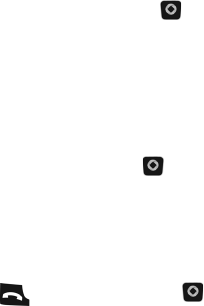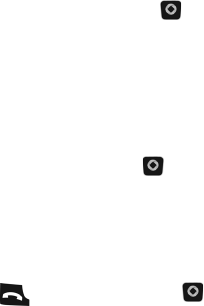
Contacts
78
3. To save the information, press [ ] or press <Options> and select
Save. The phone displays a screen that lists the details of your new
entry onto the SIM.
Find Contact Information by Name
To view the stored information for a contact:
1. From the Idle screen, press [ ] and select Contacts
→ Contact
List.
2. Begin entering the letters of the name. As you type, the first entry
matching your input is highlighted. To select a different entry, scroll
through the list until the entry you want is highlighted.
3. Press [ ] to dial the number or [ ] to view the contact information.
Contact List Options
While accessing the Contact List, press <Options> to use any of the
following options:
♦View: Lets you view the information for the highlighted contact.
♦Edit: Lets you edit the information for the highlighted contact.
♦Send Message: Allows you to send a text message or picture message
to this contact.
♦Add New Contact: Allows you to create a new contact. See “Add New
Contact” on page 75 for more information.
♦Call: Allows you to call the highlighted contact.
♦Copy to SIM Card/Phone: Saves the Contact List entry, either to your
SIM card or phone.
♦Send Business Card via: Allows you to send a message to the
selected entry that contains your Business Card. This can be sent as a
text message or picture message.