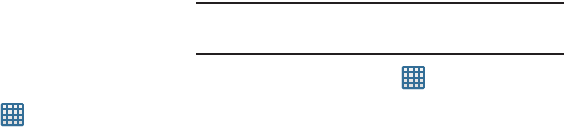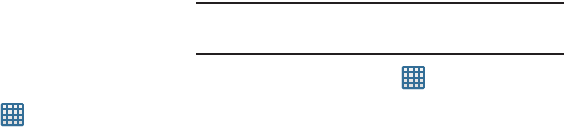
122
Security
The Security settings allow you to determine the security
level for your phone.
Screen lock
Choose settings for unlocking your screen. For more
information about using the lock and unlock features, see
“Locking and Unlocking the Touch Screen” on page 12.
1. From the Home screen, tap ➔
Settings
➔
Security
.
2. Tap
Screen lock
for these options:
•Swipe
: Swipe the screen to unlock it.
• Face unlock
: Look at your phone to unlock it.
• Face and voice
: Look at your phone and speak to unlock.
• Pattern
: A screen unlock pattern is a touch gesture you create
and use to unlock your device. Follow the prompts to create or
change your screen unlock pattern.
•PIN
: Select a PIN to use for unlocking the screen.
• Password
: Create a password for unlocking the screen.
•None
: No pattern, PIN, or password is required. The screen will
never lock.
Lock screen options
Activate or deactivates various Unlock screen functions.
Note:
The Lock screen options are only available when the
Screen lock
option is set to
Swipe
or
Motion
.
1. From the Home screen, tap ➔
Settings
➔
Security
➔
Lock screen options
.
2. The following options are available:
•Shortcuts
sets shortcuts to appear at the bottom of the Lock
screen.
•Clock
allows you to display the digital clock while the Lock
screen is active. Enabled by default.
•Dual clock
displays a set of dual digital clock on the Lock
screen while you are traveling. Tap the entry to set your home
city. This time zone then becomes the time used by one of
these on-screen clocks.
• Weather
displays the current area weather on the Lock screen.
Tap and set both the temperature units (F or C) and a refresh
time.
•Help text
shows help information on the Lock screen.