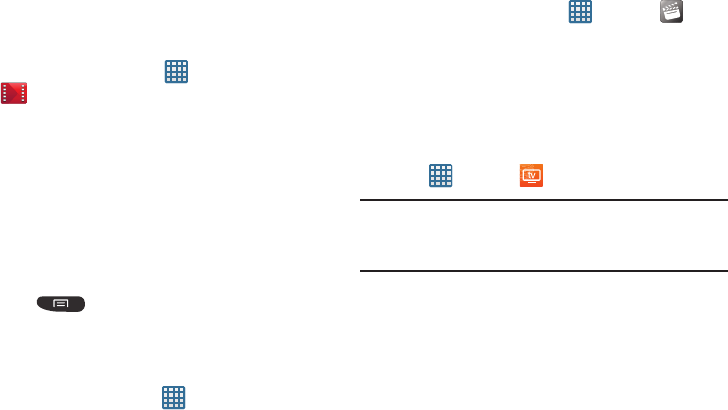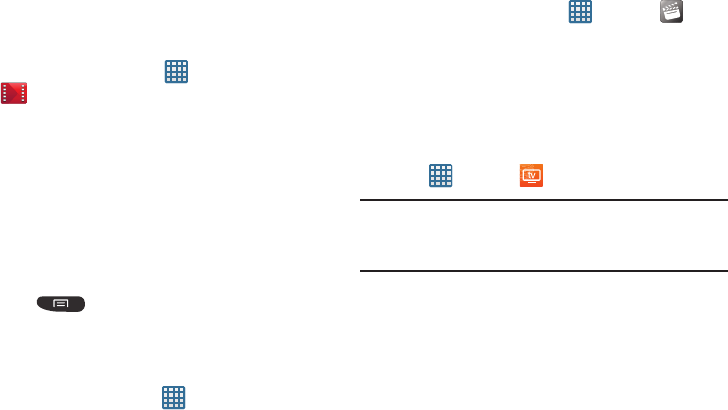
84
Play Movies & TV
With Google Play Movies & TV, you can rent thousands of
different movies and television shows. You can watch
instantly, or download your movie or show for offline viewing
at a later time.
1. From the Home screen, tap ➔
Play Movies & TV
.
2. Log on to your Google account if you have not already
done so.
3. Following the on-screen instructions for renting and
viewing movies.
4. Tap the
Movies
tab to view movies you can rent.
5. Tap the
TV Shows
tab to view shows you can rent.
6. Tap the
PERSONAL VIDEOS
tab to view movies you have
on your phone or memory card.
7. Press for additional options.
Movies
The Movies application allows you to rent movies to watch
on your phone.
1. From the Home screen, tap ➔
Settings
➔
Security
➔
Unknown sources
.
You are now allowed to download non-Market
applications.
2. From the Home screen, tap ➔
Movies
.
3. Read the Terms of Service, enter any required
information, and tap
OK
.
4. Follow the on-screen instructions to rent movies.
Live TV
Live TV is a subscription service that allows you to watch
your favorite TV shows using your handset.
1. Tap ➔
Live TV
.
Note:
The first time you use Live TV, you will need to download
the application from the Market. For more information,
refer to “Play Store” on page 177.
2. Read the
Terms and Conditions
and tap
Accept
to
continue or
Exit
to exit.
3. When the
Activate Device
screen displays, tap
Activate
.
4. A text message is sent to your device with an activation
link. Go to your inbox and tap on the activation link to
activate your device.