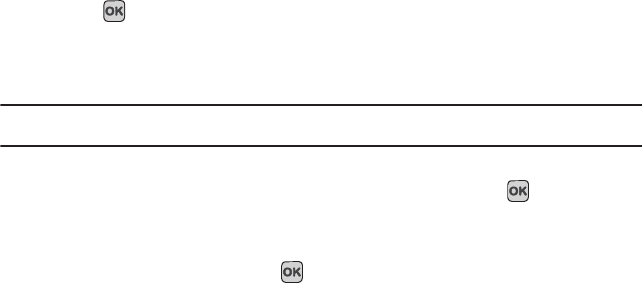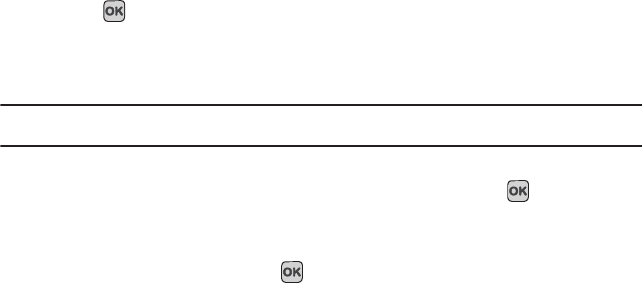
People 42
• Select language
: allows you to select between English, Français, and Español.
5. Press View to view contact information and select one of the following options:
•Edit
: allows you to edit the name and number fields in the entry. You can also add an e-mail address and notes.
• Send message
: allows you to send a message to the selected number. You may choose between Message or Audio postcard.
• Assign speed dial
: allows you to assign a speed dial key number to the selected Contacts entry.
• Send name card via
: allows you to send your name card via Message, E-mail, or to a Bluetooth enabled device.
•Delete
: allows you to delete the selected name and number from your Contacts. You are then asked to confirm the name and
number deletion by pressing the
Yes
soft key. Press the
No
soft key to cancel the deletion.
• Copy to phone/SIM card
: copies the selected or all of the contacts to the phone or SIM card. Depends on where the contact
was previously saved.
• Add to Block list
: adds the selected contact to block (call) list.
• Print via Bluetooth
: sends the contents of the selected contact to a Bluetooth enabled printer.
6. Press
Call
to dial the selected number.There are three View tabs that display icons
Dialing a Number from People
Once you store phone numbers in the People, you can dial them easily and quickly by using the location numbers
assigned to them and listed in the Contacts.
Note:
If you cannot remember a location number, you must go into the Contacts menu in the People menu to search for the entry by
name. For more information, refer to “Finding a Contact Entry” on page 41.
Adding a New Caller Group
1. In Idle mode, press
Menu
➔ People ➔
Groups
and press the Select soft key or the key.
2. Press the Options soft key and select the
Create new group
option.
3. Enter a name for the new group in the
Name
field.
4. Highlight the
Picture ID
field and press the key to create a Picture ID for this new caller group. Select
from one of the following options:
• Take picture
: allows you to take a picture to use as a Caller ID photo.
t349.book Page 42 Friday, March 27, 2009 3:01 PM