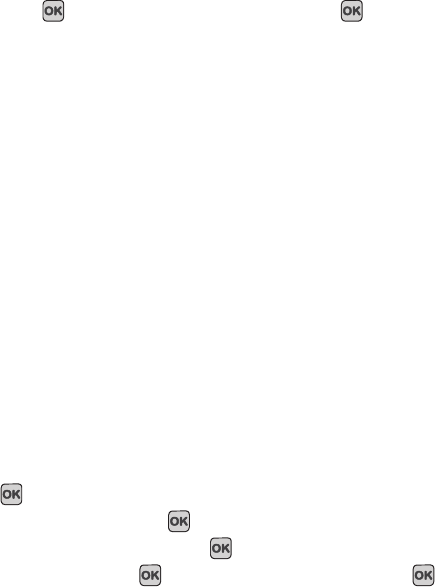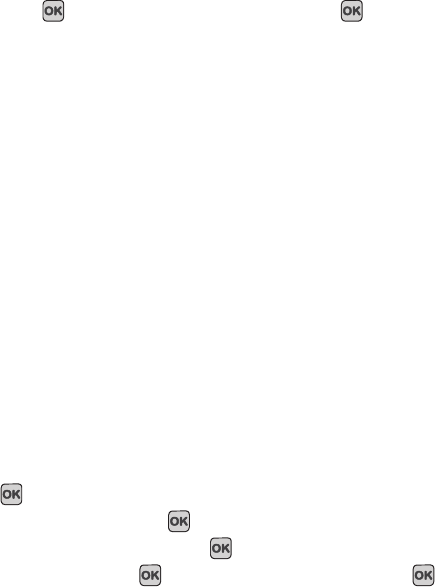
Changing Your Settings 86
2.
Use the Navigation keys to highlight a ring tone or press the Left or Right Navigation key to select a file
from either the Default Melodies, Voice list, Sounds, or
Music
folders.
3. Press Play to listen to a sample of the selection. Press
Stop
when finished.
4. Press
Select
to enter the new ringtone.
Volume
This menu allows you to adjust the ring volume to one of 7 levels. Or, you can set the ring volume to Silent mode or
Vibration mode.
1. Use the Right or Left Navigation key to increase or decrease the volume.
2. Press
Save
to confirm your selection.
Alert type
This menu allows you to specify how you are to be informed of incoming calls.
ᮣ
Use the Right or Left Navigation key to select a Alert type.
The following options are available:
•Melody
: the phone rings using the ring melody selected in the Ringtone menu.
•Vibration
: the phone vibrates but does not ring.
• Melody and vibration
: the phone plays the melody and vibrates simultaneously.
• Vibration then melody
: the phone vibrates 3 times and then starts ringing.
• Melody then vibration
: the phone plays the melody and then vibrates.
Message tone
This menu allows you to set up the ringer for incoming messages. You can set the Tone, Alert type, and Repetition.
1. In Idle mode, press Menu ➔ Settings ➔ Personalize ➔ Sound settings and press the Select soft key or
the key.
2. Highlight
Message
tone
and press .
3. Highlight the
Tone
filed and press
Change
.
4. Select a tone and press
Play
to listen to a sample of the tone. Press
Stop
when finished.
t349.book Page 86 Friday, March 27, 2009 3:01 PM