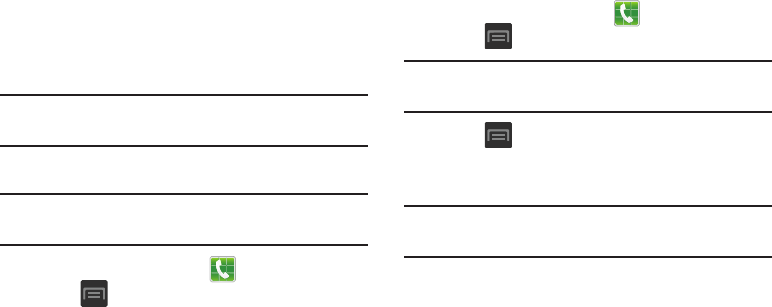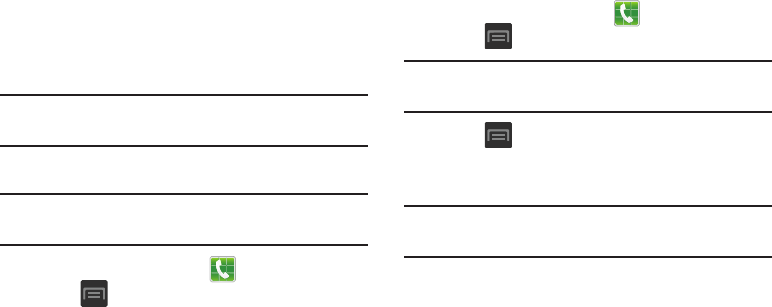
Call Functions and Contacts List 64
Speed Dialing
Once you have stored phone numbers from your Contacts
List, you can set up to 99 speed dial entries (2-100) and then
dial them easily whenever you want, simply by touching the
associated numeric key.
Note:
Speed dial location #1 must be reserved for Voicemail
use.
Setting Up Speed Dial Entries
Important!
Speed dial location #1 is reserved for Voicemail. No
other number can be assigned to this slot.
1. From the Home screen, tap .
2. Press
and then tap
Speed dial setting
. The
Speed
dial setting
screen displays a virtual list of locations
with the numbers 2 through 100.
3. Tap an unassigned number slot. The
Select contact
screen displays.
4. Tap a contact and select a number to assign it to the
speed dial location. The selected contact number/
image is displayed in the speed dial number box.
Changing a Speed Dial Entry Order
1. From the Home screen, tap .
2. Press
and then tap
Speed dial setting
.
Important!
The number 1 is reserved for Voicemail and
another number cannot be assigned to this slot.
3. Press
and then tap
Change order
.
4. Tap the current entry then tap the new target speed
dial location.
Note:
Tapping 2 existing speed dial locations causes the
entries to switch positions.
5. Tap
Done
to apply your change and return to the
previous screen.