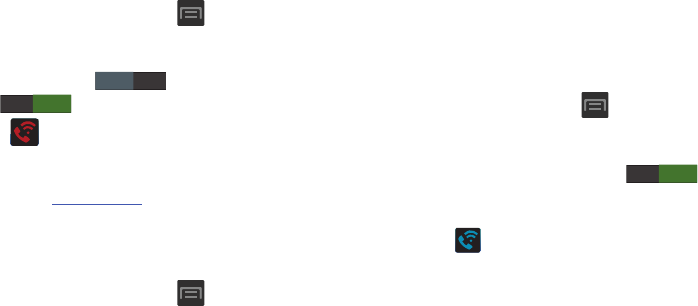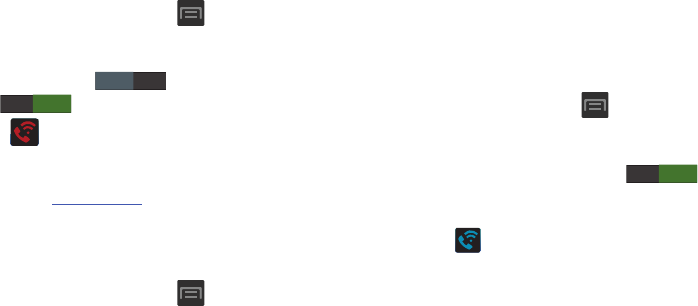
Call Functions and Contacts List 68
Activating Wi-Fi Calling
1. Ensure that the
Wi-Fi connected
icon displays on the
status bar.
•
If prompted with an on-screen “Did you know your phone can
make calls over Wi-Fi” popup, tap
Learn
and follow the
remaining on-screen instructions. Tap
Next
➔
Done
.
2. From the Home screen, press and then tap
Settings
➔
More settings
.
3. Locate the
Wi-Fi Calling
field and in a single motion
touch and slide to the right to turn it on
.
4. If (
Missing 911 Address
) displays in the Status
Bar, follow these steps to provide 911 an address for
emergency situations:
•
Log into
my.t-mobile.com
.
•
Click on
Profile
and edit the
Edit customer information
.
•
Enter your emergency location information and complete the
online registration.
5. From the Home screen, press and then tap
Settings
➔
More settings
➔
Wi-Fi Calling
.
6. Tap
Connection Preferences
and select a preference for
use of the Wi-Fi Calling feature:
• Wi-Fi Preferred
: Wi-Fi network is preferred over cellular
network when making calls. Calling requires you to stay in the
Wi-Fi range.
• Cellular Network Preferred
: The cellular network is preferred
over a Wi-Fi network when making calls.
• Never use Cellular Network
: Use only Wi-Fi for calls. Do not
use Cellular Network, even if available.
7. Tap
OK
to save the setting.
8. From the Home screen, press and then tap
Settings
➔
More settings
.
9. In a single motion, touch and slide the slider to the left
to turn it off, then slide it back again ( ) to
reactivate the feature and re-register your device with
the T-Mobile Network.
10. Confirm (
Wi-Fi Calling Ready
) displays in the
Status Bar.
OFF