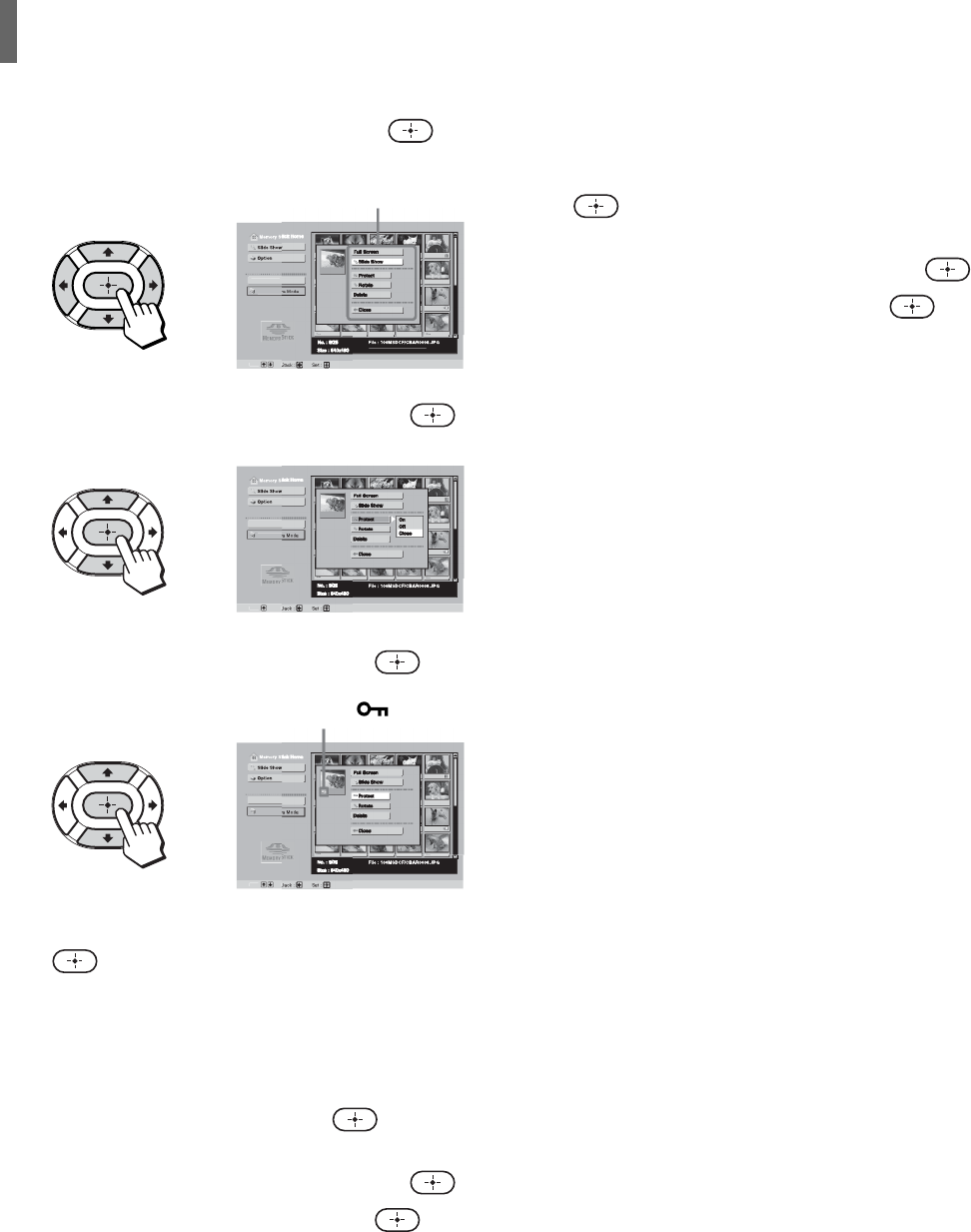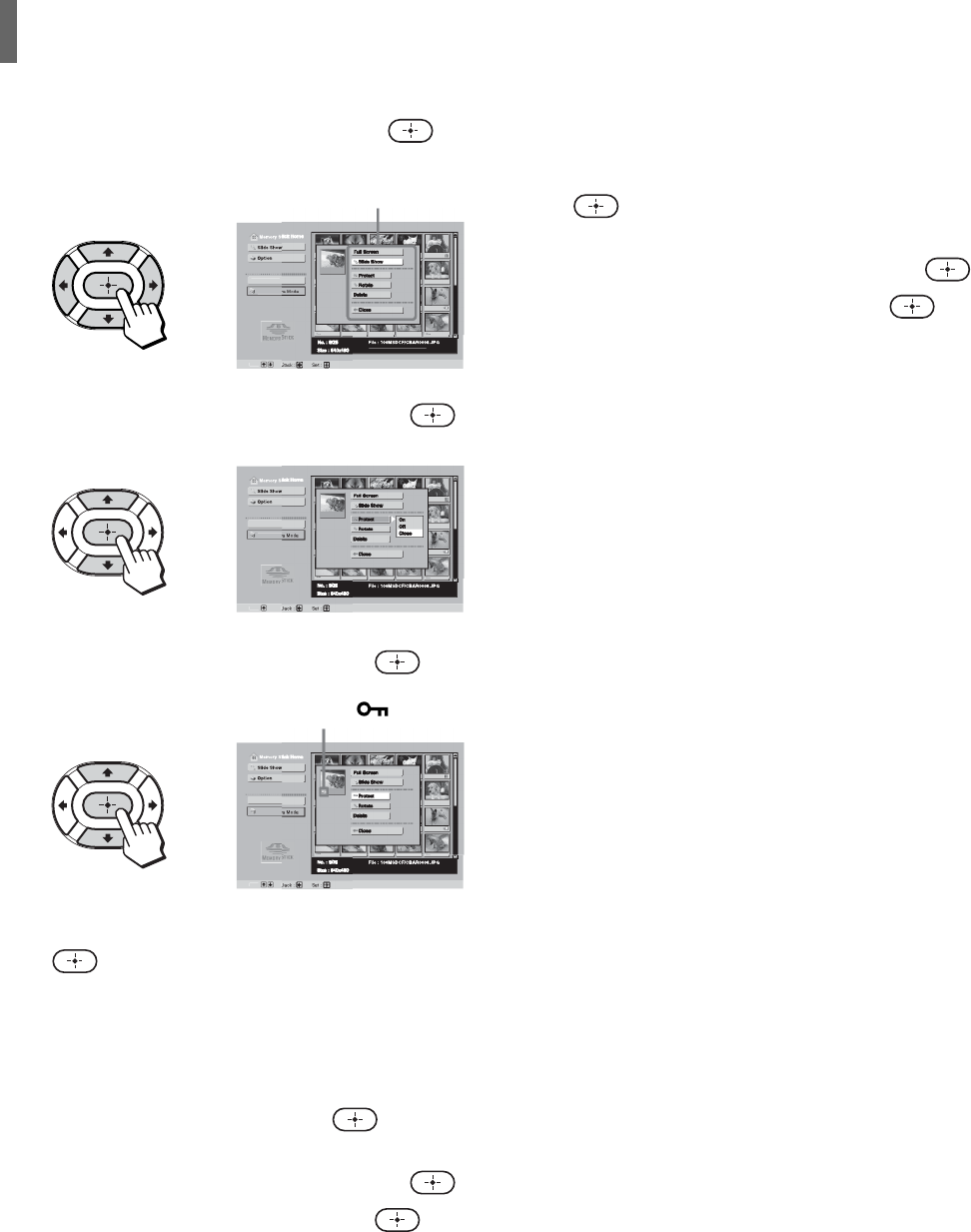
“Memory Stick”
68
3 Press V/v/B/b to select the digital photo or
movie you want to protect, then press
.
The Index menu appears.
,
el :
elect Folde
Date : 2
1
FEB
14
:2
P
Di
i. Came
4 Press V/v to select “Protect,” then press .
,
Di
i. Came
el :
elect Folde
Date : 2
1
FEB
14
:2
P
5 Press V/v to select “On,” then press .
,
Di
i. Came
el
elect Folde
Date : 2
1
FEB
14
:2
P
To remove protection, select “Off,” then press
.
To protect a digital photo shown at full-
screen size
1 While the digital photo is being displayed at full-
screen size (see page 64), press
.
The Digital Photo menu appears.
2 Press V/v to select “Protect,” then press .
3 Press V/v to select “On,” then press .
The Index menu
A Protect icon
appears.
To protect a movie from the Movie Player
screen
1 With the Movie Player screen displayed (see
page 66), press V/v to select “Menu,” and press
.
The Movie menu appears.
2 Press V/v to select “Protect,” and press .
3 Press V/v to select “On,” and press .
Tip
When you view a protected movie on a PC, the file attribute for
the movie becomes “Read Only.”