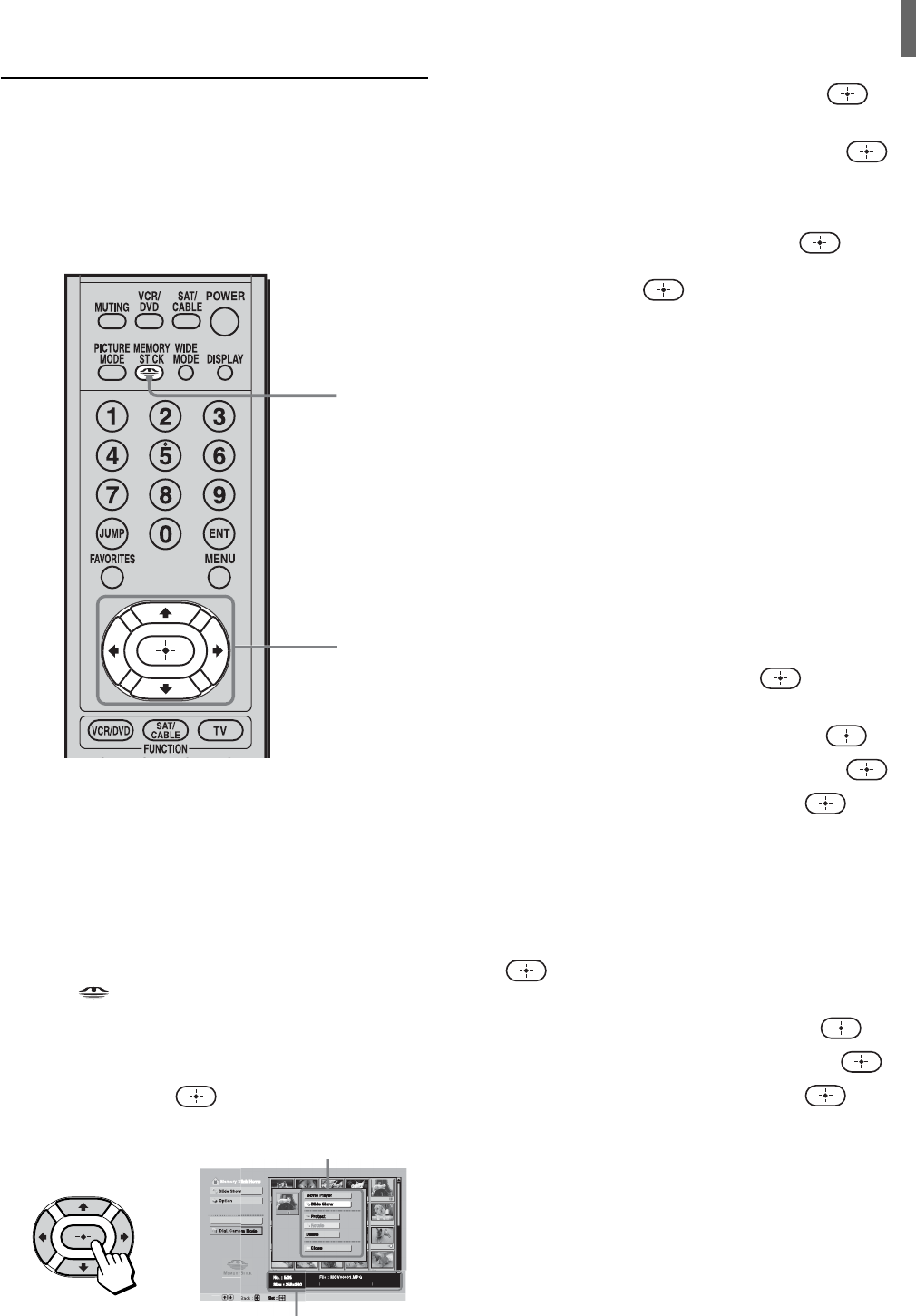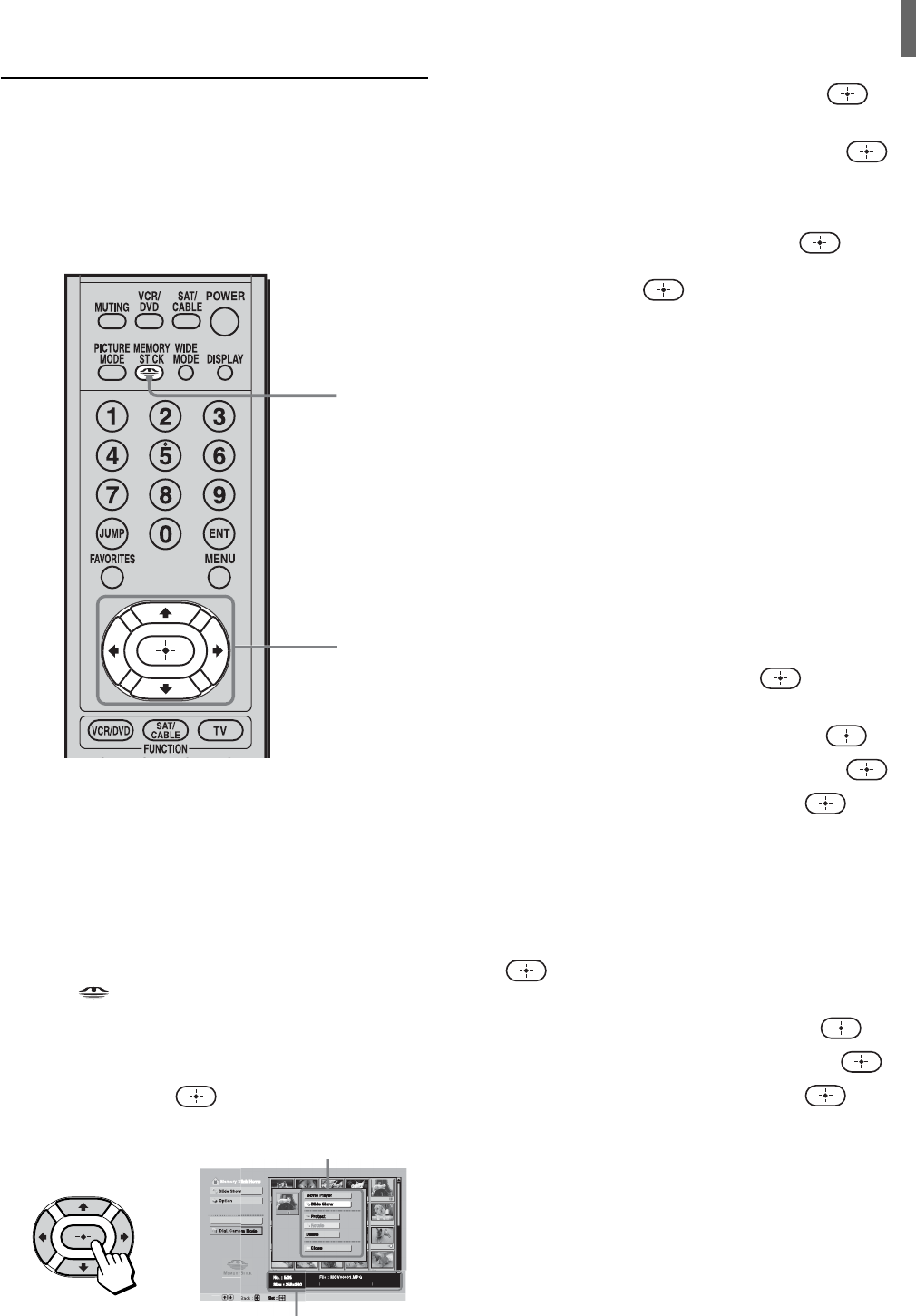
“Memory Stick”
69
Deleting digital photos or movies
You can delete unwanted files from a “Memory
Stick.” However, please be careful when deleting
files, as they cannot be recovered once they are
deleted.
2
3 - 6
1 Insert a “Memory Stick” into the Memory Stick
slot.
Be sure to insert the “Memory Stick” correctly
(see page 60).
2 Press (“Memory Stick”) button, and the
Memory Stick Home screen appears.
3 Press V/v/B/b to select the image you want to
delete, then press
.
The Index menu appears.
,
Date : 2
1
FEB
14
:2
P
elect Folde
el :
The Index menu
The Information Bar
4 Press V/v to select “Delete,” then press .
5 Press V/v to select “Sel. Img.,” then press .
A confirmation message appears.
6 Press B/b to select “Yes,” and press .
If you don’t want to delete the image, select
“No,” then press
.
Notes
• When “Digi. Camera Mode” is set to “On,” and the selected
image is deleted, related files will also be deleted (see page
62).
• Before you delete an image, be sure to confirm the
information shown on the Information Bar, first.
• You cannot delete a protected image (see page 67).
• If the LOCK switch used to prevent accidental erasure is set to
“LOCK” on the “Memory Stick” you are using, you will not
be able to delete the image.
To delete a digital photo shown at full-
screen size
1 While the digital photo is being displayed at full-
screen size (see page 64), press
.
The Digital Photo menu appears.
2 Press V/v to select “Delete,” then press .
3 Press V/v to select “Sel. Img.,” then press .
4 Press B/b to select “Yes,” then press .
To delete a movie from the Movie Player
screen
1 With the Movie Player screen displayed (see
page 66), press V/v to select “Menu,” and press
.
The Movie menu appears.
2 Press V/v to select “Delete,” and press .
3 Press V/v to select “Sel. Img.,” and press .
4 Press B/b to select “Yes,” then press .