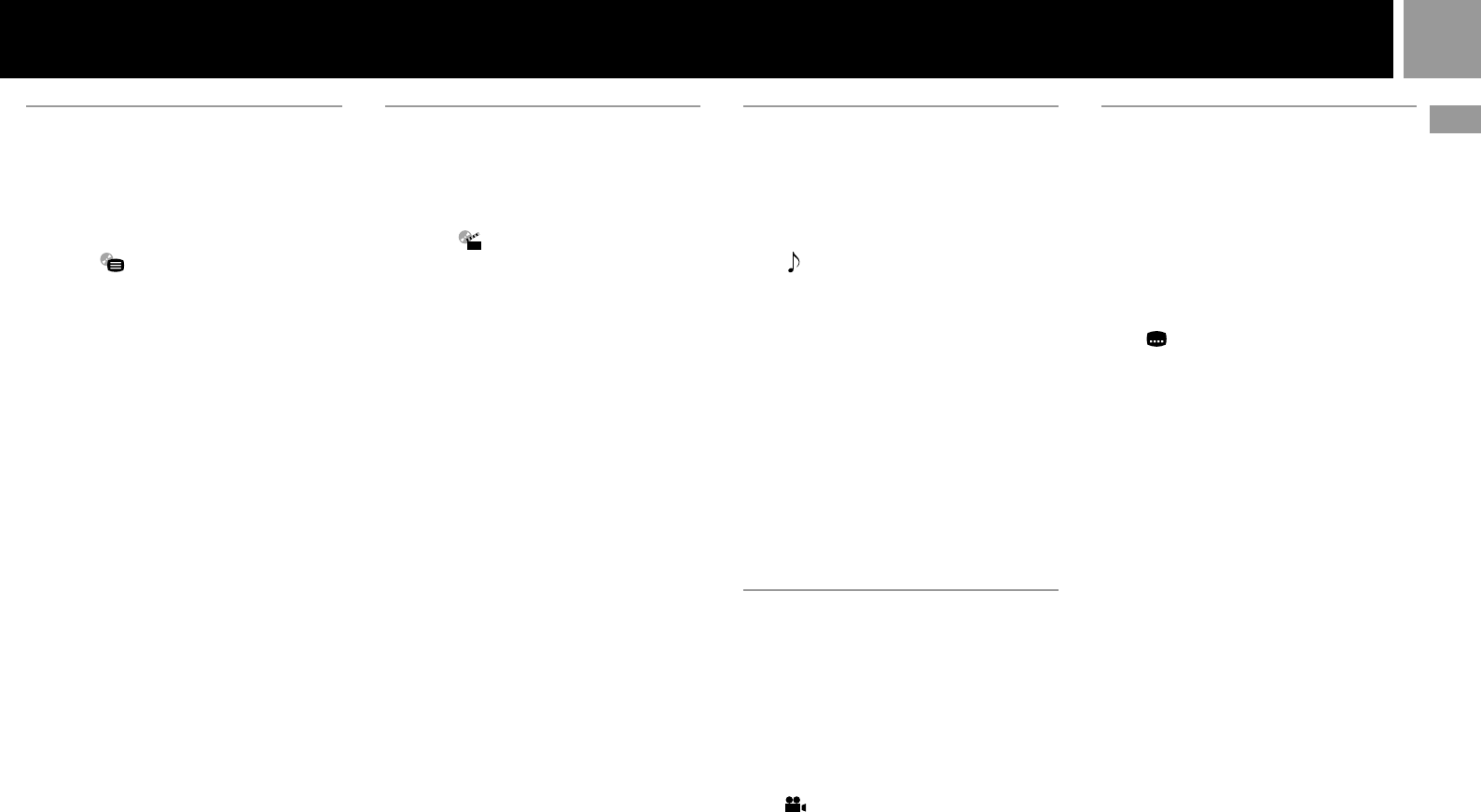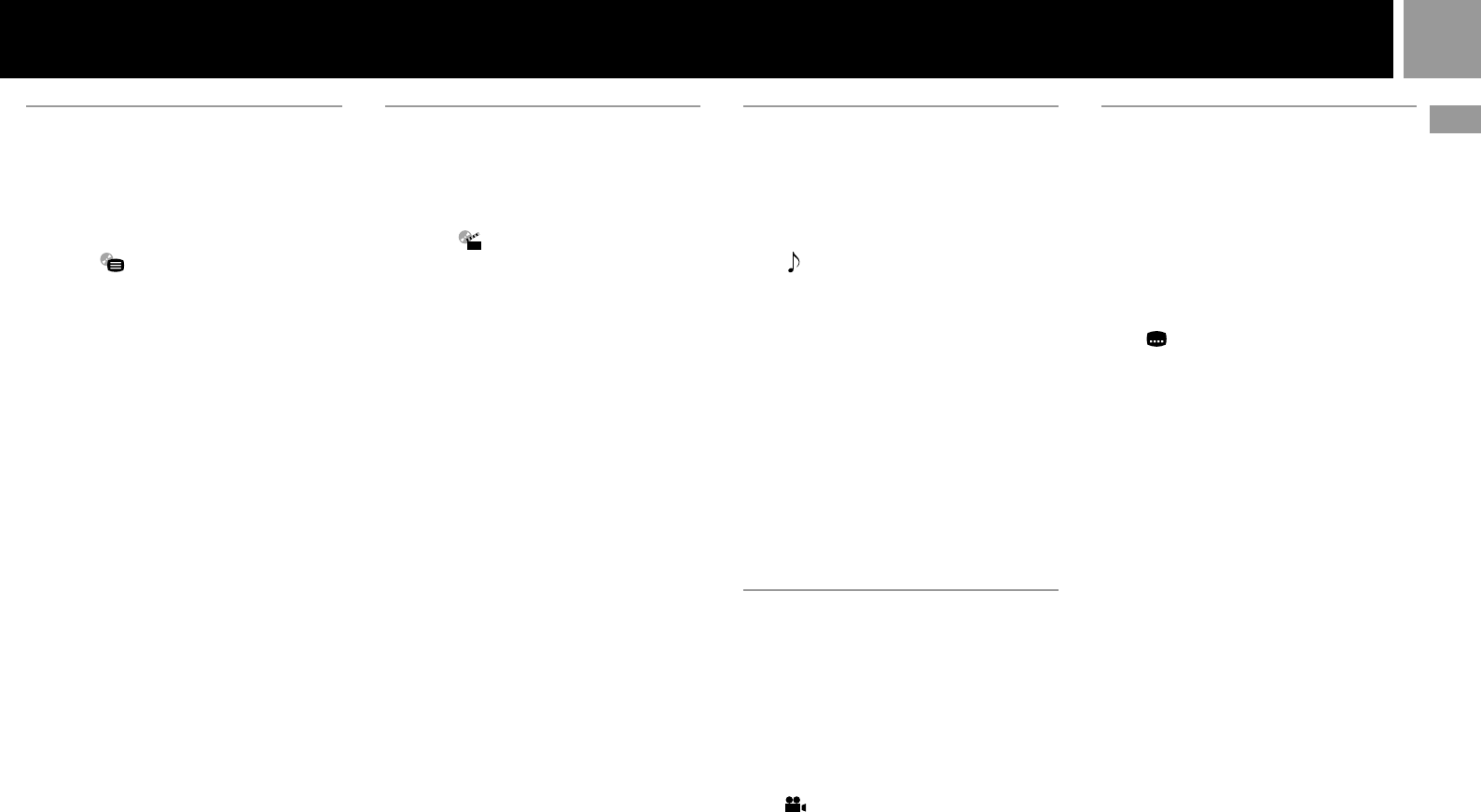
13
GB
Changing the audio language
If the DVD is recorded with multilingual
tracks, you can select the language you want to
hear when playing a DVD video.
The languages you can select are different
depending on the DVD.
Select (Audio Options) using the directional
buttons and press the ✕ button.
Each time you press the ✕ button, the language
changes.
You can select “Audio Options” directly
Press the R3 button on the controller when the
control panel is not displayed. Each time you
press the button, the language changes.
Notes
• Due to the programming on some DVDs, you may not
be able to change the languages even if multi-lingual
tracks are recorded on the DVD.
• While playing the DVD, the sound may be changed
when you change the title.
Changing the angles
With DVDs on which various angles (multi-
angles) for a scene are recorded, you can
change the angles. For example, while playing
a scene of a train in motion, you can display the
view from either the front of the train, the left
window of the train or from the right window
without having the train’s movement
interrupted.
Select (Angle Options) using the directional
buttons and press the ✕ button.
Each time you press the ✕ button, the angle
changes.
Notes
• The number of angles varies from disc to disc or from
scene to scene. The number of angles that can be
changed on a scene is equal to the number of angles
recorded for that scene.
• Due to the programming on some DVDs, you may not
be able to change the angles even if multiple angles are
recorded on the DVD.
Displaying subtitles
With DVDs on which subtitles are recorded,
you can turn the subtitles on and off whenever
you want while playing the DVD.
With DVDs on which multilingual subtitles are
recorded, you can also change the subtitle
language whenever you want while playing the
DVD. For example, you can select the language
you want to practise and turn the subtitles on
for better understanding.
Select (Subtitle Options) using the
directional buttons and press the ✕ button.
You can select the subtitle language, and turn it
on or off.
The languages you can select are different
depending on the DVD.
You can select “Subtitle Options” directly
Press the L3 button on the controller when the
control panel is not displayed. You can select
the subtitle language, and turn it on or off.
Notes
• When playing a DVD on which no subtitles are
recorded, no subtitles appear.
• Due to the programming on some DVDs, you may not
be able to turn the subtitles on even if they are recorded
on the DVD.
• Depending on the DVD, you may not be able to turn
the subtitles off.
• The type and number of languages for subtitles vary
from disc to disc.
• Due to the programming on some DVDs, you may not
be able to change the subtitles even if multi-lingual
subtitles are recorded on it.
• While playing the DVD, the subtitle may change when
you change the title.
Using the DVD menu
Some DVDs allow you to select the disc
contents using a menu. When you play these
DVDs, you can select the language for the
subtitles, the language for the sound, etc., using
the DVD menu.
1...... Select (DVD Menu) using the
directional buttons and press the ✕ button.
The DVD menu appears on the TV screen.
The contents of the menu vary from disc to
disc.
2...... Press the directional buttons to select the
item you want to change.
3...... To change other items, repeat Step 2.
4...... Press the ✕ button.
You can display the DVD menu directly
Press the ¢ button on the controller when the
control panel is not displayed.
If you want to select the language for the
DVD menu
You can change this setting by choosing
“Language Setup” and then “DVD Menu.” For
details, see page 16.
To return to the previous screen in the DVD
menu
Select O (Return) and press the ✕ button.
This function may not be available on some
DVDs.
Notes
• A DVD menu may not be available on some DVDs.
• Depending on the DVD, the “DVD menu” may be
referred to as a “menu” in the instructions supplied
with the disc.
Using the title menu
A DVD is divided into long sections of a film or
a music feature called “titles.” When you play
a DVD which contains several titles, you can
select the title you want using the title menu.
1...... Select (Title Menu) using the
directional buttons and press the ✕ button.
The title menu appears on the TV screen.
The contents of the menu vary from disc to
disc.
2...... Press the directional buttons to select the
title you want to play.
3...... Press the ✕ button.
The console starts playing the selected
title.
You can display the title menu directly
Press the s button on the controller when the
control panel is not displayed.
To return to the previous screen in the title
menu
Select O (Return) and press the ✕ button.
This function may not be available on some
DVDs.
Notes
• On some DVDs, you may not be able to select the title.
• On some DVDs, the “Title Menu” may be referred to as
a “menu” or “title” in the instructions supplied with
the disc. “Press ENTER.” may also be expressed as
“Press SELECT.”
DVD video