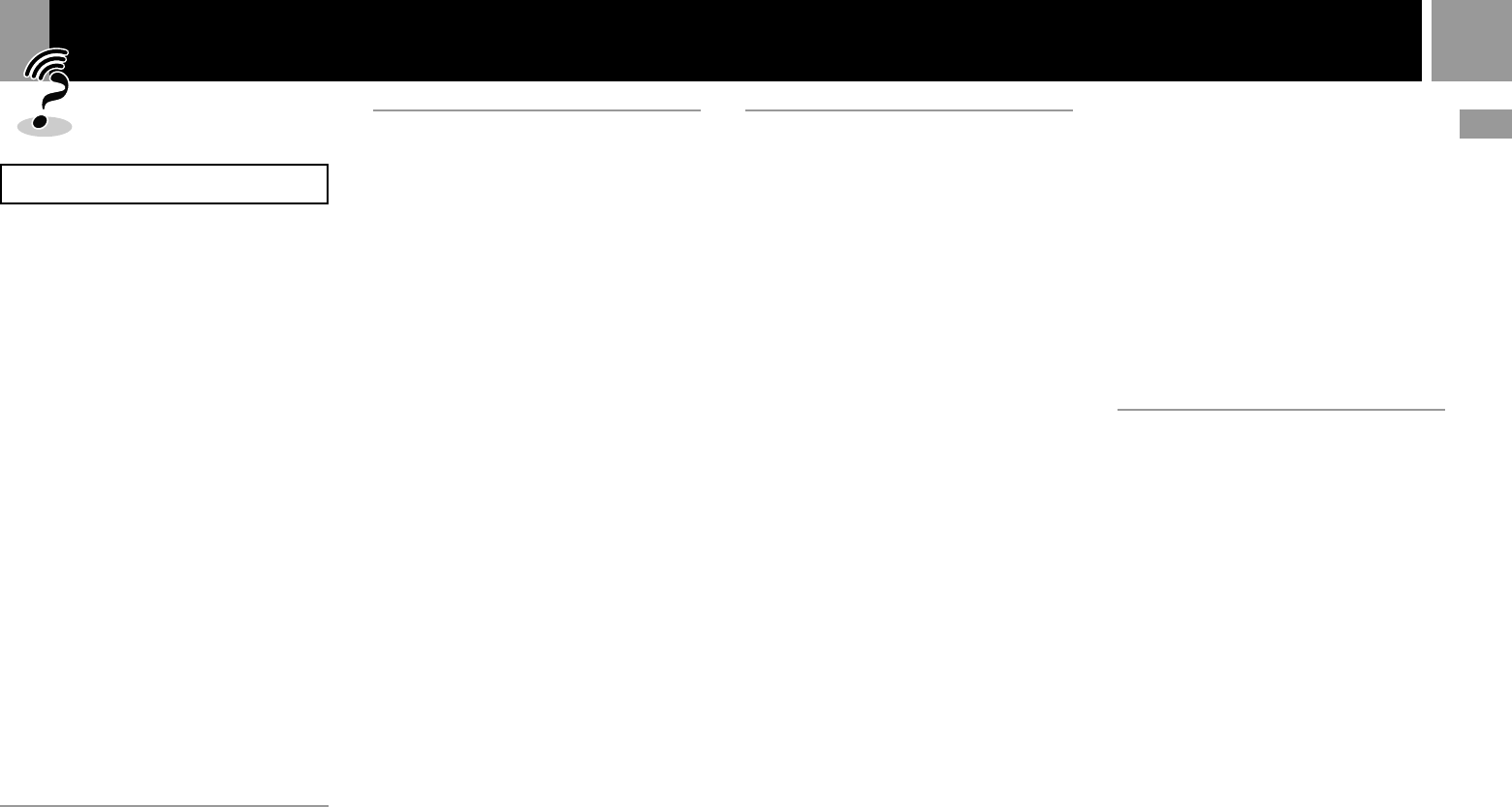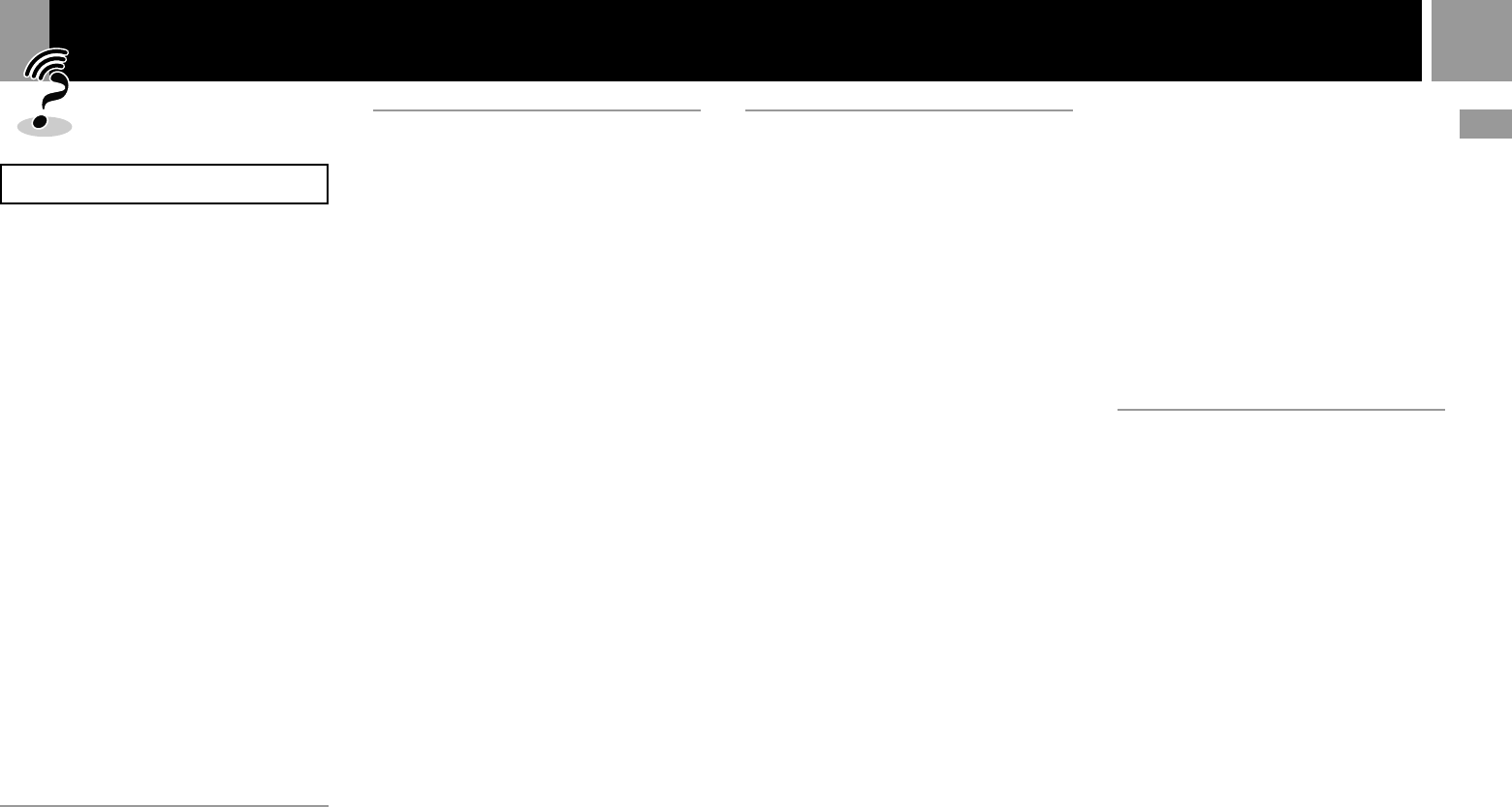
19
GB
Please check again
1 If you experience any of the following
difficulties while using the console, use
this troubleshooting guide to help
remedy the problem. Should any
problem persist, call the appropriate
PlayStation
®
customer service number
which can be found on the customer
registration card, within every
PlayStation
®
and PlayStation
®
2 format
software manual and on our website
www.scee.com
2
Make sure the AC power cord is connected
to the console and the mains, and the TV
(or VCR) or the supplied accessories are
connected to the console correctly.
3 If You Experience Problems Playing a
DVD video: In rare instances,certain DVD
videos may not operate properly with
PlayStation
®
2. This is primarily due to
variations in the manufacturing process
or software encoding of the DVD video
software. If you experience problems,
try restarting your DVD video. If
problems persist, for more information
call the publisher of the DVD video or
contact the appropriate PlayStation
®
customer service number which can be
found on the customer registration card.
Power
The power is not turned on.
, Make sure the AC power cord is connected
securely.
, The console is not turned on. Turn on the
console using the MAIN POWER switch on
the back of the console.
Picture
There is no picture.
, Make sure the console is connected to the
TV (or VCR) with the AV cable (integrated
audio/video).
, Make sure the console and the TV (or
VCR) are turned on.
, Make sure you have selected the video
input on the TV (or VCR) .
, Make sure the AV cable (integrated audio/
video) is connected securely.
, Make sure the inserted disc can be played
with this console. (see page 3)
, Make sure the disc is placed with the label
side facing up. (when using a disc with a
label)
, The disc is not inserted correctly.
, The console is in pause mode.
, Try another set of AV cables.
Picture noise appears.
, Clean the disc.
, Moisture has condensed inside the console.
(see page 2)
, The console is placed on an unstable
surface. Place the console on a stable and
flat surface. Do not shake or vibrate the
console.
, If the video signal from the console has to
go through the VCR to get to the TV, the
copy protection applied to some DVD
videos could affect picture quality. When
playing a DVD video, connect the console
to the TV directly. (see page 4)
The aspect ratio cannot be changed
according to the TV when playing wide
screen DVD videos.
, Depending on the disc, the aspect ratio is
fixed.
, Make sure the console is connected to the
TV directly. (The selector or receiver
(amplifier) may not be connected between
the console and the TV.)
, Depending on the TV, the aspect ratio is
fixed.
Sound
There is no sound.
, Make sure the console is connected to the
TV (or VCR) with the AV cable (integrated
audio/video).
, Make sure the console and the TV (or VCR)
are turned on.
, Make sure you have selected the video
input on the TV (or VCR).
, Make sure the TV volume is set properly or
“mute” is not selected on the TV.
, Make sure the AV cable (integrated audio/
video) is connected securely.
, Make sure the inserted disc can be played
with this console. (see page 3)
, Make sure the disc is placed with the label
side facing up. (when using a disc with a
label)
, Make sure you have connected the console
to the audio input connectors on the
receiver (amplifier) correctly.
, Try another set of AV cables.
,
Check the speaker connections and settings.
Refer to the operating manual of your
receiver (amplifier).
, Make sure you select the appropriate input
on the receiver (amplifier) so that you can
listen to sound from the console.
, The console is in pause mode.
, The console is in search/slow-motion mode
(when playing a DVD video).
, The system setting is not correct for when
the console is connected to audio
equipment with DIGITAL OUT (OPTICAL)
connectors. (see page 6)
Poor sound quality.
, Clean the disc.
, The console is placed on an unstable
surface.
Place the console on a stable and flat
surface. Do not shake or vibrate the
console.
, Moisture has condensed on the disc.
(see page 2)
, You are playing a CD with DTS sound
tracks.
You can play a CD with DTS sound tracks
only when the console is connected to
audio equipment with a DTS decoder.
The surround effect is difficult to hear when
you are playing a DVD video with a Dolby
Digital sound track.
,
Check the speaker connections and settings.
Refer to the operating manual of your
receiver (amplifier).
, Depending on the DVD, the output signal
may not comprise of the entire 5.1 channel
range. It may be monaural or stereo even if
the sound track is recorded in Dolby
Digital.
The sound comes from the centre speaker
only.
, Depending on the disc, the sound may
come from the centre speaker only.
Operation
The controller does not function.
, Make sure the controller is connected to the
console.
, Make sure the Analog Controller
(DUALSHOCK
®
2) or the Analog Controller
(DUALSHOCK
®
) is set to the appropriate
mode for the software. (see page 9)
, Try another set of controllers.
The software title does not start.
,
Make sure the inserted disc can be played
with this console. (see page 3)
, Make sure the disc is placed with the label
side facing up. (when using a disc with a
label)
, Make sure the disc is inserted correctly.
, Moisture has condensed on the disc.
(see page 2)
, Clean the disc.
, Try another copy of the disc.
You cannot save data on the Memory Card
(8MB) (for PlayStation
®
2) or Memory Card.
, Make sure the Memory Card (8MB) (for
PlayStation
®
2) or Memory Card is inserted
securely.
, Make sure you are playing the game
correctly.
Refer to the appropriate software manual.
, Make sure there are empty blocks on the
Memory Card (8MB) (for PlayStation
®
2) or
Memory Card.
, Try another Memory Card (8MB) (for
PlayStation
®
2) or Memory Card.
Troubleshooting
DVD video / Additional information