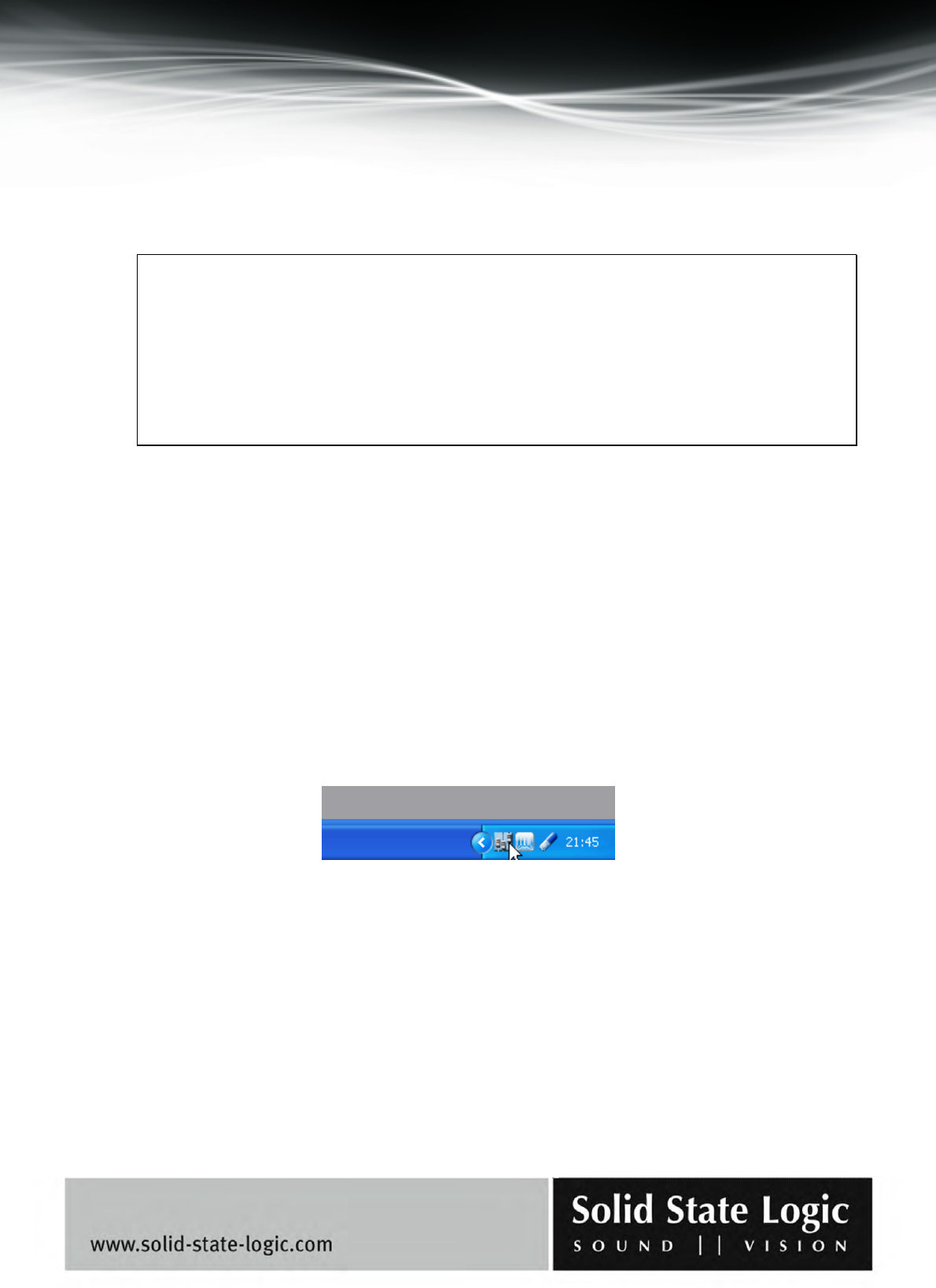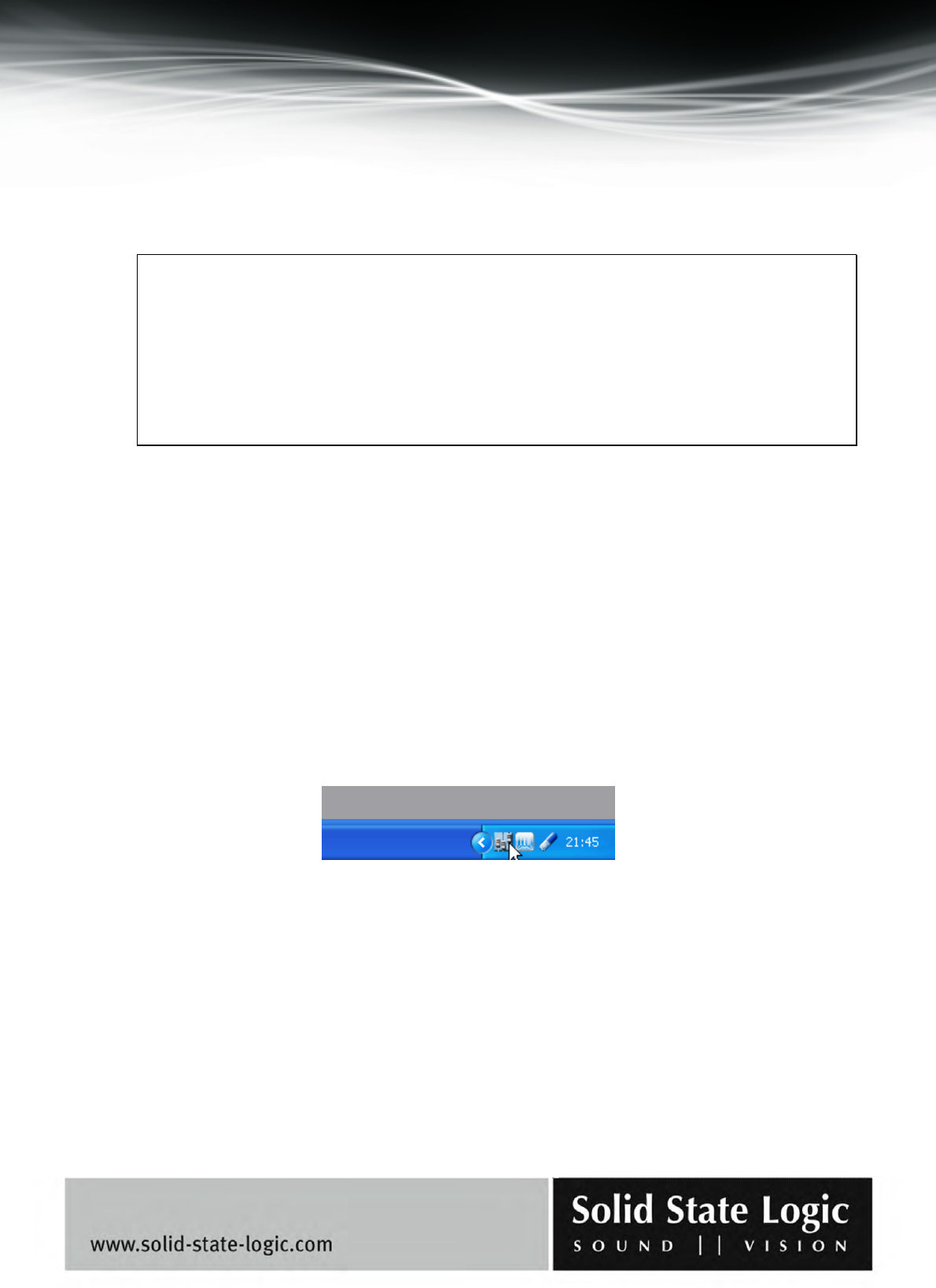
Soundscape Mixpander
Page 37 of 59
5. Quick Start Tutorial
Starting the SSL Soundscape Mixer for the first time
At this point, it is assumed that you have:
1. Installed an SSL Soundscape Mixpander PCI audio card in your PC and connected your
XLogic Alpha-Link unit.
2. Installed the SSL Soundscape Device Drivers.
3. Installed the SSL Soundscape Mixer software.
You are now ready to start using the SSL Soundscape Mixer. Please read the information in this
chapter carefully, and if you need further assistance check the Table of Contents and/or Index of
this QuickStart Guide, or the SSL Soundscape Mixer Reference Guide, for more information.
The SSL Soundscape Mixer software will start automatically when you start the computer (because
a shortcut is placed in the Windows Startup folder automatically during the software installation).
You will first be greeted by a dialog box prompting you to enter your mixer password. This will
described in detail in this chapter.
The SSL Soundscape Mixer remains active until you exit the program, even when it is hidden.
Double-click the Mixer icon in the system tray, normally located at the bottom right-hand side of
your screen, to open the SSL Soundscape Mixer window:
If the software was not automatically started when the PC was powered on (i.e., if you deleted the
shortcut from the Startup folder), you can start it up from the “sslMixer” entry in the Windows
Start Menu (Start button|Programs|Solid State Logic|SSL Soundscape Mixer). Then click the
system tray Mixer icon whenever you want to the display the main SSL Soundscape Mixer
window.