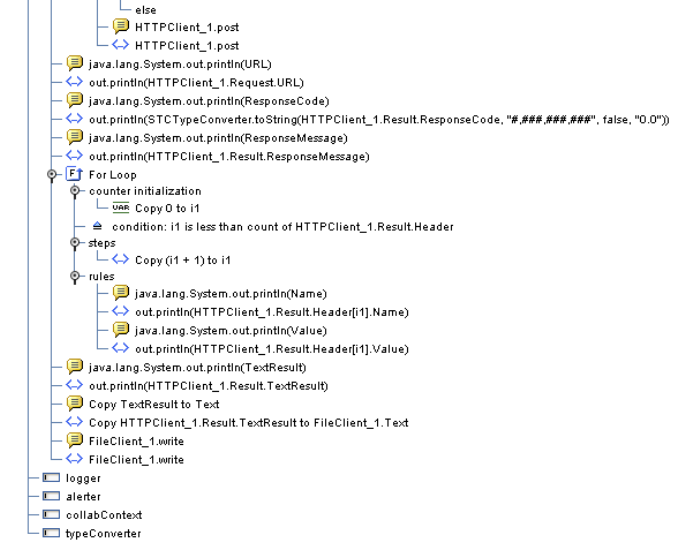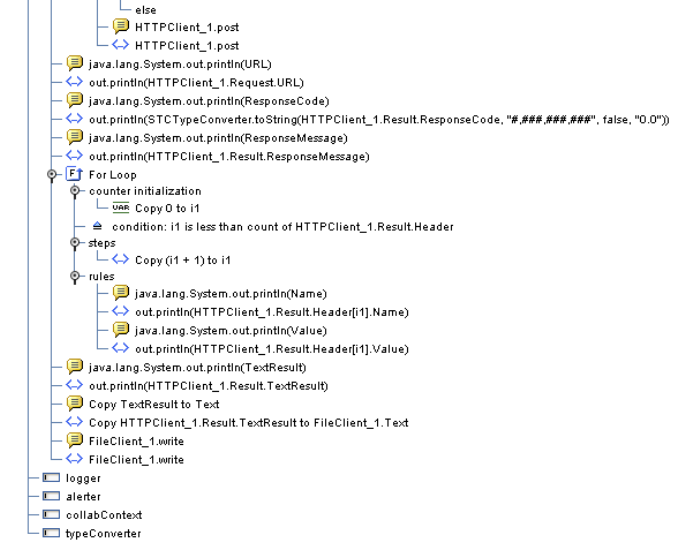
Chapter 7 Section 7.3
Implementing the HTTPS eWay JCD Sample Projects Building and Deploying the prjHTTPClient_JCD Sample Project
HTTPS eWay Adapter User’s Guide 101 Sun Microsystems, Inc.
Figure 48 jcdHTTPClient Collaboration Definition - Part 2
7.3.5 Creating a Connectivity Map
A Connectivity Map provides a canvas for assembling and configuring a Project’s
components. The prjHTTPClient_JCD Project only uses one Connectivity Map.
Follow the steps outlined in “Creating a Connectivity Map” on page 75 to create a
Connectivity Map. Name the Connectivity Map cmHTTPClient.
Selecting External Applications
Follow the steps outlined in “Selecting External Applications” on page 76 to select the
external applications for the prjHTTPClient_JCD Project’s Connectivity Map.
Populating the Connectivity Map
Add the Project components to the prjHTTPClient_JCD Connectivity Map by
dragging the icons from the toolbar to the canvas. For this sample Project, drag and
drop the following components onto the Connectivity Map canvas.
File External System (2)
Business Service (a service is a container for Java Collaborations, Business
Processes, and so forth)
HTTP Client External System
Figure 49 shows the components in the Connectivity Map.