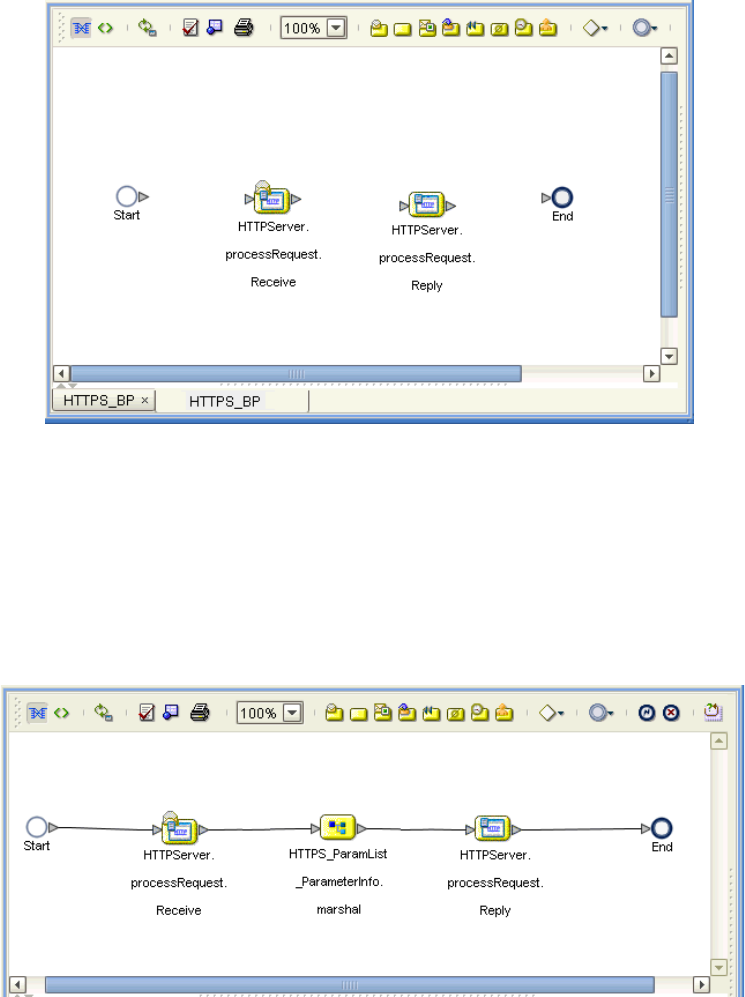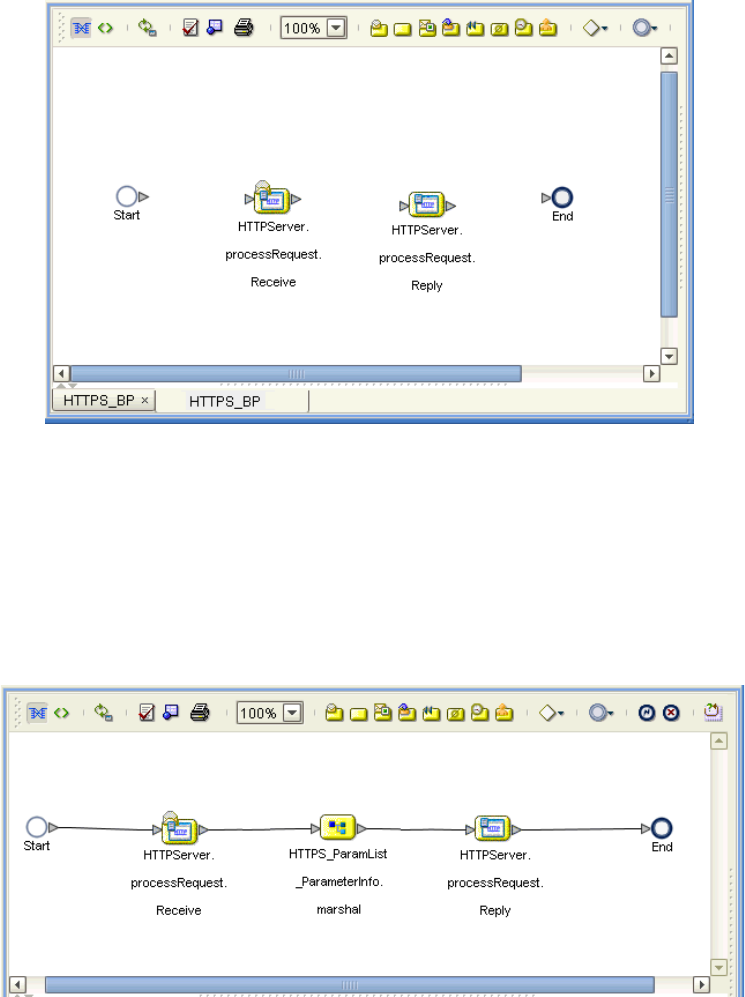
Chapter 6 Section 6.6
Implementing the HTTPS eWay BPEL Sample Projects Building and Deploying the prjHTTPServer_BPEL Sample Project
HTTPS eWay Adapter User’s Guide 87 Sun Microsystems, Inc.
Figure 39 Business Process Icons for Receive and Reply
The single icon becomes two, as shown in Figure 39. If the icons appear out of line,
drag them until the icons appear.
5 From the Project Explorer pane, drag the HTTPS_ParamList_ParameterInfo OTD’s
marshal operation onto the canvas between the two HTTPServer icons.
6 By dragging from one icon to another, link the icons on the canvas, as shown in
Figure 40.
Figure 40 Business Process Icons With Links: Server
7 You must add two Link Business Rules (represented by a small blue, star-shaped
icons) to the appropriate links, as shown in Figure 41. To do this operation, right-
click on the desired link and choose Add Business Rule from the pop-up menu. See
Figure 41 for the appropriate links where you must add the Business Rules.