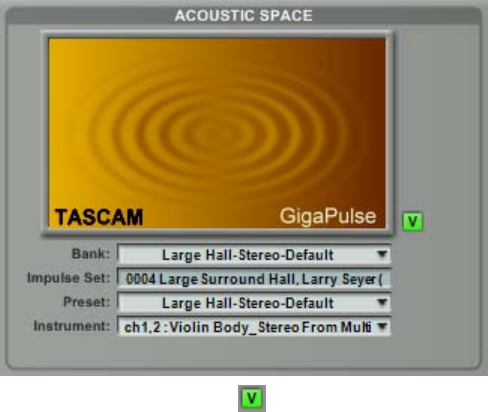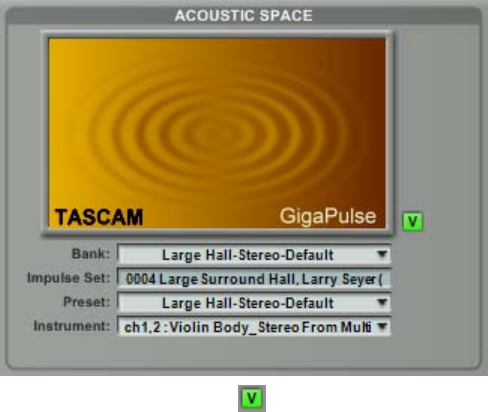
INPUT SECTION
Bypass: Use the Bypass Button to quickly enable or disable the GigaPulse effect. When Bypass
is enabled, the button will be lit up green.
Note: If you bypass convolution that is an integral part of the instrument’s sound, such as that
used in GigaPiano-II, the instrument may essentially become unplayable sonically.
Master, Left and Right: The input levels adjust the amount of signal that passes through
GigaPulse. You can adjust the left and right signal levels independently or set them both at once
using the master input knob. If the Master is moved such that it forces one (but not both) of the
Left/Right faders to the maximum or minimum value, the Master will maintain the average of
the two faders trajectory (the position of the fader if it had NOT been limited by the maximum
or minimum). As such, a maximized Left/Right (slave) fader will not move until the master has
pulled the slave’s trajectory below the maximum value.
26
ACOUSTIC SPACE SECTION
The overall graphics in the Acoustic Space
Section show display graphics provided by
the soundware developer. In most cases,
the soundware developer creates the
graphics in order to give the user a visual
idea of what they are listening to.
Alternate view button:
The Alternate View Button changes the overall graphic to an alternate picture, if one has been
provided by the soundware developer. Quite often this will be a credit for somebody, perhaps
the recording engineer or information about the impulse library. It can also be relevant
information about using the impulse set.
Note: You can also toggle the view by simply clicking on the picture itself.