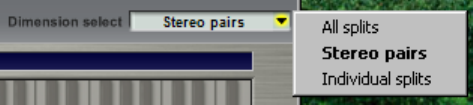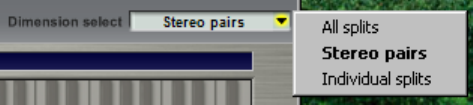
DIMENSION SELECT DROP-DOWN MENU
This is similar to the Keyboard Select menu, but it governs the selection of splits within each keyboard
region, as displayed in the dimension strip area just below the editing tabs. The options are:
All splits: Edits will always be applied to every split within a region. In the dimension selector
strips, you can click any split to give it the bright yellow highlight and display its parameters.
But all other splits will retain the dark yellow highlight, indicating that they will also be
modified if you change a value.
Stereo pairs: In this mode, splits can be selected in any combination. As an illustration, recall
our piano instrument with the 24 splits per region (12 velocity levels times 2 sustain pedal
positions). In "Stereo pairs" mode you could, for example, select only the three loudest velocity
levels for editing, by highlighting the last three segments in the velocity strip. The sustain pedal
strip would control whether you're editing the three loudest pedal-up splits, the three loudest
pedal-down splits, or both (six splits in all). To select multiple splits in any dimension, click in
that dimension strip while holding down the CTRL or SHIFT keys.
Individual splits: When viewing a stereo instrument, you'll notice an additional dimension strip
labeled Stereo". Stereo GVI instruments have independent parameter settings for the left and
right sides of every split. In practice, it's rare to find any parameter set differently for the two
sides of the same split, so edits are normally applied to both sides simultaneously. If you do
need to apply an edit to only the left or right side of a region, "Individual splits" mode will let
you do it. We suggest you use this mode only when you absolutely need to - otherwise you may
find yourself applying more general edits accidentally to only one stereo channel.
6