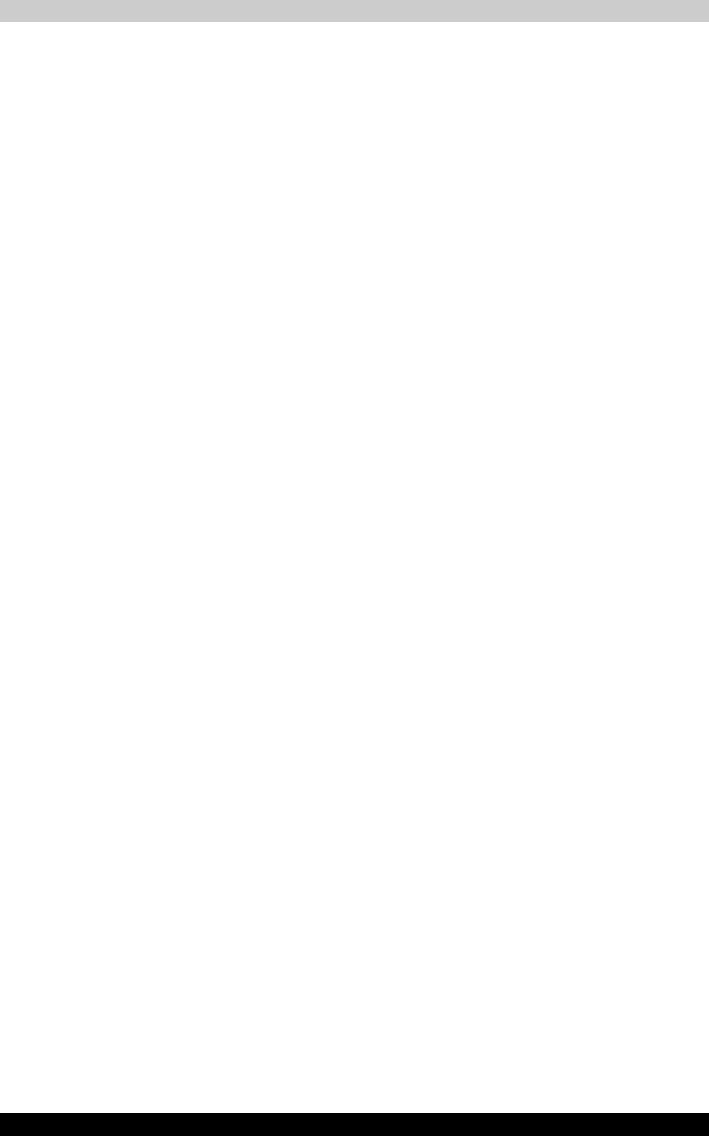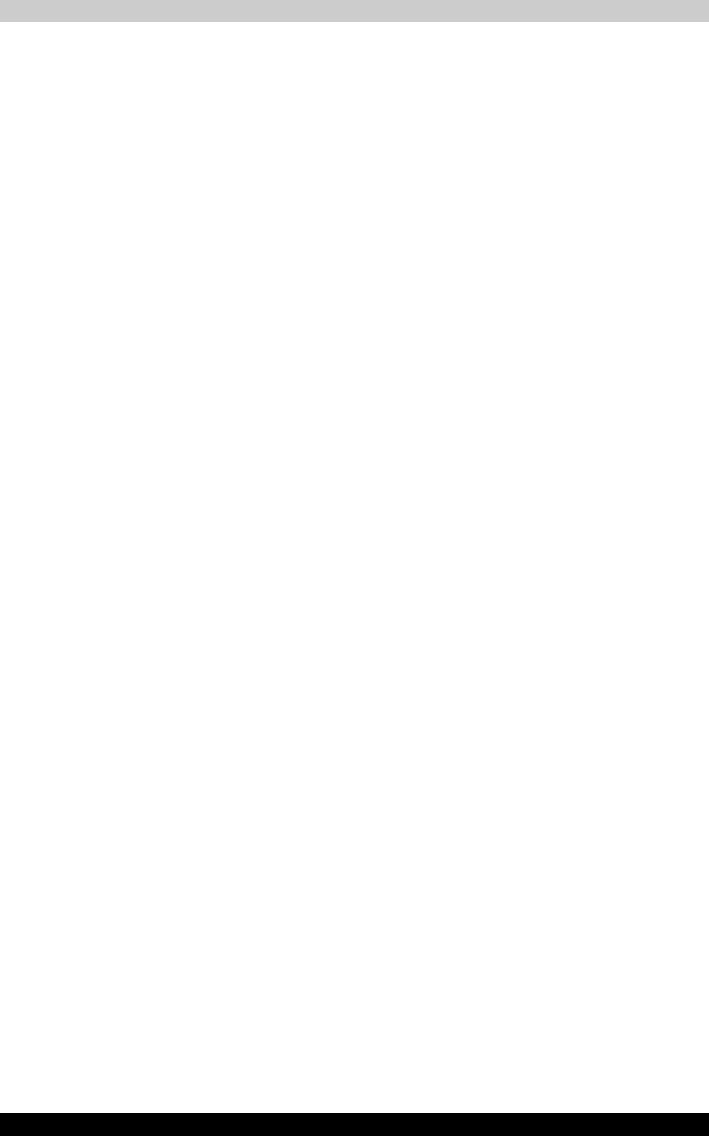
4-22 Satellite A200/Satellite Pro A200
Operating Basics
■ Two types of DVD-R/+R/-RW/+RW/-RAM discs are on the market: data
and video. Use a video disc to store video data. You can use video discs
on a DVD recorder as well as on your computer's DVD-ROM drive. You
cannot use data discs on a DVD recorder.
■ DVD-RAM formatted by FAT32 cannot be read in Windows 2000 without
DVD-RAM Driver Software.
■ When multiple drives that can write data to discs are connected, be
careful not to write to the wrong drive.
■ Be sure to connect the universal AC adapter before you write or rewrite.
■ Before you enter Sleep/Hibernation Mode, be sure to finish DVD-RAM
writing. Writing is finished if you can eject DVD-RAM media.
■ Be sure to close all other software programs except the writing software.
■ Do not run software such as a screen saver, which can put a heavy load
on the CPU.
■ Operate the computer at full power. Do not use power-saving features.
■ Do not write while virus check software is running. Wait for it to finish,
then disable virus detection programs including any software that
checks files automatically in the background.
■ Do not use hard disk utilities, including those intended to enhance hard disk
access speed, as they may cause unstable operation and damage data.
■ Write from the computer's hard disk drive to the CD. Do not try to write
from shared devices such as a LAN server or any other network device.
■ Writing with software other than TOSHIBA Disc Creator or Ulead DVD
MovieFactory
®
for TOSHIBA has not been confirmed. Therefore,
operation with other software cannot be guaranteed.
When writing or rewriting
Please observe/consider the following when you write or rewrite to a CD-R/
RW, DVD-R/-RW/-RAM or DVD+R/+RW disc.
■ Do not perform any of the following actions when writing or rewriting:
■ Change users in the Windows Vista™ operating system.
■ Operate the computer for any other function, including using a
mouse or TouchPad/Dual Mode Pad or closing/opening the LCD
panel.
■ Start a communication application such as a modem.
■ Apply impact or vibration to the computer.
■ Install, remove or connect external devices such as USB devices, an
external display, i.Link devices or optical digital devices.
■ Use the audio/video control button to reproduce music or voice.
■ Open the drive.
■ Do not use shut down/log off and Sleep/Hibernation while writing or
rewriting.
■ Make sure writing or rewriting is completed before going into Sleep/
hibernation. Writing is completed if you can open the drive tray.