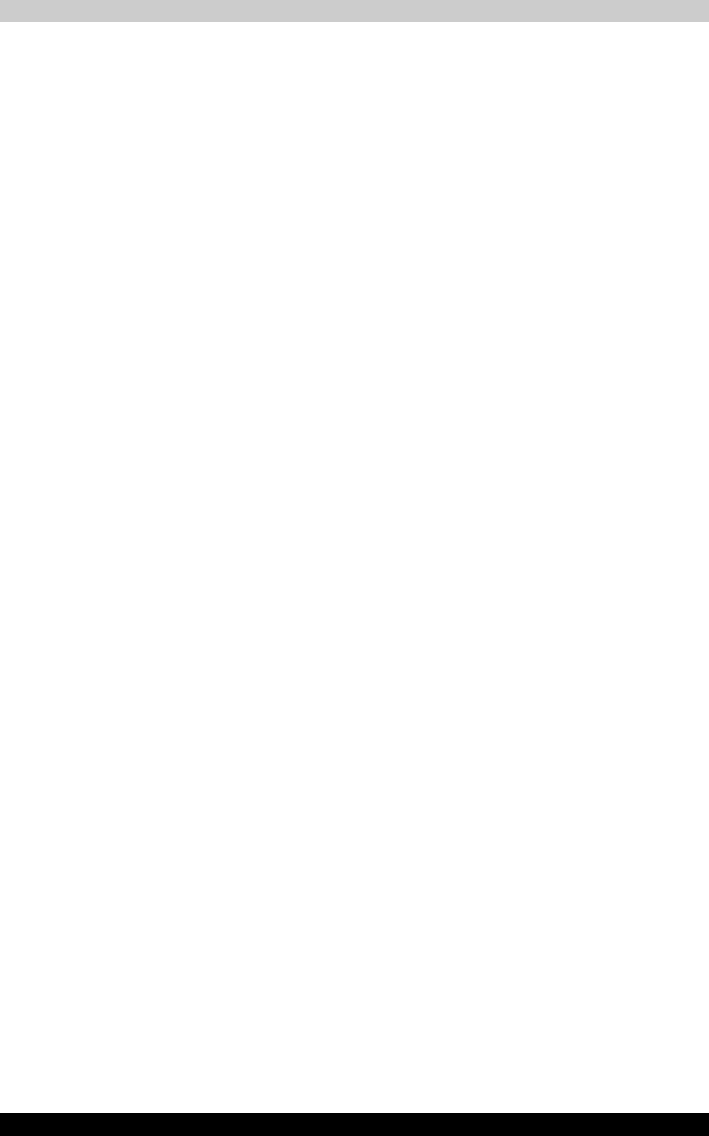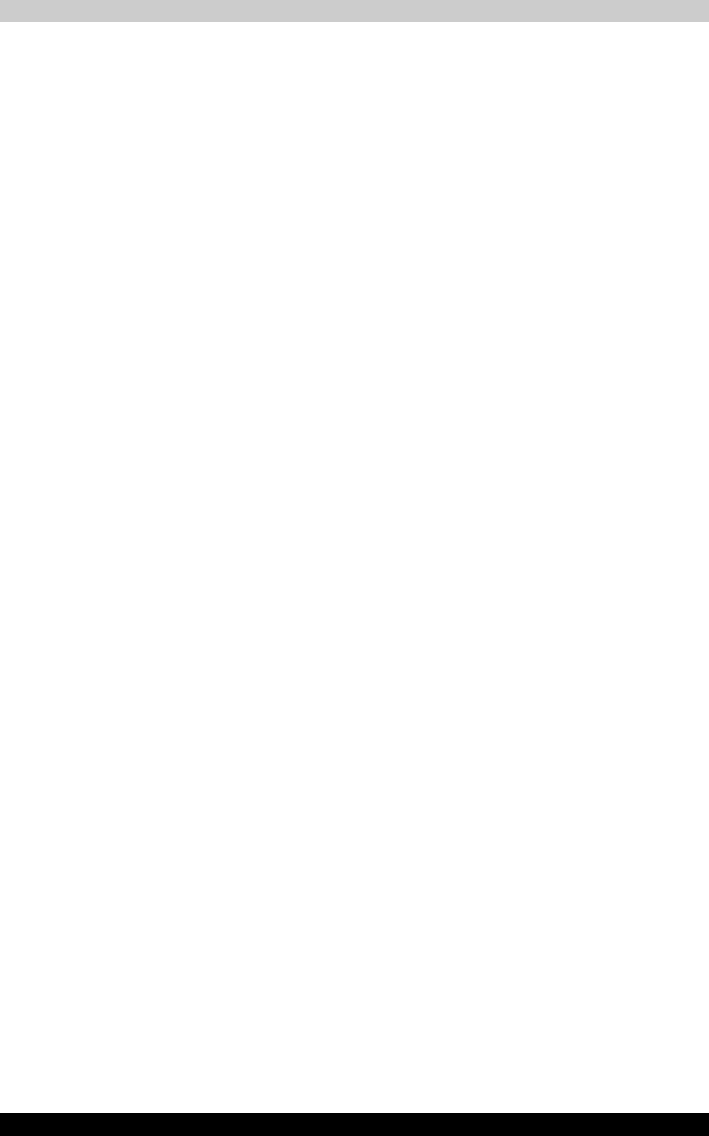
Satellite A200/Satellite Pro A200 4-25
Operating Basics
2. Before recording the video to DVD
■ When you record to DVD disc, please use only discs recommended by
the Drive manufacturer.
■ Do not set the working drive to a slow device like a USB 1.1 hard disk
drive or it will fail to write DVD.
■ Do not perform any of the following actions:
- Operate the computer for any other function, including using a
mouse or TouchPad/Dual Mode Pad or closing/opening the LCD
panel.
- Bump or cause vibration to the computer.
- Use the Mode control button and Audio/Video control button to
reproduce music or voice.
- Open the DVD drive.
- Install, remove or connect external devices, including the following:
SD card, USB devices, external display, i.LINK. devices, optical
digital devices.
■ Please verify your disc after recording important data.
■ DVD-R/+R/-RW disc cannot be written in VR format.
■ Not support to output VCD or SVCD format.
3. About Straight to Disc
■ Not support to record on DVD-R/+R disc
■ Not support to record DVD+VR format by HDV
■ HDV support to burn DVD-Video only
■ DVD-VR format not support to add Menu
4. About recorded DVDs
■ Some DVD-ROM drives for personal computers or other DVD players
may not be able to read DVD-R/+R/-RW/-RAM discs.
■ When playing your recorded disc on your computer, please use the DVD
Video Player software application.
■ If you use an over-used rewritable disc, the full formatting might be
locked. Please use a brand new disc.
TOSHIBA Disc Creator
Note the following limitations when you use TOSHIBA Disc Ceator:
■ DVD-Video cannot be created using TOSHIBA Disc Ceator
■ DVD-Audio cannot be created using TOSHIBA Disc Ceator
■ You cannot use the TOSHIBA Disc Ceator "Audio CD” function to record
music to the DVD-R/-RW or DVD+R/+RW media.