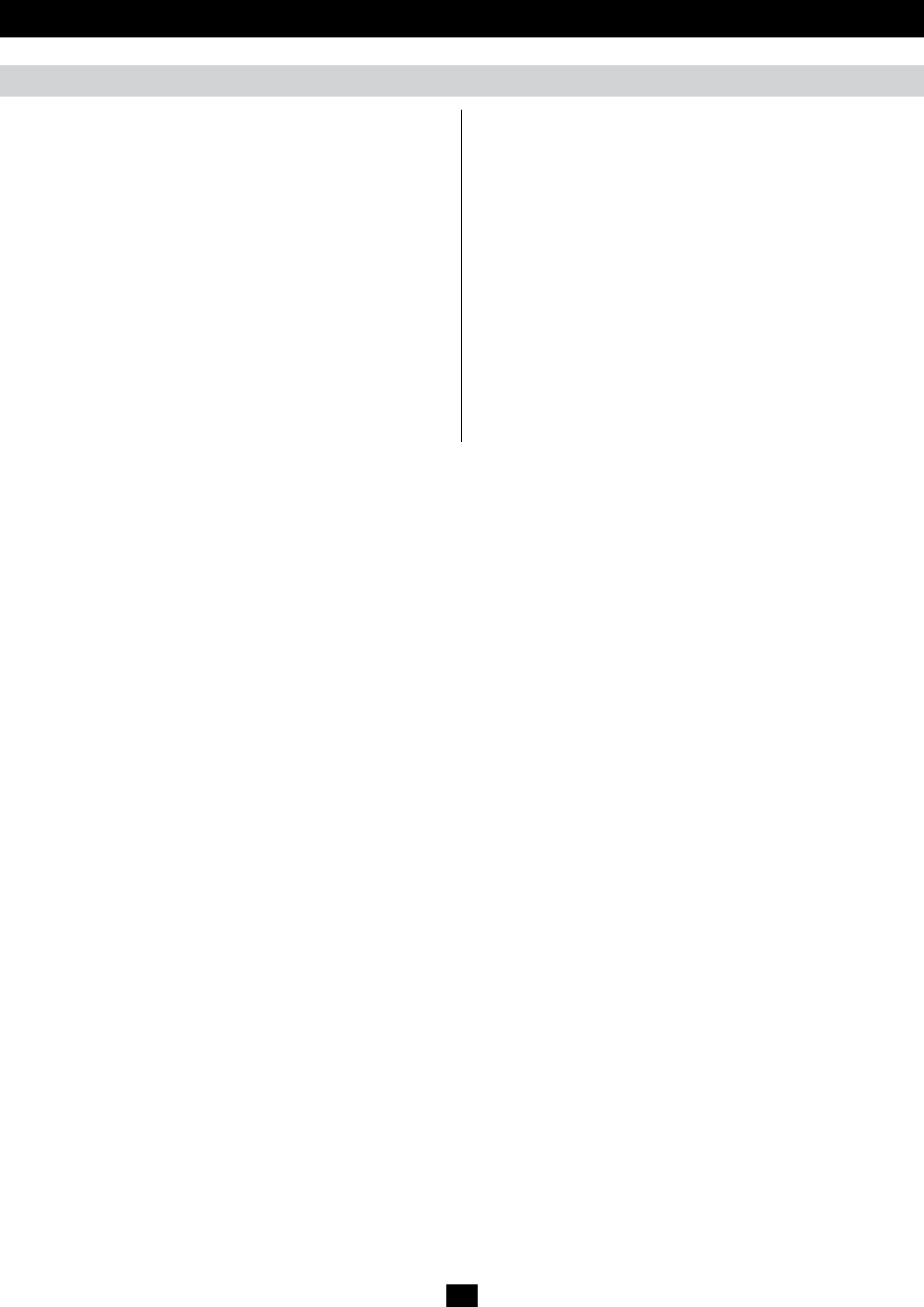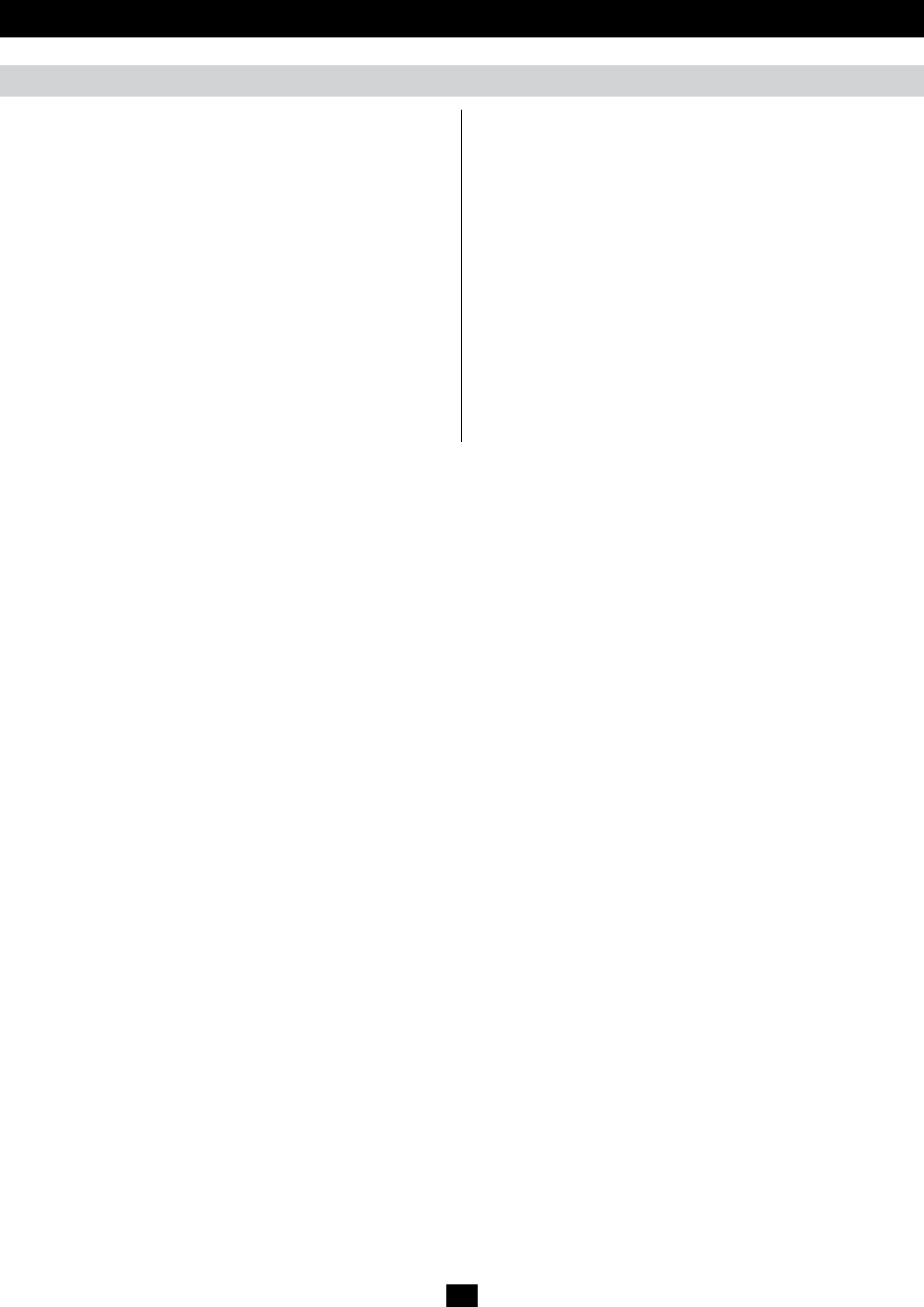
29
OSD Operation (continued)
User Management (continued)
3. The group information screen that appears is similar to the user
information screen, except that the Status section is not displayed.
Edit the group information the same as with a user account.
4. When your selections have been made click Save.
5. When the Operation Succeeded popup appears, click OK.
6. Click Group in the List panel to return to the main screen. The new
group appears in the list and in the main panel, as well.
At this point you can do any of the following:
• AssignuserstothegroupbyselectingtheMembers tab in the
group’s notebook. (See Assigning Users to a Group from the
Group’s Notebook section under User Management for details.)
• AssignportaccessrightsforagroupbyselectingtheDevices tab.
(See Device Assignment section for details.)
• Addmoregroupsand/orusersandnishconguringthegroup
account later.
Groups – Modifying Groups
To modify a group, do the following:
1. Click the group’s name in the Group list or select the group’s name
in the Main Panel and click Modify.
2. Make any necessary changes to the group account and click Save.
Groups – Deleting Groups
To delete a group do the following:
1. Select the group’s name in the main panel and click Delete.
2. A confirmation dialog box will appear asking if you are sure you
want to delete the selected group account. Click OK.
Assigning Users to Groups
There are two ways to assign users to a group and remove them from a
group;viatheUser’snotebookorGroup’snotebook.