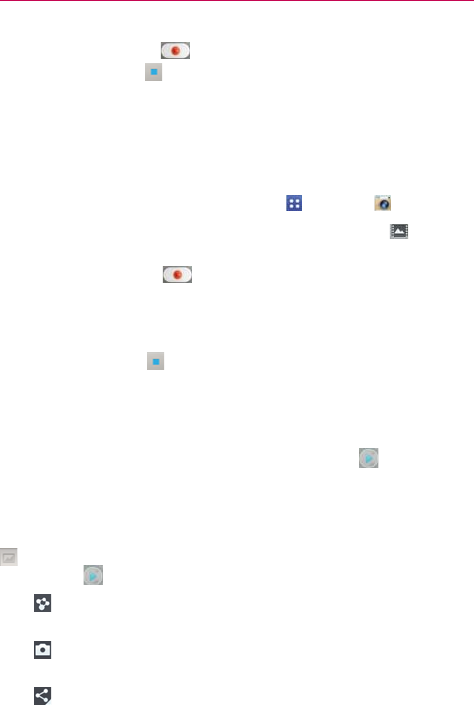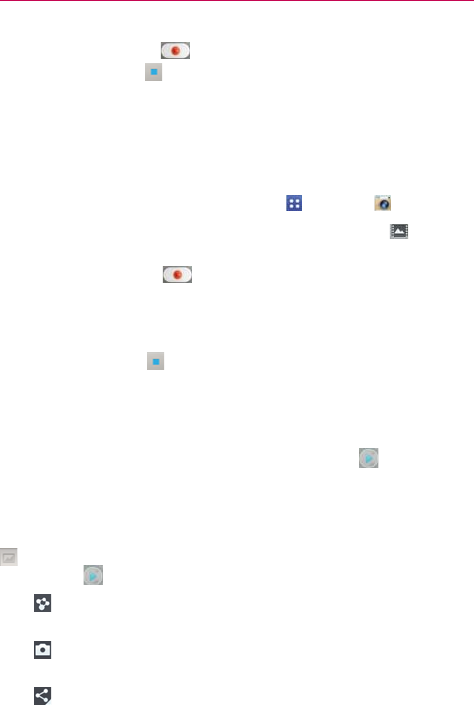
119
Entertainment
4. Tap the Record button to start dual recording.
5. Tap the Stop button
to stop dual recording.
Using the Tracking zoom mode
Allows you to define an area of the recording to focus on and enlarge. You
can set the area before recording, then move it as necessary during the
recording.
1. From the Home screen, tap the Apps Key
> Camera .
2. Change to video mode, then tap the Recording mode icon
>
Tracking zoom.
3. Tap the Record button
to start recording.
4. Drag the focus box while recording a video. The small screen shows the
defined focus in large view. To move it, touch and hold it, then drag it to
the desired location.
5. Tap the Stop button
to stop recording.
Viewing your videos list
You can access your videos from Video camera mode. Just tap the video
thumbnail at the bottom of the Camera screen, then flick left or right to
scroll through your videos (and photos). Tap the Play icon
in the middle
of the image to play the video recording.
Video Options
Open the Camera application in video mode, then tap the video thumbnail
at the bottom of the screen. Tap the still image of the video (but not on
the Play icon
) to access the following options:
Tap to share the video using SmartShare (turn on Wi-Fi if it’s not
already on).
Tap to return to video camera mode to record a new video (or take
a new photo).
Tap to select which application to use to share the video.