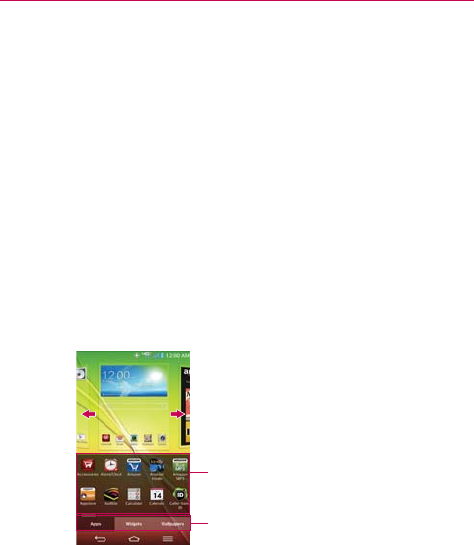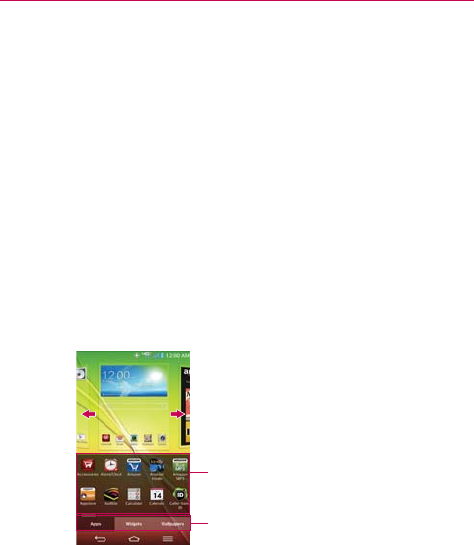
48
The Basics
Customizing the Home Screen
You can personalize your Home screen by adding application icons,
shortcuts, widgets, and other items to any Home screen canvas. You can
also change the wallpaper.
To add an item to the Home screen
1. Go to the Home screen canvas where you want to add the item.
2. Touch and hold an empty spot on the Home screen to split the screen to
display your Home screen canvases on top and the Applications screen
on the bottom.
NOTE If the canvas you've selected is full, make space by deleting or moving items, or switch
to another canvas where there is space for new items.
3. The following three category tabs appear at the bottom of the screen:
Apps, Widgets, and Wallpapers. Tap the one that corresponds to the
item you want to add.
Item List
Touch and hold an icon, then drag it
onto the canvas where you want it.
Category Tabs
Tap one of the item categories you want
to add to a Home screen canvas.
Slide the screen right or left to view
different Home screen canvases.
4. Swipe left and right to scroll through the available choices in the
category tab you selected. Touch and hold the item you want, then drag
it onto the Home screen canvas, or simply tap it to automatically place it
on the canvas.
To move an item on the Home screen
1. Touch and hold the item.
2. Drag the item to a new location on the screen.
Pause at the left or right edge of the screen to drag the item onto the
next available Home screen canvas.