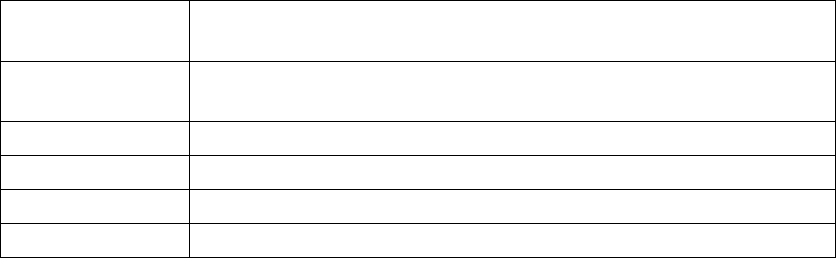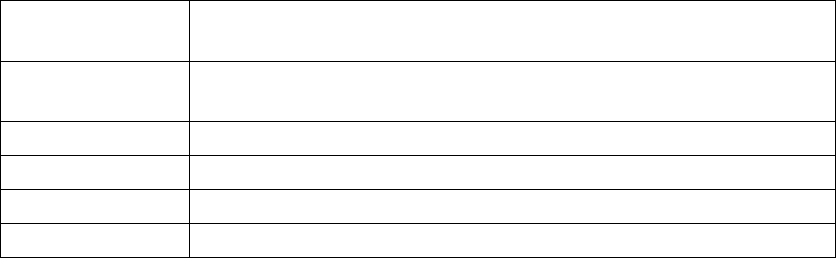
Setting Driver Properties
48 ViewCast
Weighting on File
and Color sub tab
Set the degree of transparency of the logo.
Position and Size
sub tab
Set the position of the logo and the scale.
Click OK to accept the settings.
Click Cancel to reject the settings and close the window.
Click Apply to apply the settings.
Click Help to access the user guide.
The logo property superimposes a graphic over captured video using the logo property controls
(Figure 41).
Logos have the following characteristics:
Use any RGB-24 bitmap in .bmp file format.
Specify a selectable key color; all parts of the logo graphic with that color are not drawn on
the video.
Use a transparency control to blend the logo graphic with the background video.
Interactively position and scale the logo.
Configure a logo to appear on both captured and previewed video, either simultaneously or
independently.
The logo property controls work best when you are already running preview video. With preview
video running, you can view your changes interactively. (If your application displays capture video in
real time, you can use capture video instead).
It is possible to have different logo settings on each pin, or a logo enabled on one pin but not the
other pin. However, selecting Both applies any logo settings on the File and Color and Position and
Size tabs to both pins simultaneously. The settings on the File and Color tab and the Position and
Size tab are also pin dependent. You can select either the Capture or Preview pin to have
independent settings for each one, or you can select Both to simultaneously apply the settings to
both the Capture and Preview pins.