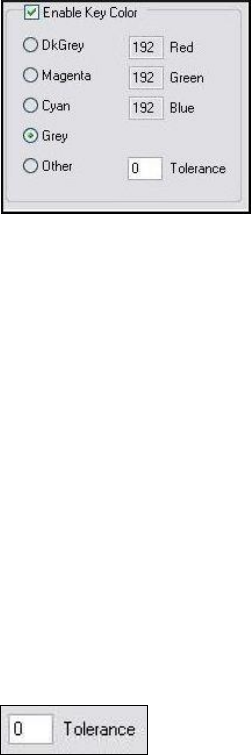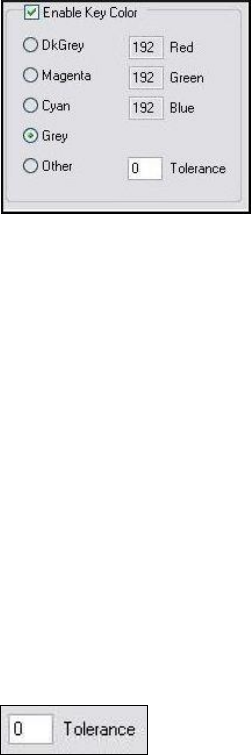
Setting Driver Properties
50 ViewCast
Enable Key Color
Figure 44. Enable Key Color
You can control the key color and the transparency effect. If preview video is running, you see your
changes interactively.
The key color disappears from the graphic so the underlying video shows through unchanged.
If you disable Enable Key Color, all colors are displayed.
If you enable the checkbox, key coloring is activated. The five radio buttons are activated. You can
select one of four standard colors – dark gray, medium gray, cyan, or magenta – or a custom color. If
you select Other, for a custom color, the three edit boxes – Red, Green, Blue – are activated, and
you can enter any color value into these boxes.
Key colors to identify transparent portions of logos can be exact or inexact. The Tolerance control
(Figure 45) determines this. If Tolerance is 0, then all key colors have to exactly match the Red /
Green / Blue values shown in the key color control group. If Tolerance is nonzero, then the Red /
Green / Blue values can deviate from the key color by the tolerance value and still be treated as
being equal to the key color. For example, if Tolerance is set to 5, and the key color is set to grey
(192, 192, 192), then pixels in the bitmap with value (187, 187, 187) are also transparent.
Figure 45. Tolerance control