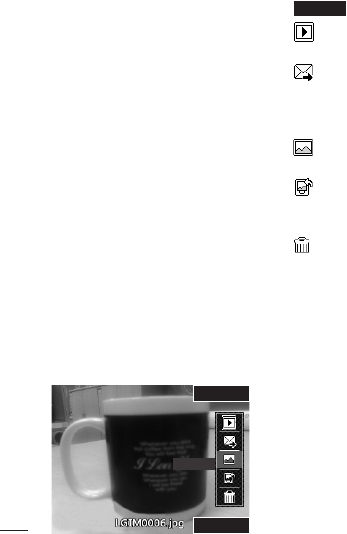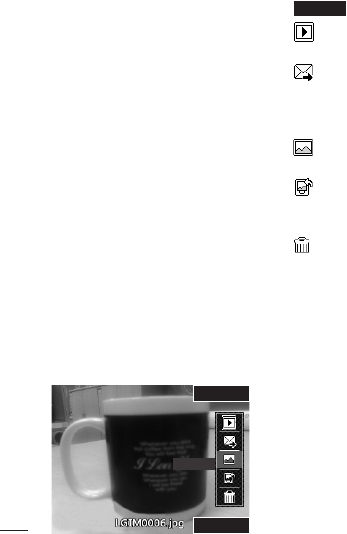
36
LG KS500 | User Guide
Get creative
Taking a quick photo
1 Press the key on the right hand side of
the handset and the camera’s viewfinder
will appear on screen.
2 Holding the phone horizontally, point the
lens towards the subject of the photo.
3 Slightly press the capture button, and a
focus box will appear in the centre of the
viewfinder screen.
4 Position the phone so you can see the
subject of your photo in the focus box.
5 When the focus box turns green, the
camera has focused on your subject.
6 Press the capture button fully.
After you’ve taken your photo
Your captured photo will appear on screen.
The name of the image runs along the
bottom of the screen together with five
icons down the right side.
New images
Back
Options
Back
Go back to previous menu.
View the pictures you have taken in
your Album.
Send the photo as an MMS, Email,
via Bluetooth, or as a Postcard. Refer to
Sending a message, and for Sending and
receiving your files using Bluetooth.
Take another photo straightaway. Your
current photo will be saved.
Use the image as wallpaper, as a
Contact image, or in your Start-up or Shut
down screen.
Delete the photo you have just taken
and confirm by pressing Yes. The viewfinder
will reappear.
Using the toolbar
Before taking a photo, select Settings to
configure various options.
Colour effect - Choose from four colour
tone options: Off, Black & White, Negative
and Sepia.
White balance - The white balance ensures
that any white in your photos appears
realistic. In order for your camera to
correctly adjust the white balance you may
need to determine the light conditions.
Choose from Auto, Sunny, Incandescent,
Cloudy or Fluorescent.
Camera