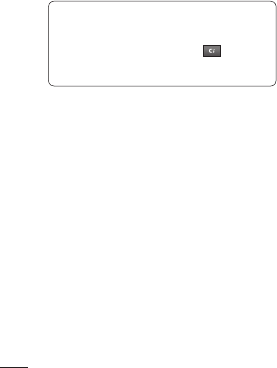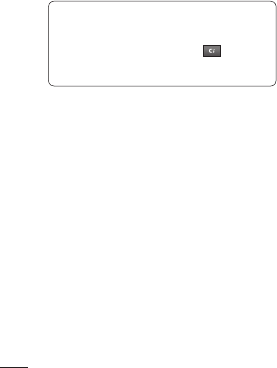
46
LG KS500 | User Guide
Get creative
Multimedia
Downloading a game
1 From the main menu, select
Entertainment and then Games for
games.
2 Select Download games and press
Connect.
3 You will connect to the web portal from
where you can find a game to download.
TIP! To quickly delete any file in
My Files, press it once so it is highlighted
by the cursor and press the
key.
Confirm by pressing Yes.
Playing a game
1 Select Entertainment, then Games.
2 Select a game and press Launch.
Using the games options menu
From the Games and the Applications
folders, the following options are available:
File info – View the Name, Vendor, Version,
Size, Domain, and Signature of a paricular
game.
Sort by - Sort the games and applications
by Date, Size or Name.
Memory manager - View the memory
status.
Flash contents
The Flash contents folder contains all
of your default and downloaded flash
contents.
Viewing an SWF/SVG file
1 Select My Files then Flash contents.
2 Select the file and press Play.
Using options viewing the SWF/SVG
file
Select Options while in pause mode and
choose from:
Play/Pause - Pause or resume playback.
Full screen/ Landscape view -
View your SWF/SVG in full screen or
landscape view mode.
Mute/Unmute - Switch the sound on/off.
Use as wallpaper - Set the SWF/SVG file as
a wallpaper.
File info. - View the Name, Size, Date, Time
and Type of the file.
Transferring a file to your phone
Bluetooth is probably the easiest way to
transfer a file from your computer to your
phone. You can also use LG PC Suite via a
sync cable.
To transfer using Bluetooth: