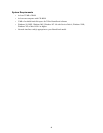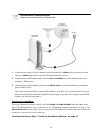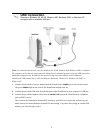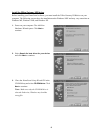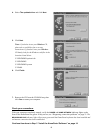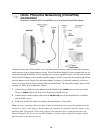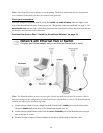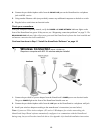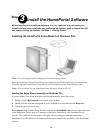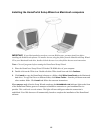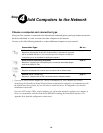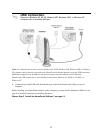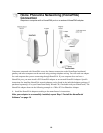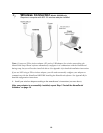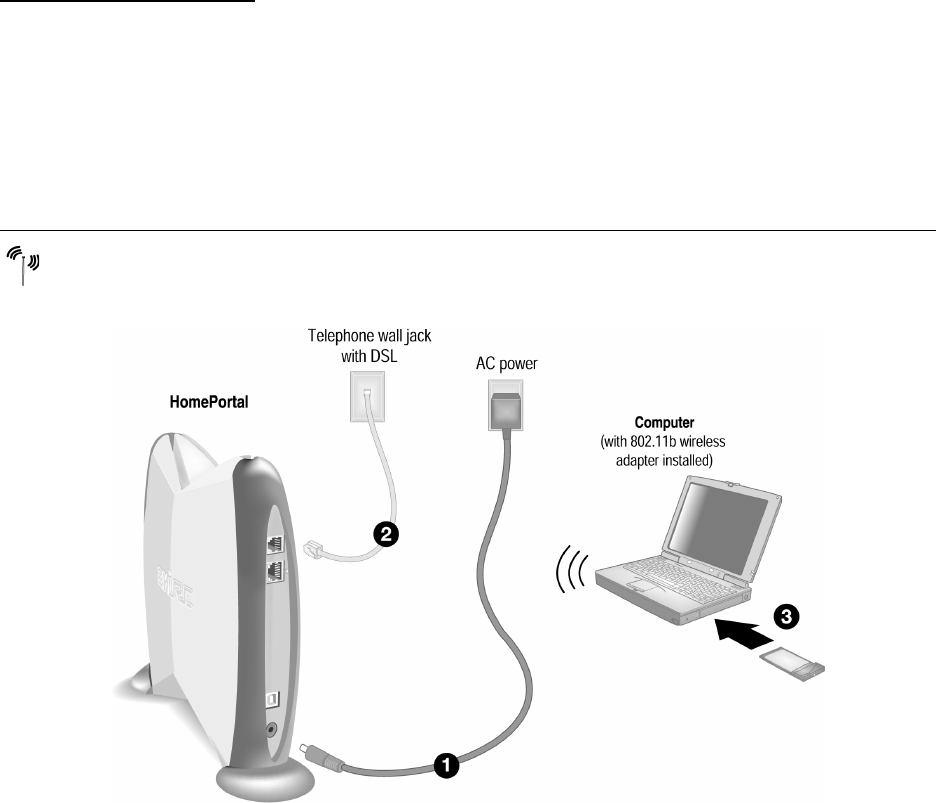
12
4.
Connect the provided telephone cable from the PHONE LINE port on the HomePortal to a telephone
jack with DSL service.
5. Using another Ethernet cable (not provided), connect any additional computers to the hub or switch.
6. Plug the hub or switch into an electrical outlet.
Check your connections
With your computer completely started, verify the POWER and HOME NETWORK indicator lights on the
front of the HomePortal are green. If they are not, see “Diagnosing connection problems” on page 21. The
BROADBAND LINK indicator light will not turn green until the HomePortal software has been installed and
an Internet connection has been established.
Continue from here to Step 3 “Install the HomePortal Software” on page 14.
1. Connect the provided AC power adapter from the HomePortal’s POWER port to an electrical outlet.
The green
POWER light on the front of the HomePortal should come on.
2. Connect the provided telephone cable from the LINE port on the HomePortal to a telephone wall jack.
3. Install your wireless adapter according to the manufacturer’s instructions (see note below).
Note: If you use a 2Wire wireless adapter (PC card or USB adapter) for wireless networking, the
HomePortal Setup Wizard software automatically configures it to communicate with the HomePortal
during setup, but you will need to install the driver. See Appendix A for detailed installation instructions.
Wireless Connection Model 1000SW only
Requires a computer with 802.11b wireless adapter installed