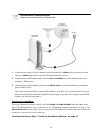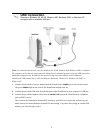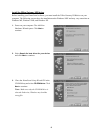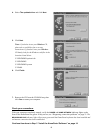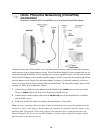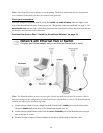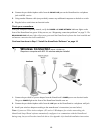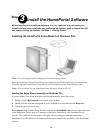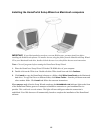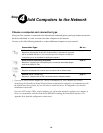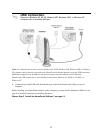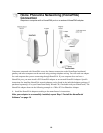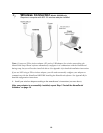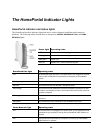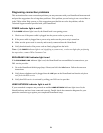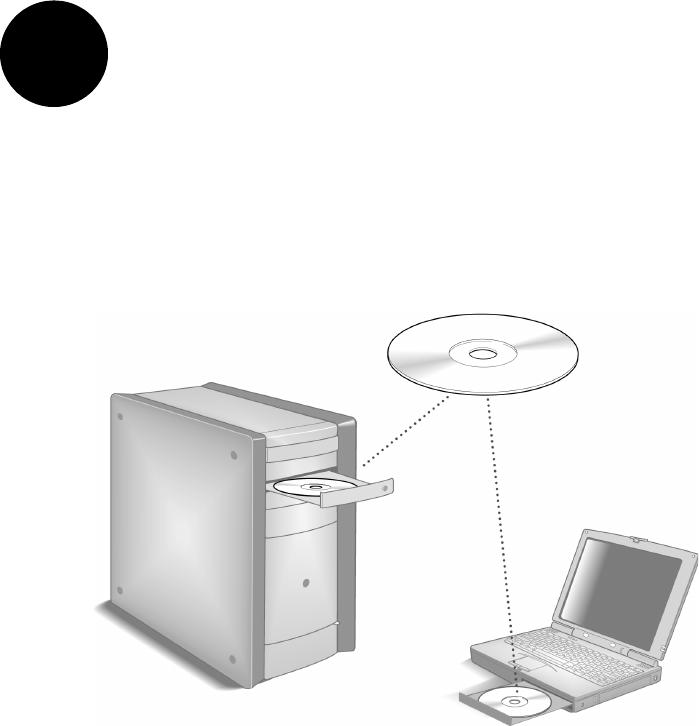
14
Step
3 Install the HomePortal Software
Before installing the HomePortal software, it is very important that you locate your
HomePortal key code and disable any conflicting applications such as firewall and file-
and printer-sharing applications. See Step 1, “Getting Started.”
Installing the HomePortal Setup Wizard on Windows PCs
Note: Close all programs before running the HomePortal Setup Wizard.
Place the HomePortal Setup Wizard CD (see note below) in the CD-ROM drive of your computer and
follow the onscreen instructions. It may take up to one full minute for the Setup Wizard to start.
Note: XP users should use the HomePortal Setup Wizard for Windows XP CD.
Starting the Setup Wizard manually on Windows PCs
After one minute, if the Setup Wizard does not run automatically, follow these steps:
1. Double-click the My Computer icon located on the desktop.
2. Double-click the icon that corresponds to your CD-ROM drive, then double-click Setup.exe.
3. Follow the onscreen instructions.
First computer only: After the Setup Wizard completes, the
BROADBAND LINK indicator light on the front
of the HomePortal flashes green as it attempts to establish a connection to your broadband service
provider. This could take several minutes. The light will turn solid green when the connection is
established. Your Web browser will automatically launch to complete the installation of the HomePortal
software.