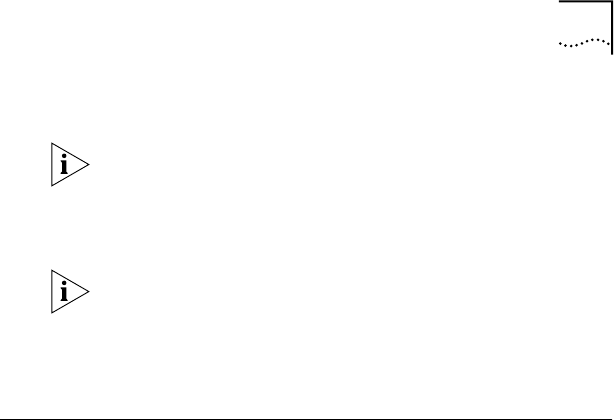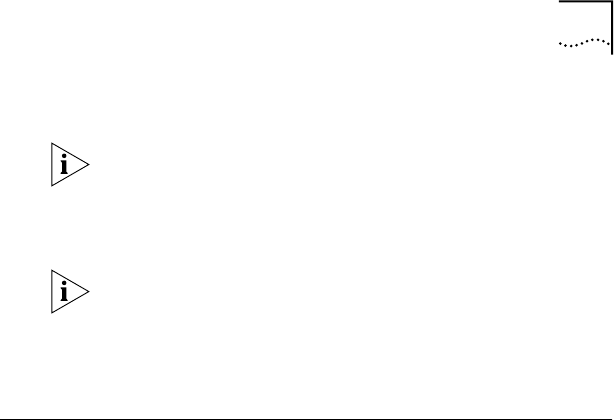
Verifying Successful Installation 11
10 Remove EtherDisk diskette 2 from drive A, and then
click Yes to restart the PC.
You must restart the PC to complete the installation.
The installation is complete. Go to the next section,
“Verifying Successful Installation,” to confirm that the
NIC is properly installed.
After Windows restarts, double-click the Network icon
in the Windows Control Panel and make sure that the
configuration settings are properly configured for your
network environment. Contact your system administrator
for assistance.
Verifying Successful Installation
To verify that the NIC and its software are properly installed
on a PC running Windows 95 or Windows 98:
1 Open the Windows Start menu, select Settings, and
then select Control Panel.
2 Double-click the System icon.
3 Select the Device Manager tab.
4 Double-click Network adapters and make sure that
the name of the NIC appears.
If a red X or a yellow exclamation point (!) appears next to
the name of the NIC, the installation was not successful.
See “Troubleshooting the Installation” and “Frequently
Asked Questions” in Chapter 5 of the user guide for
troubleshooting help.
Book Page 11 Friday, March 19, 1999 11:21 AM