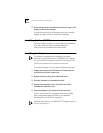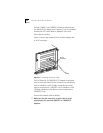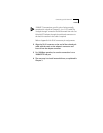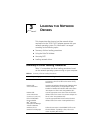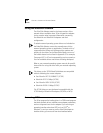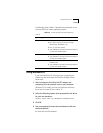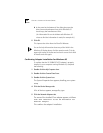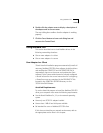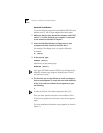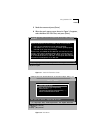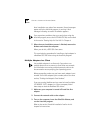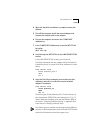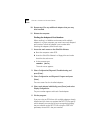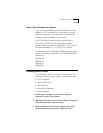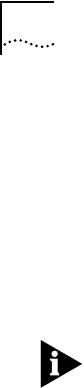
3-4 CHAPTER 3: LOADING THE NETWORK DRIVERS
b In the panel at the bottom of the dialog box, type the
drive name and pathname from which Windows 95
should copy the manufacturer’s files.
(An information file on the diskette tells Windows 95
where to find the information it needs, for example A:\.)
5 Click OK.
This imports the driver from the EtherDisk diskette.
For on-line help information about any of the fields in the
Windows 95 display boxes, click the question mark (?) in the
upper right corner of the box and move the cursor to the field
of interest and click again.
Confirming Adapter Installation for Windows 95
To confirm that the 10/100BASE-T4 PCI adapter is properly
installed in your computer running Windows 95, complete
the following:
1 Double-click the My Computer icon.
2 Double-click the Control Panel icon.
3 Double-click the System icon.
The System Properties box appears, detailing your system
setup.
4 Click the Device Manager tab.
A list of devices appears, arranged by type.
5 Click the Network Adapters tab.
The name of the installed 3Com adapter appears, as follows:
3Com Fast EtherLink 10/100 Mb Bus-Master PCI
Ethernet Adapter
This confirms the adapter’s installation.