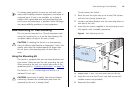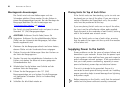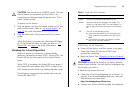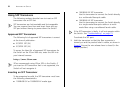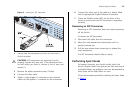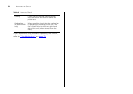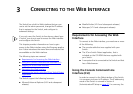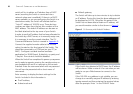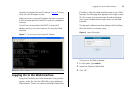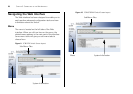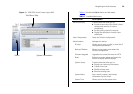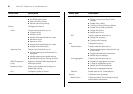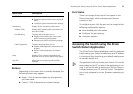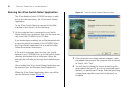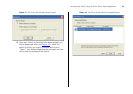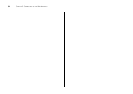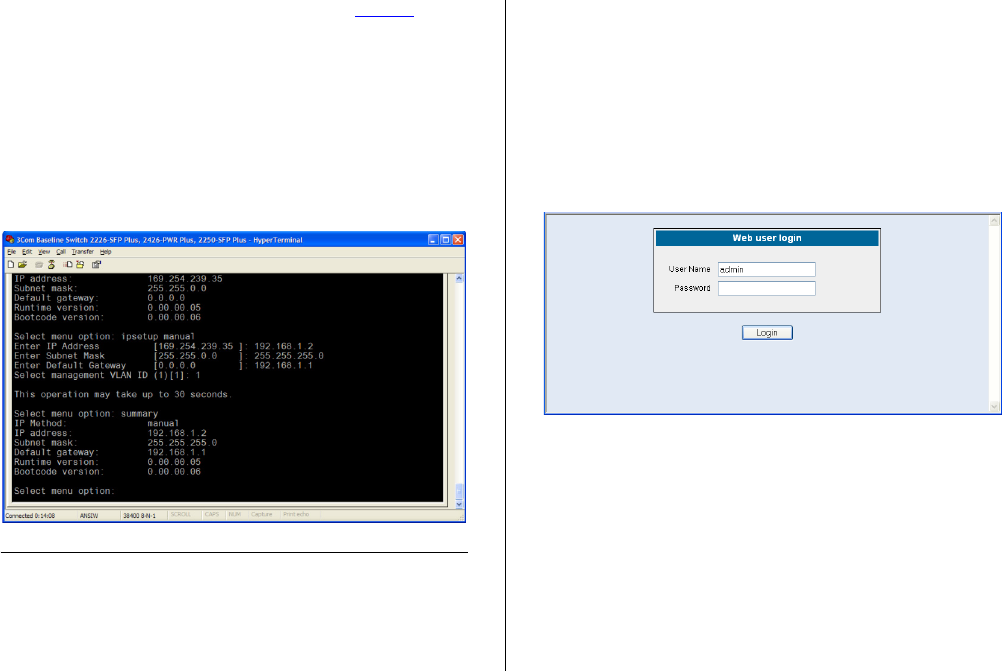
Logging On to the Web Interface 27
summary to display the new IP settings. Figure 7 shows
what you should expect to see.
Note that when a manual IP address has been assigned
it will not revert back to the DHCP mode on subsequent
re-boots.
You will now know either the DHCP or manual IP
address and you can now move on to using the Web
interface.
Figure 7 CLI Summary with Assigned IP Address
Logging On to the Web Interface
Using the IP address you have obtained in the previous
section, enter this into the URL field of your preferred
Web browser. There is no need to add http:// before the
IP address. After the Web interface loads in your Web
browser, the first page that appears is the logon screen.
On this screen, you need to enter the administration
user name and password to gain access to the Web
interface.
The browser’s address bar also displays the IP address
that the Switch is currently using.
Figure 8 Logon Dialog Box
To log on to the Web interface:
1 In User name, type admin.
2 Leave the Password field blank.
3 Click OK.