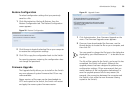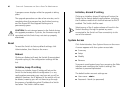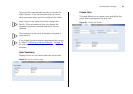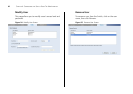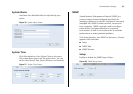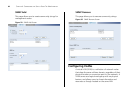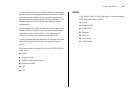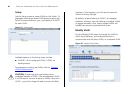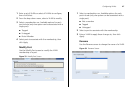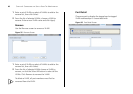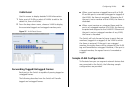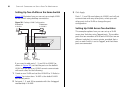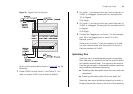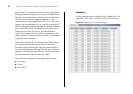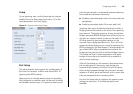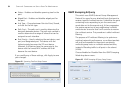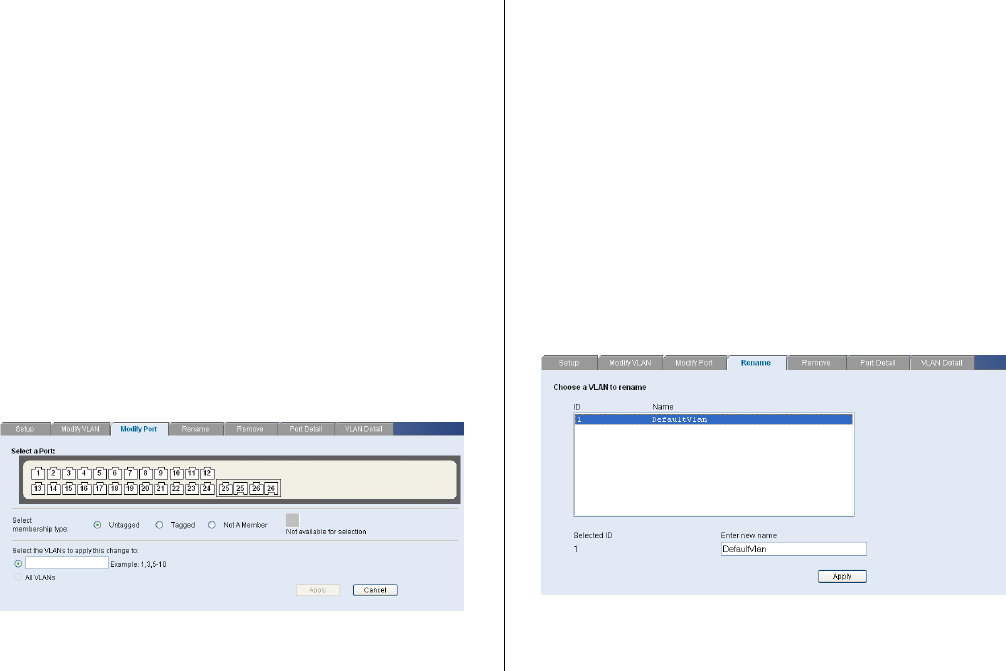
Configuring VLANs 47
1 Enter a set of VLANs or select all VLANs to configure,
then click Select.
2 From the drop down menu, select a VLAN to modify.
3 Select a membership use. Available options for each
port include (only one option can be associated with a
single port):
■ Tagged
■ Untagged
■ Not a Member
4 Select ports to associate with the membership, then
click Apply.
Modify Port
Use the Modify Port screen to modify the VLAN
membership of a port.
Figure 33 Modify Port Screen
1 Select a membership use. Available options for each
port include (only one option can be associated with a
single port):
■ Not a member
■ Tagged
■ Untagged
2 Select a port to associate with the membership.
3 Enter a VLAN to apply these changes to, then click
Apply.
Rename
Use the Rename screen to change the name of a VLAN.
Figure 34 Rename Screen