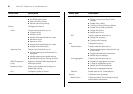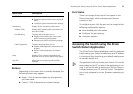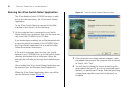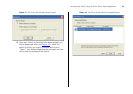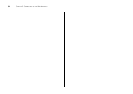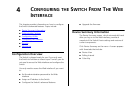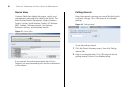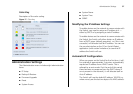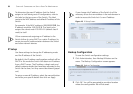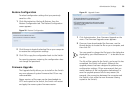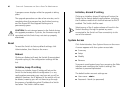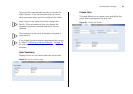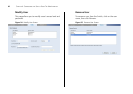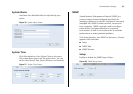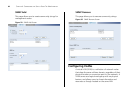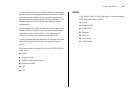38 CHAPTER 4: CONFIGURING THE SWITCH FROM THE WEB INTERFACE
To determine the exact IP address that the Switch
assigns to itself during auto IP configuration, refer to
the label on the top cover of the Switch. This label
contains the MAC address and default IP address of the
Switch.
For example, if the MAC address is 08004E000102, the
IP address would be 169.254.1.2. The Switch also
assigns the subnet mask 255.255.0.0 (default class B
mask) to itself.
3Com recommends assigning an IP address to the
Switch (either by using DHCP or a static IP address) to
ensure successful communication between the Switch
and other network devices.
IP Setup
Use these settings to change the IP addressing mode
and the IP address of the Switch.
Be default, the IP address configuration method will be
DHCP. In this mode the Switch will obtain an IP address
from a DHCP server. The IP address, subnet mask and
default gateway details that have been allocated to the
Switch can be seen, but they cannot be altered (greyed
out).
To assign a manual IP address, select the manual button
and enter your specific details then click on Apply.
If you change the IP address of the Switch it will be
necessary to use this new address in the web browser in
order to access the Switch at it's new IP address.
Figure 18 IP Setup Screen
Backup Configuration
To save the Switch configuration settings:
1 Click Administration, then Backup & Restore on the
menu. The Backup Configuration screen appears.
Figure 19 Backup Configuration
2 Click OK. You will be prompted to provide a location
where the configuration file will be saved.