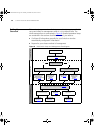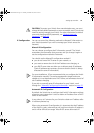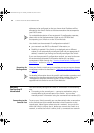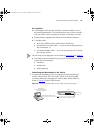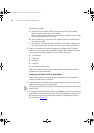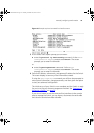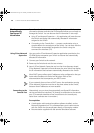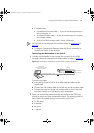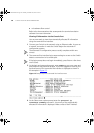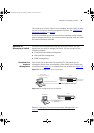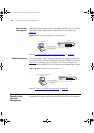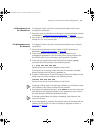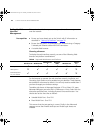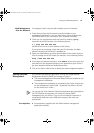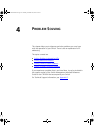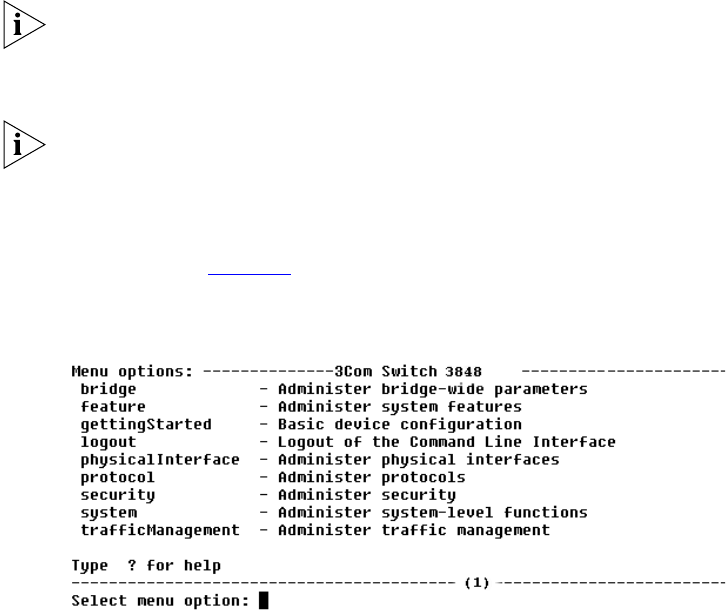
38 CHAPTER 3: SETTING UP FOR MANAGEMENT
■ no hardware flow control
Refer to the documentation that accompanies the terminal emulation
software for more information.
Viewing IP Information via the Console Port
You are now ready to view the automatically allocated IP information
using the command line interface.
1 Connect your Switch to the network using an Ethernet cable. As soon as
a network connection is made the Switch begins the automatic IP
configuration process.
The automatic IP configuration process usually completes within one
minute.
2 The command line interface login sequence begins as soon as the Switch
detects a connection to its console port.
If the login prompt does not begin immediately, press Return a few times
until it starts.
3 At the login and password prompts, enter admin as your user name and
press Return at the password prompt. If you have logged on correctly, the
top-level menu of the command line interface is displayed as shown in
the example in Figure 12
.
Figure 12 Example top-level command line interface menu
4 At the Select menu option prompt enter the protocol ip
interface summary command. A summary of the automatically
allocated IP information is displayed. Make a note of the IP Address.
dua1740-0aaa03.book Page 38 Thursday, December 23, 2004 9:23 PM