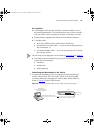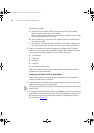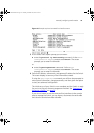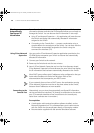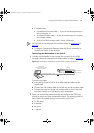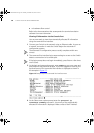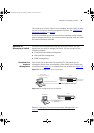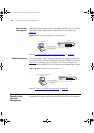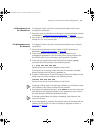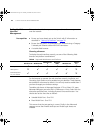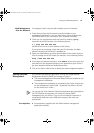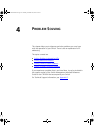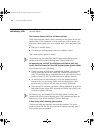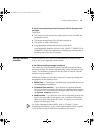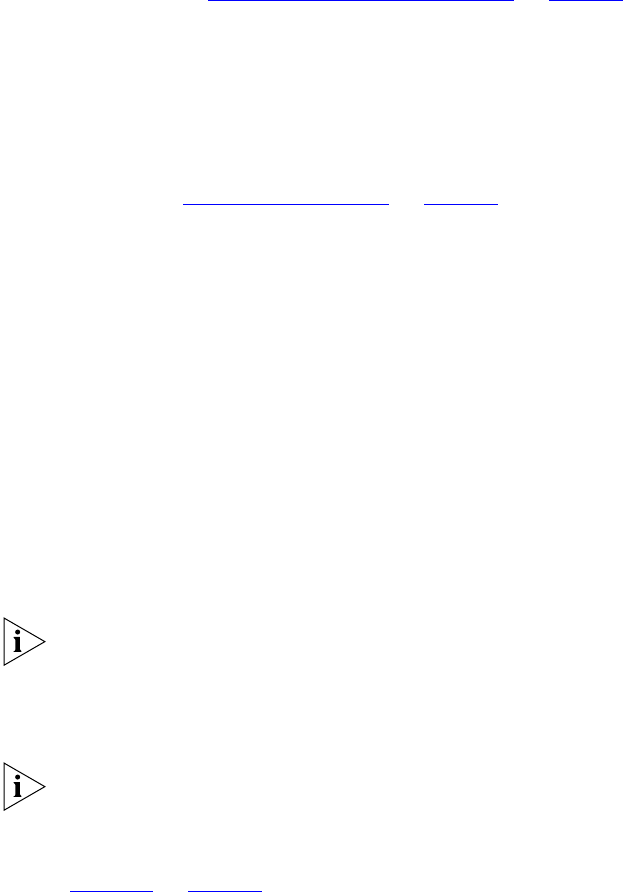
Setting Up Command Line Interface Management 41
CLI Management via
the Console Port
To manage a Switch using the command line interface via the local
console port connection:
1 Ensure you have connected your workstation to the console port correctly
as described in “Connecting to the Console Port”
on page 32.
2 Your Switch is now ready to continue being managed and/or configured
through the CLI via its console port.
CLI Management over
the Network
To manage a Switch using the command line interface over a network
using Telnet:
1 Ensure you have already set up the Switch with IP information as
described in “Setting Up Overview”
on page 30.
2 Check that you have the IP protocol correctly installed on your
management workstation. You can check this by trying to browse the
World Wide Web. If you can browse, the IP protocol is installed.
3 Check you can communicate with the Switch by entering a ping
command at the DOS prompt in the following format:
c:\ ping xxx.xxx.xxx.xxx
(where xxx.xxx.xxx.xxx is the IP address of the Switch)
If you get an error message, check that your IP information has been
entered correctly and the Switch is powered up.
4 To open a Telnet session via the DOS prompt, enter the IP address of the
Switch that you wish to manage in the following format:
>telnet xxx.xxx.xxx.xxx
(where xxx.xxx.xxx.xxx is the IP address of the Switch)
If opening a Telnet session via third party software you will need to enter
the IP address in the format suitable for that software.
5 At the login and password prompts, enter admin as your user name and
press Return at the password prompt (or the password of your choice if
you have already modified the default passwords).
If the login prompt does not display immediately, press Return a few
times until it starts.
6 If you have logged on correctly, the top-level menu of the command line
interface for the Switch you wish to manage is displayed as shown in
Figure 10
on page 35.
dua1740-0aaa03.book Page 41 Thursday, December 23, 2004 9:23 PM