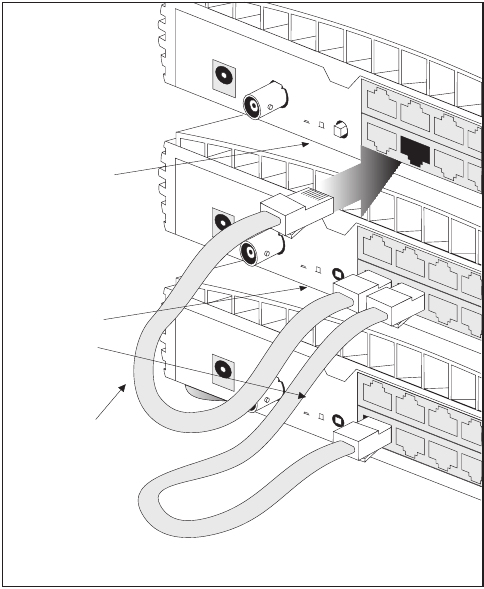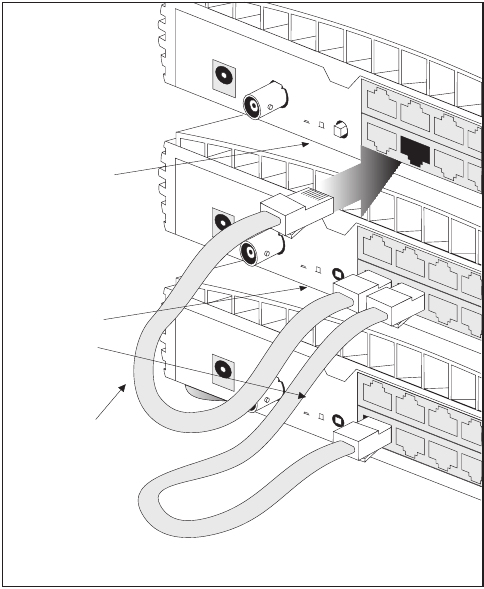
13
Connecting Hubs Using 10BASE-T
You can connect hubs together with 10BASE-T in a number
of ways, but for simplicity we recommend the following
method:
1
Starting from the bottom, connect port 16 of the lower
hub to port 15 of the hub immediately above. Repeat for
each hub (as shown in Figure 4).
2
Set all Uplink/Normal switches to Uplink (in) except for
the top hub (the one with port 16 not connected to
another hub). This unused port can be connected to a
workstation provided that the Uplink/Normal switch is set
to Normal (out).
Checking Hub Connections
When you have connected your hubs, power them on. The
Port Status LEDs for the ports you have used on the hubs
should be green. If they are not, check your connections
and the settings of the Uplink/Normal switches.
Spot Checks
At frequent intervals, visually check that:
■
The Alert LED is off — this is the best way to find out if
there are problems with your network.
■
Case vents are not obstructed.
■
Cabling is secure and not pulled taut.
Figure 4
Correct Hub Connections Using 10BASE-T
10BASE-T cable
with RJ-45 connectors.
Maximum length is
100m (328ft)
Switch set to
Uplink (in)
Switch set to
Normal (out)
1
0
B
A
S
E
-T
1
6
8
X
P
O
W
E
R
COAX
1
0
B
A
S
E
-
T
1
6
8
X
P
O
W
E
R
COAX
1
0
B
A
S
E
-
T
1
6
8
X
P
O
W
E
R
COAX
U
p
lin
k/N
o
rm
a
l
U
p
lin
k/N
o
rm
a
l
U
p
lin
k/N
o
rm
a
l