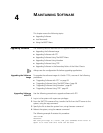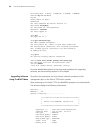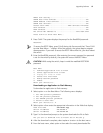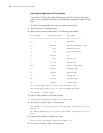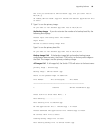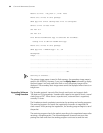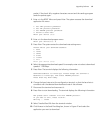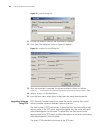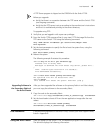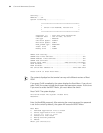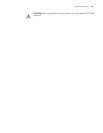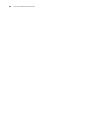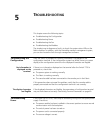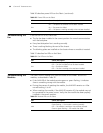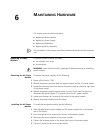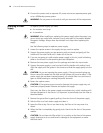Lost Passwords 63
A TFTP Server program is shipped on the CDROM with the Switch 7750.
Before you upgrade:
■ Verify that there is a connection between the TFTP server and the Switch 7750
(use the
ping command.)
■ Verify that the TFTP server is set up according to the manufacturer's instructions
and that it is enabled and pointing to the correct directory.
To upgrade using TFTP:
1 Verify that you are logged in with super-user privileges.
2 From the Switch 7750 command line (in user view), TFTP the image file from the
TFTP server to the Switch 7750 using the following command:
tftp <TFTP Server IP Address> get <Source File/image>< Dest
File-Optional>
3 Set the boot parameters to specify the file to boot the system from, using the
following command:
boot boot-loader primary filename
4 Reboot the system.
The following example illustrates this procedure:
<SW7750>tftp 10.10.110.1 get sw7750003.app
Transfer file in binary mode.
Now begin to download file from remote tftp server, please wait...
/
TFTP: 5690749 bytes received in 376 second(s).
File downloaded successfully.
<SW7750>boot boot-loader primary sw7750003.app
The specified file will be booted next time!
<SW7750>reboot
This command will reboot the system. Continue? [Y/N] y
Upgrading Software in
the Secondary Fabric of
the 8-slot Chassis
After you have upgraded the software on the primary Fabric in an 8-slot chassis,
you must copy the software to the secondary Fabric.
1 Copy the code to the secondary Fabric.
<SW-7700-8-slot>copy slot0#flash:/77h03_01_51s56c10.app slot1#flash
2 Set the boot-loader to boot off from the new application image after the next
reboot.
<SW-7700-8-slot>boot boot-loader primary
slot1#flash:/77h03_01_51s56c10.app slot1#flash
Lost Passwords If the BootROM password of the switch is lost, contact your local support center,
listed in
Appendix B.
Using the BOOT Menu After you power on the Switch 7750, the BootROM program runs automatically.
The terminal displays the following information: